Loading ...
Loading ...
Loading ...
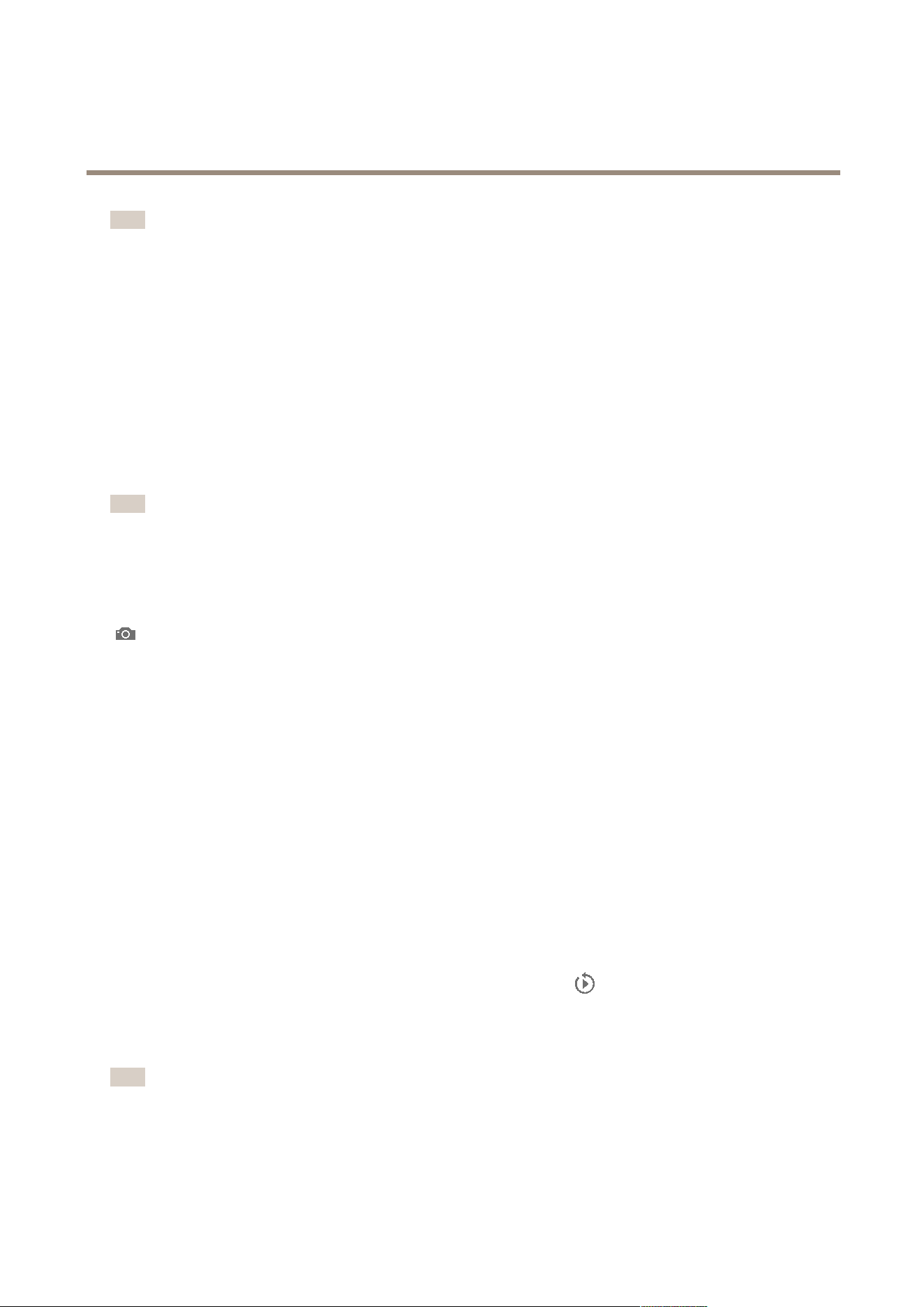
AXIS Camera Station
Live View Workspace
Note
My Views (private views) that were created in earlier versions of Axis Camera Station are still available after an upgrade of
Axis Camera Station, but can only be edited and removed.
Tools in Live View
The Live View workspace provides a number of tools:
• Full Screen Mode on page 9 .
• Views on page 15.
• Recording and Instant Replay on page 16.
• Pan, Tilt and Zoom in Live View on page 17.
• Audio in Live View on page 17.
Note
All tools are not supported by all camera models.
Right-click a live view area in the workspace to display the following tools:
Show on Screen - Available when using multiple monitors. Show the view on another screen. It is also possible to drag views to
another screen.
Take snapshot. Take a snapshot image from the selected camera. The snapshot is saved to the snapshot folder specied
under Options > Customize.
Image Enhancement on page 18.
Use Mechanical PTZ, see Pan, Tilt and Zoom in Live View on page 17.
Presets, see Pan, Tilt and Zoom in Live View on page 17.
Set Focus, see Focus Control on page 17.
Recording and Instant Replay
In the Live View workspace, an ongoing recording is indicated by a recording indicator in the lower part of the image:
• Red — Motion detection or rule triggered recording
• Yellow — Manual recording
• Blue — Continuous recording
• Green — Failover recording
To play an ongoing recording, hover the mouse pointer over the image and click the
Instant replay button below the REC/STOP
button. The Recordings workspace will open and the last 5 seconds of the recording will be played.
To record manually from the Live View workspace, hover the mouse pointer over the image and click the REC button. Click STOP to
stop recording.
Note
Administrators can disable manual recording for selected users, see User Permissions on page 66.
16
Loading ...
Loading ...
Loading ...
