Loading ...
Loading ...
Loading ...
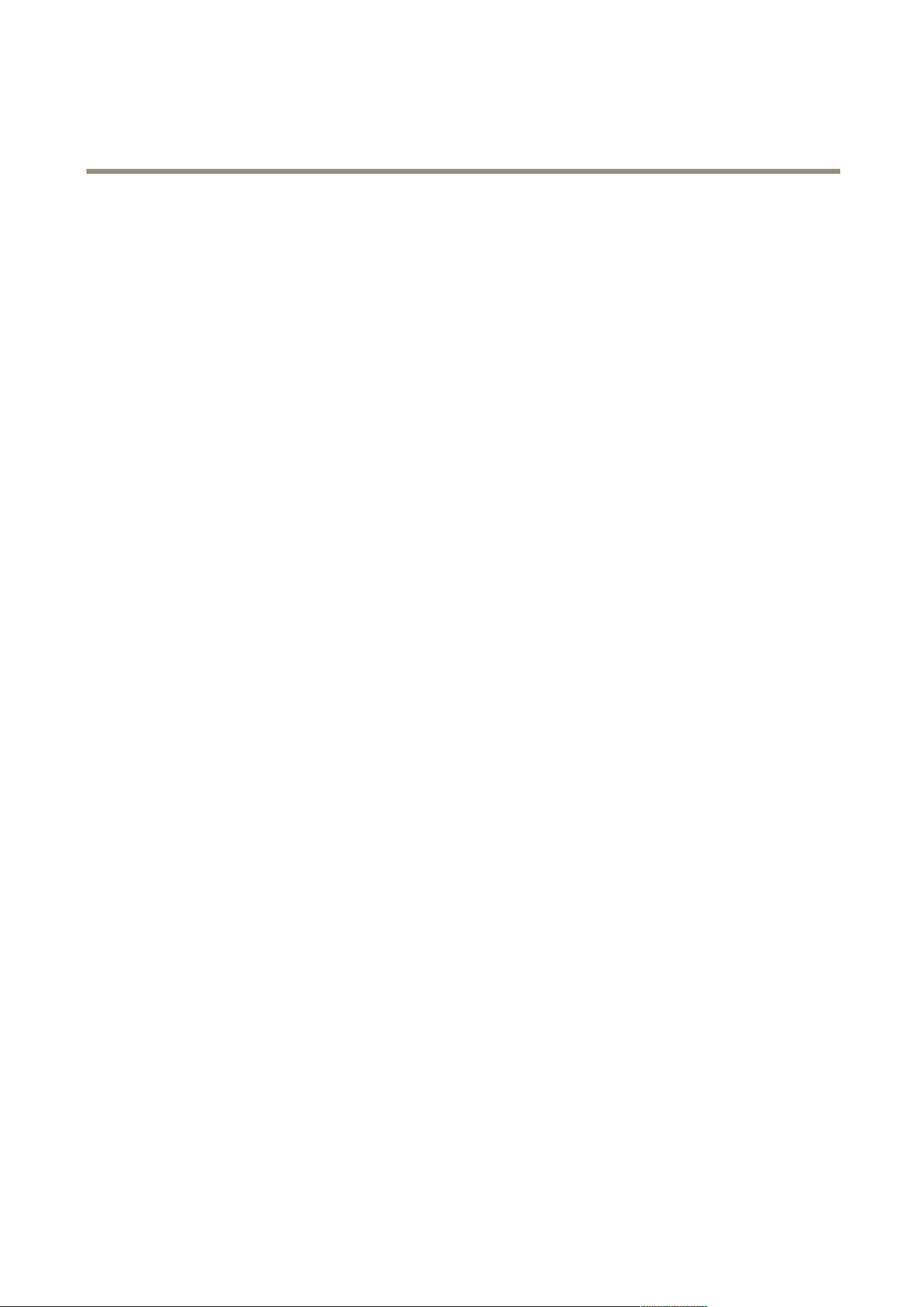
AXIS Camera Station
How to...
• Use a schedule to only record during specic time periods.
• Consider using motion recording.
Manual Recording
To record manually:
1. Go to the Live View workspace.
2. Hover the mouse pointer over the camera's live view frame.
3. Click the REC button in the upper right hand corner.
4. A yellow indicator appears while the camera is recording.
5. Click STOP to stop the recording.
Manual recording can also be started and stopped from the Actions menu.
To congure manual recording settings, follow these steps:
1. From the Conguration menu, select Event Conguration.
2. Select one or more cameras and click Manual.
3. To change settings such as video format, resolution, compression and frame rate, select a prole. See also Congure
Video & Audio Settings on page 44.
4. Use the sliders to set the Prebuffer and Postbuffer, that is, the number of seconds to include before starting (prebuffer)
and after stopping (postbuffer) the manual recording.
5. When satised, click OK.
Failover Recordings
A failover recording starts automatically if the connection between the camera and AXIS Camera Station is lost during an ongoing
recording. No new recordings can be started while the connection is lost.
Failover recordings will only affect H.264 recordings and can be enabled on cameras with support for storage (SD card) and rmware
5.20 or later.
To set up a failover recording, follow these steps:
1. From the Conguration menu, select Recording Storage.
2. Under Cameras, select the camera and click Edit.
3. Check Enable failover recording.
4. Click OK to save settings.
Congure Recording Storage
Recording storage is congured when cameras are added to AXIS Camera Station. If required, storage settings for individual
cameras can be modied and additional disks can be added.
For more information, see
• Congure Storage Settings for Individual Cameras
• Add and Congure a Recording Disk
37
Loading ...
Loading ...
Loading ...
