Loading ...
Loading ...
Loading ...
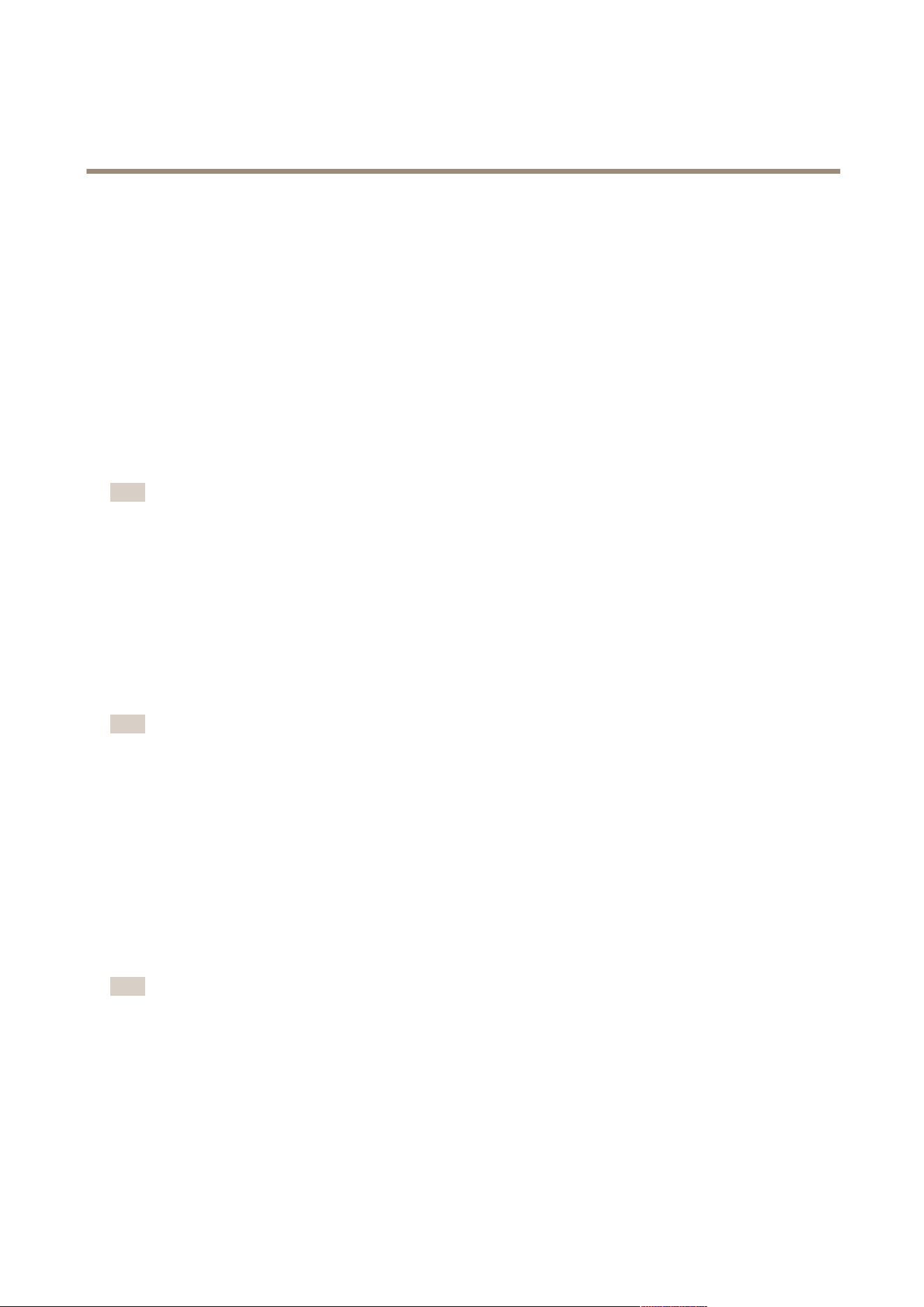
AXIS Camera Station
How to...
Congure Storage Settings for Individual Cameras
When cameras are added to AXIS Camera Station, the cameras are distributed among the selected recording disks. To change the
recording disk or the number of days to keep recordings for a camera, follow these steps:
1. From the Conguration menu, select Recording Storage.
2. Select a camera from Cameras.
3. Click Edit to open the Edit Camera Recording Storage Settings dialog.
4. Select the disk to save recordings to.
5. Set the maximum number of days to keep recordings. Alternatively, select Unlimited to keep recordings until the disk is full.
6. Optional: enable failover recordings, see Failover Recordings on page 37.
7. Click OK.
Note
Maximum disk space has precedence over the number of days to keep recordings. Recordings will be deleted if there is no
room left in the allotted drive space.
Add and Congure a Recording Disk
Recordings can be stored on hard disk drives on the local computer or on a network share. To prevent the disk from becoming full, a
maximum disk usage should be set.
To add and congure a recording disk, follow these steps:
1. From the Conguration menu, select Recording Storage.
2. Click Add Disk.
Note
• It is not recommended to use the disk on which the operating system is installed.
• The recommended minimum disk space for hard disk drives and network shares added to AXIS Camera Station is 32 GB, with
at least 15 GB of free disk space available.
• If there is less than 15 GB of free disk space available, AXIS Camera Station will automatically start deleting old recordings
to free up disk space.
3. Select a hard disk drive or enter the path to a network share (for example \\ip_address\share) and click OK.
4. If authentication is required, enter the neccessary username and password to access the disk.
5. To set the maximum disk space allowed to be used by AXIS Camera Station, select the disk and use the AXIS Camera
Station Recordings Limit slider.
6. To change the folder where recordings are stored, select the disk and click Edit to specify a new folder.
Note
It is not possible to remove disks that contain recordings.
Add Cameras and Video Encoders
Cameras and video encoders are added the rst time AXIS Camera Station is started, see Get Started on page 12. To add additional
cameras and video encoders:
1. From the Conguration menu, select Add/Edit Cameras.
2. Click Add.
38
Loading ...
Loading ...
Loading ...
