Loading ...
Loading ...
Loading ...
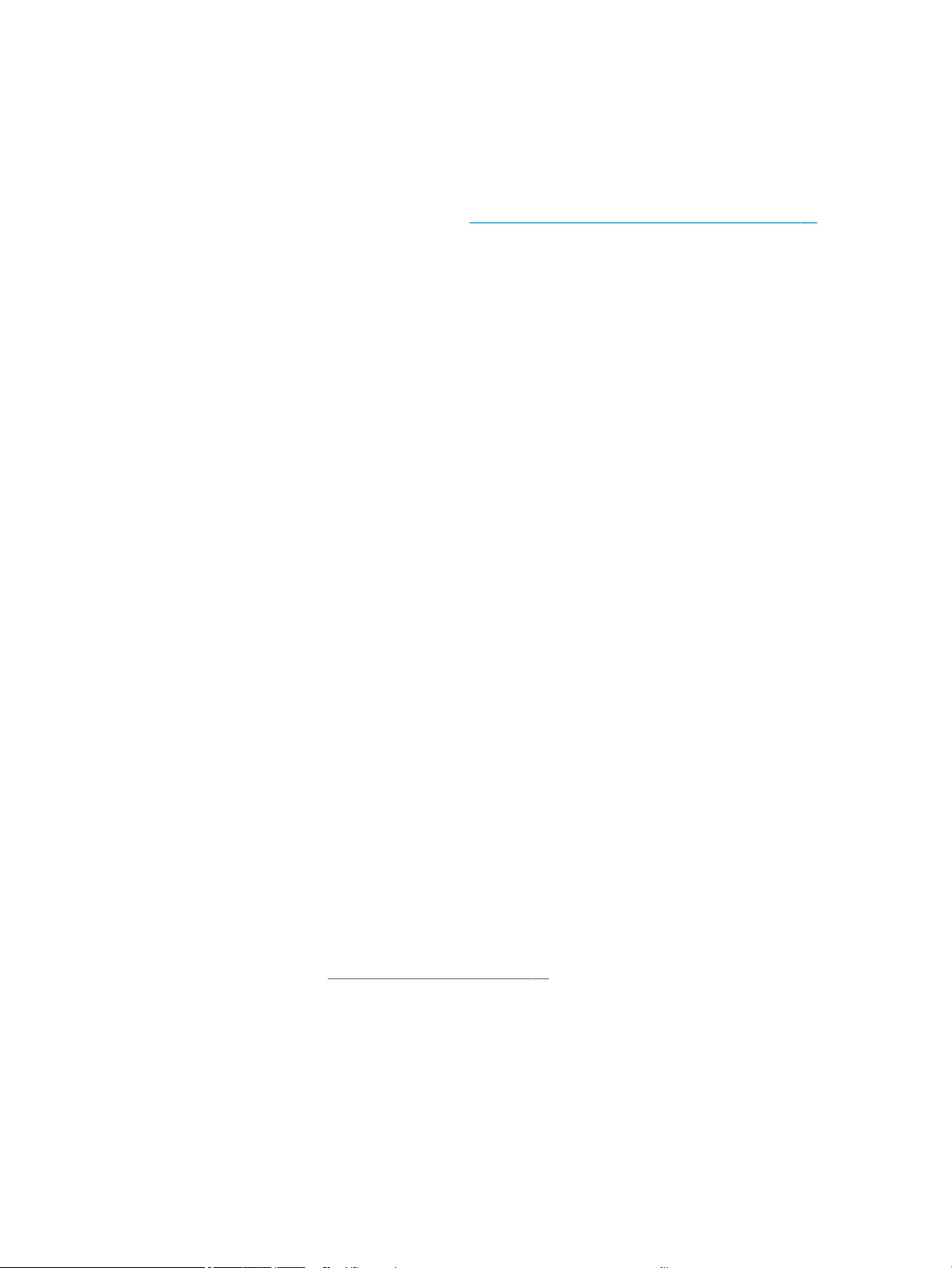
1. Check that the paper type you have loaded corresponds to the paper type selected.
2. Check that you are printing on the correct side of the paper.
3. Check that you are using appropriate print-quality settings. For the most accurate colors, select Normal or
Best quality.
4. Print the Print Quality Diagnostic Report. See To print the Print Quality Diagnostic Report on page 58.
Colors are fading
If you print on instant-dry photo paper, your prints will fade rapidly. If you plan to display the prints for more than
two weeks, you should laminate them to achieve longer life.
Prints on swellable coated papers will fade much less rapidly. However, lamination will increase the life of prints
(depending on the type of lamination) with all paper types. For more information, consult your laminate provider.
Image is incomplete (clipped at the bottom)
If the image is incomplete you may have cut the data being received, or there could be a communication issue.
● Did you tap Cancel before all the data were received by the printer? If so, you have ended the data
transmission and will have to print the page again.
● There may be a communications problem between your computer and the printer. Check your USB or
network cable, or your Wi-Fi connection.
● Check to make sure that your software settings are correct for your current page size (for example, long-
axis prints).
● If you are using network software, make sure it has not timed out.
Image is clipped
Clipping normally indicates a discrepancy between the actual printable area on the loaded paper and the
printable area as understood by your software.
● Check the actual printable area for the paper size you have loaded.
printable area = paper size – margins
● Check what your software understands to be the printable area (which it may call "printing area" or
"imageable area"). For example, some software applications assume standard printable areas that are
larger than those used in this printer.
● If you have dened a custom page size with very narrow margins, the printer may impose its own minimal
margins, clipping your image slightly. You may want to consider using a larger paper size.
● If your image contains its own margins, you may be able to print it successfully by using the Clip Contents
by Margins option (see Select margins options on page 39).
● If you are trying to print a very long image on a roll, check that your software is capable of printing an
image of that size.
● You may have asked to rotate the page from portrait to landscape on a paper size that is not wide enough.
● If necessary, reduce the size of the image or document in your software application, so it ts between the
margins.
86 Chapter 12 Troubleshooting print-quality issues ENWW
Loading ...
Loading ...
Loading ...