Loading ...
Loading ...
Loading ...
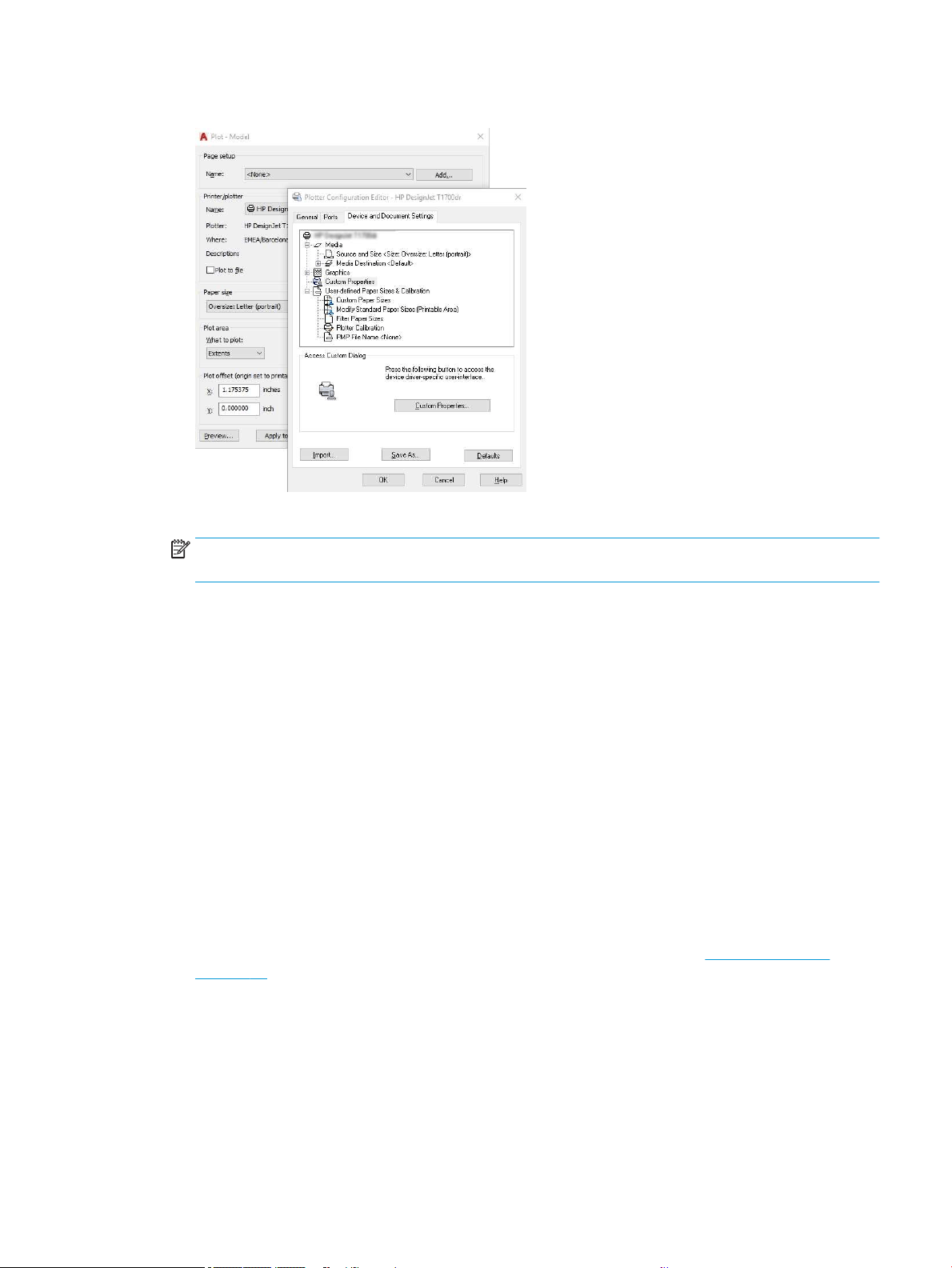
4. Select the Device and Document Settings tab, and click the Custom Properties button.
5. In the Driver, select the paper type that you intend to use.
NOTE: If you select neither the paper source nor the paper type, the printer will not print on any protected
roll.
6. Select the print quality.
7. If you intend to print on roll paper, you must decide where the printer should cut the paper.
● With the Windows driver: Select Margin Layout options > Clip content by margins.
8. Select the Rotation option Autorotate. Autorotation can help to avoid wasting paper.
9. Click the OK button and save your conguration changes to a PC3 le.
10. When you have clicked the OK button in the Plot window, the printer will construct a print preview.
Using Adobe Photoshop
Print a presentation with Adobe Photoshop.
1. In Photoshop, click File > Print and then select your printer.
2. Click Print settings, then select the Document size option.
3. Choose from the available paper sizes.
If you don't nd your desired paper size, create it by following the instructions in Custom paper sizes
on page 38.
4. Select Show preview before printing. You may also wish to change the default paper source, paper type and
print quality.
5. In the Color section, the default color management option is Printer managed colors, which is the correct
option as you have already selected Printer Manages Colors in Photoshop.
ENWW Print a presentation 51
Loading ...
Loading ...
Loading ...