Loading ...
Loading ...
Loading ...
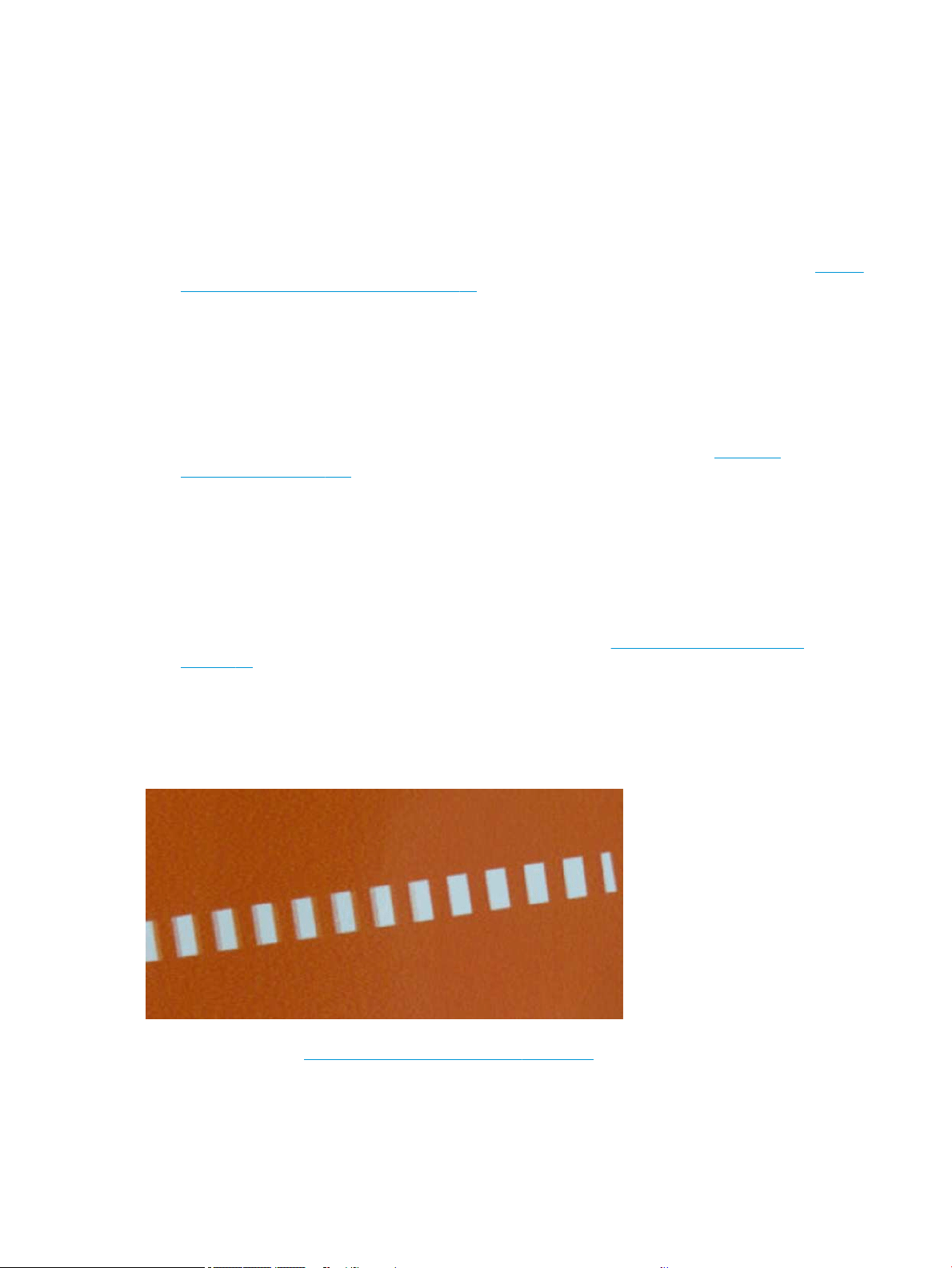
3. Try changing to a heavier paper type, such as HP Heavyweight Coated Paper.
4. Select a lower print quality (such as Fast); the printer will then use less ink.
5. Select a paper type that is slightly thinner than the paper you have loaded; this will persuade the printer to
use less ink. Here are some example paper types in ascending order of thickness: Plain Paper, Coated Paper,
Heavyweight Coated Paper.
6. If you are using glossy paper, try changing to a dierent type of glossy paper.
7. Print the Print Quality Diagnostic Report, and align the printhead if recommended in the report. See To print
the Print Quality Diagnostic Report on page 58.
Line lengths are inaccurate
If you have measured your printed lines and nd that the lengths are not suiciently accurate for your purposes,
you can try to improve line length accuracy.
Try the following:
1. Print on HP Matte Film, for which your printer's line length accuracy is specied. See Functional
specications on page 103.
Polyester lm is about ten times more dimensionally stable than paper. However, using lm that is thinner
or thicker than HP Matte Film will reduce line length accuracy.
2. Set Print Quality to Best.
3. Maintain the room at a steady temperature between 10 and 30°C (50 and 86°F).
4. Load the roll of lm and let it rest for ve minutes before printing.
5. If you are still not satised, try recalibrating the paper advance. See Recalibrate the paper advance
on page 64.
Whole image is blurry or grainy
There are a series of steps and checks you can make to deal with this issue. Check the paper, settings, run
reports to nd the issue etc.
1. Check that the paper type you have loaded corresponds to the paper type selected in the front panel and in
your software. See View information about the paper on page 30.
2. Check that you are printing on the correct side of the paper.
82 Chapter 12 Troubleshooting print-quality issues ENWW
Loading ...
Loading ...
Loading ...