Loading ...
Loading ...
Loading ...
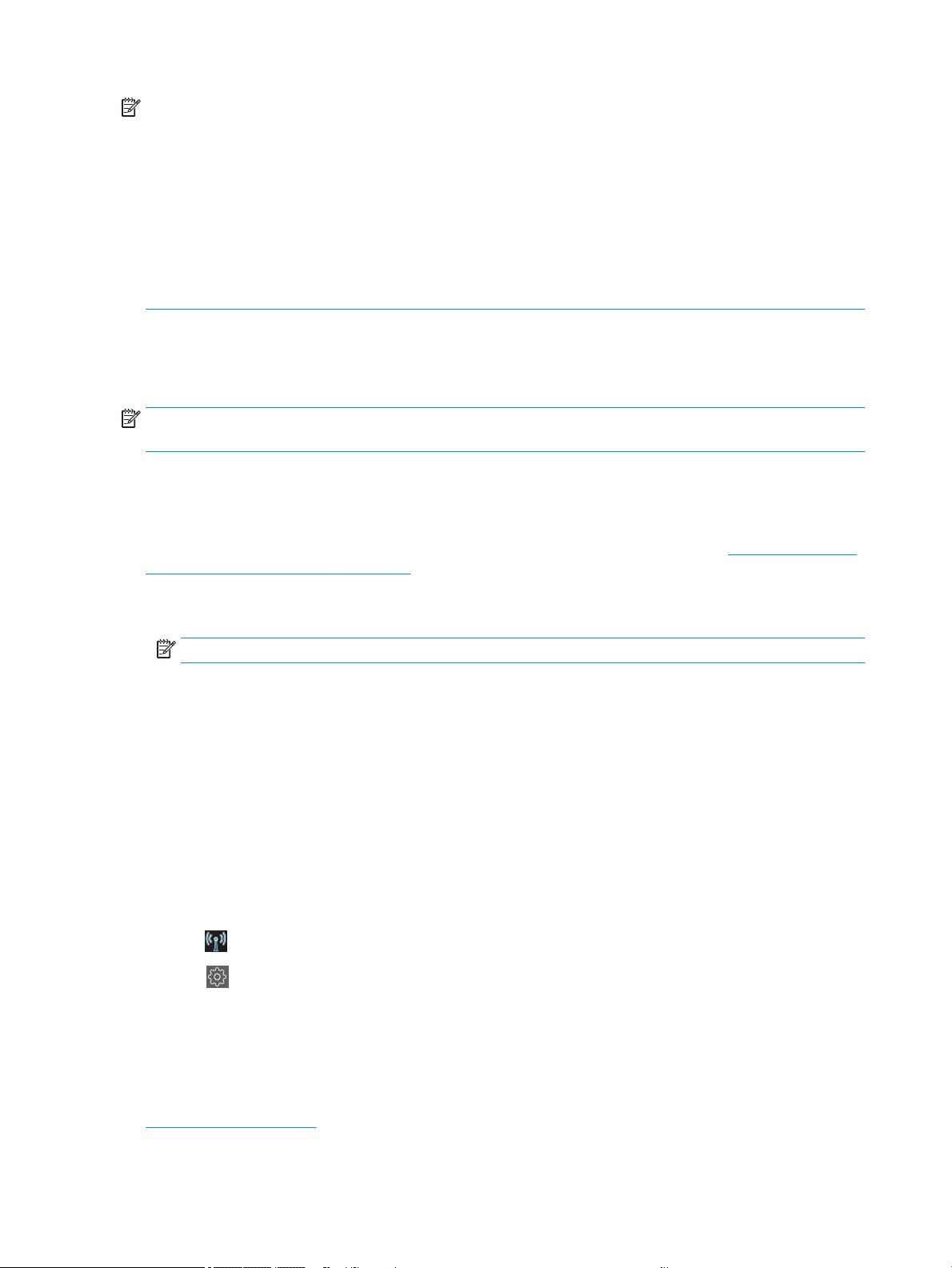
NOTE: Wireless connections can be aected by the location of the network router and the device. In order to
improve a wireless connection:
1. Position the wireless access point in a more central position within the work place.
2. Place the wireless access point away from dense materials. Metal, concrete, double thick walls are the hardest
to penetrate, wood and plasterboard are easier. Consider this when you position the printer.
3. Change the wireless channel to one that is not being used. Preferably 1, 6, or 11, as these are non-overlapping
channels.
4. Extend the range of the wireless network with the use of a simple wireless extender or add more wireless
access points.
1. Connect the printer to your network
If this is the rst time you are using the printer: Connect your printer by using the HP Smart App.
NOTE: Use the HP Smart APP for printer Setup during initialization. If your printer is not new and you want to
use the HP Smart App you need to go to the Default Conguration mode.
Set up using the HP Smart App
You can use the HP Smart App to set up the printer on your wireless network.
The HP Smart App is supported on iOS, Android, and Windows devices. For information, see Print from Apple iOS
or Android with HP Smart App on page 33.
1. If you are using an iOS or Android mobile device, make sure that Bluetooth is turned on. (HP Smart uses
Bluetooth to make the setup process faster and easier on iOS and Android mobile devices.)
NOTE: The HP Smart App uses Bluetooth for printer setup only. Printing using Bluetooth is not supported.
2. Open the HP Smart App.
3. Windows: On the home screen, tap Set Up a New Printer and follow the onscreen instructions to add a
printer to your network.
or
Android: On the home screen, tap the + icon and then tap Add Printer. Follow the onscreen instructions to
add a printer to your network.
Set up the printer on your wireless network
On the front panel, use the Wireless Setup Wizard or Wi-Fi Protected Setup to set up wireless communication.
1. From the front panel, tap or swipe down the tab at the top of the screen to open the dashboard, and then
tap
.
2. Tap .
3. Tap Wireless Settings.
4. Tap Wireless Setup Wizard or Wi-Fi Protected Setup.
5. Follow the front panel instructions to complete the setup.
If you are already using the printer with a dierent type of connection, such as a USB connection, to change see
Mobile Printing on page 33.
14 Chapter 2 Connecting the printer ENWW
Loading ...
Loading ...
Loading ...