Loading ...
Loading ...
Loading ...
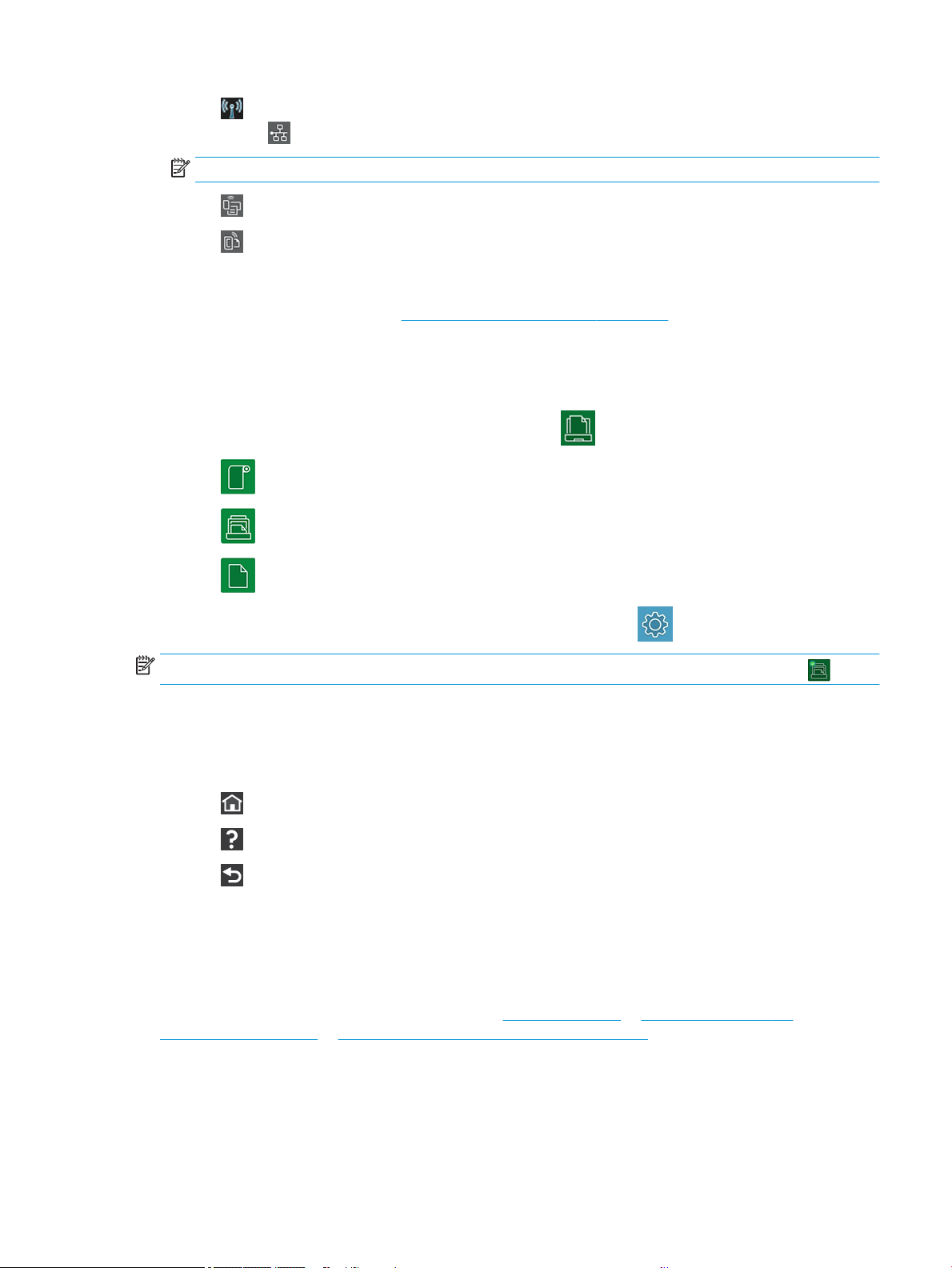
● Tap to view connectivity status information and to perform network conguration. If a network cable is
connected,
is displayed instead.
NOTE: It is not possible to use wireless and wired network connections simultaneously.
● Tap to view information about Wi-Fi Direct.
● Tap to view information and congure ePrint to print from a computer or mobile device, sending an
email to the printer.
If the printer is left idle for some time, it goes into sleep mode and switches o the front-panel display. See how
to congure the power management:
Congure power button mode on page 21.
2. Home screen dynamic icons
The front panel has a central area to display dynamic information and icons.
The following items are displayed when you tap the paper icon
:
● Tap to load, unload, and change options for roll paper.
● Tap to change options for the multi-sheet tray, or to activate it.
● Tap to load, unload, and change options for single sheets.
To change the printer settings or print reports, use the options available in:
.
NOTE: The active paper source is indicated by a slightly larger icon, with a white tick in a green circle: .
3. Fixed icons
On the lower side of the screen up to 3 xed icons can be seen at dierent times. Normally they are not all
displayed at the same time.
● Tap to return to the home screen.
● Tap to view help about the current screen.
● Tap to go back to the previous screen without discarding changes.
Printer solutions
Drivers and other tools are provided with your printer to raster, review, print locally/remotely, and access support
if required.
The following software is available for your printer at: http://123.hp.com or http://www.hp.com/go/
DesignJetT200/software or http://www.hp.com/go/DesignJetT600/software:
● Driver for Windows and Mac
ENWW Printer solutions 9
Loading ...
Loading ...
Loading ...