Loading ...
Loading ...
Loading ...
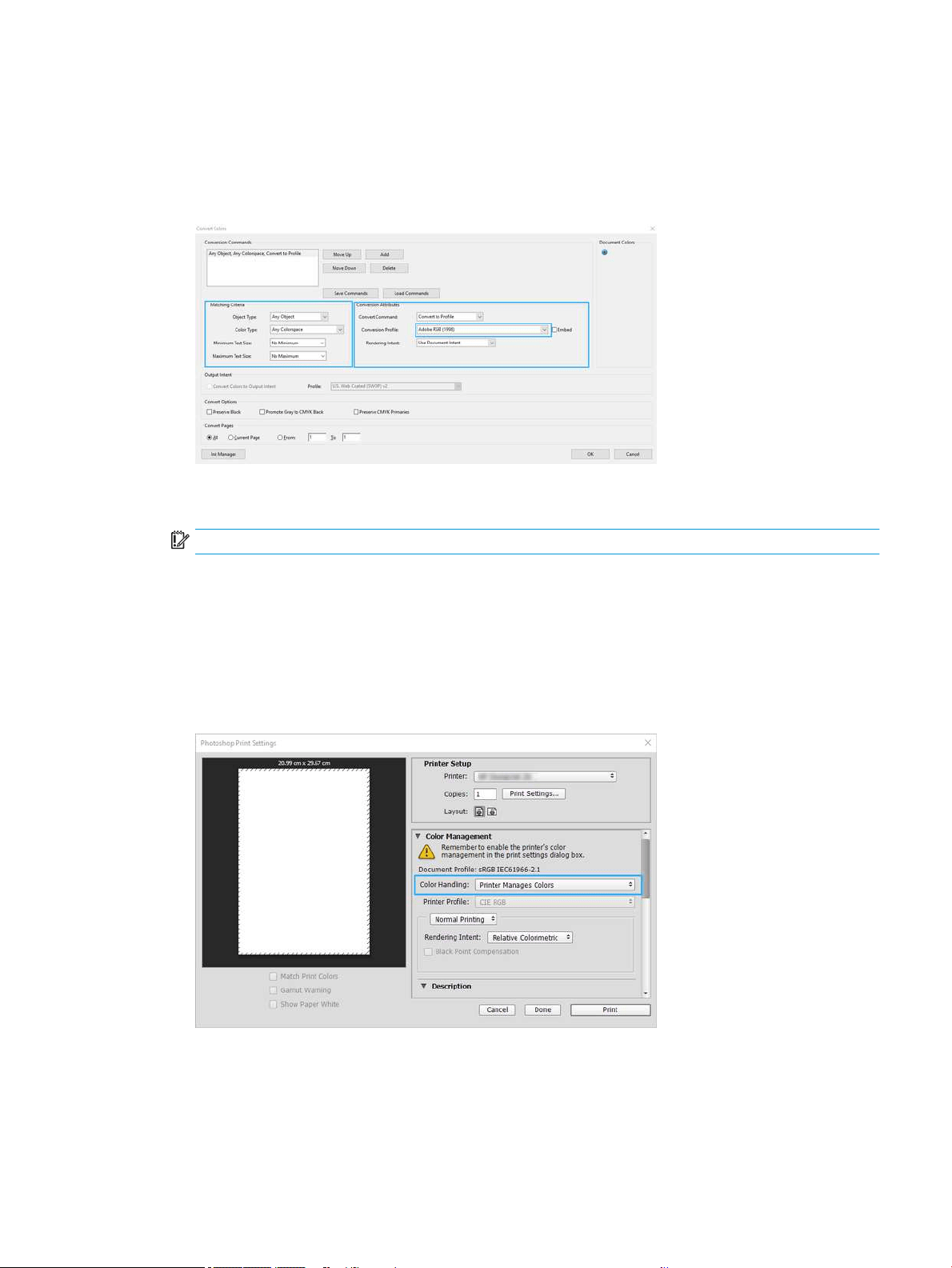
4. Select the elements you want to convert by specifying matching criteria (object type and/or color type) and
then the conversion attributes. If you want to change the embedded color prole, you can select Any Object
and Any Colorspace in the Matching Criteria section. In the Conversion Attributes section you can choose, for
example, to embed an Adobe RGB (1998) prole by selecting it as the Conversion Prole, checking the
Embed box, clicking the OK button, and saving the le to keep the changes. The saved le will have an
embedded Adobe RGB color prole.
5. To print the document, choose a printer from the Print dialog box, click the Properties button, and in the
Color mode section, set the color options.
IMPORTANT: Select Print in color and Printer managed colors.
6. In the Print dialog box, click the Print button to print the document.
Using Adobe Photoshop
The printer can manage colors directly.
1. In Photoshop, click File > Print, then select your printer.
2. In the Color Management section, set the Color Handling option to Printer Manages Colors.
3. In the driver’s Color section, ensure that the color management option is Printer managed colors. This is the
correct option because you have already selected Printer Manages Colors in Photoshop.
ENWW Print a document with the correct colors 47
Loading ...
Loading ...
Loading ...