Loading ...
Loading ...
Loading ...
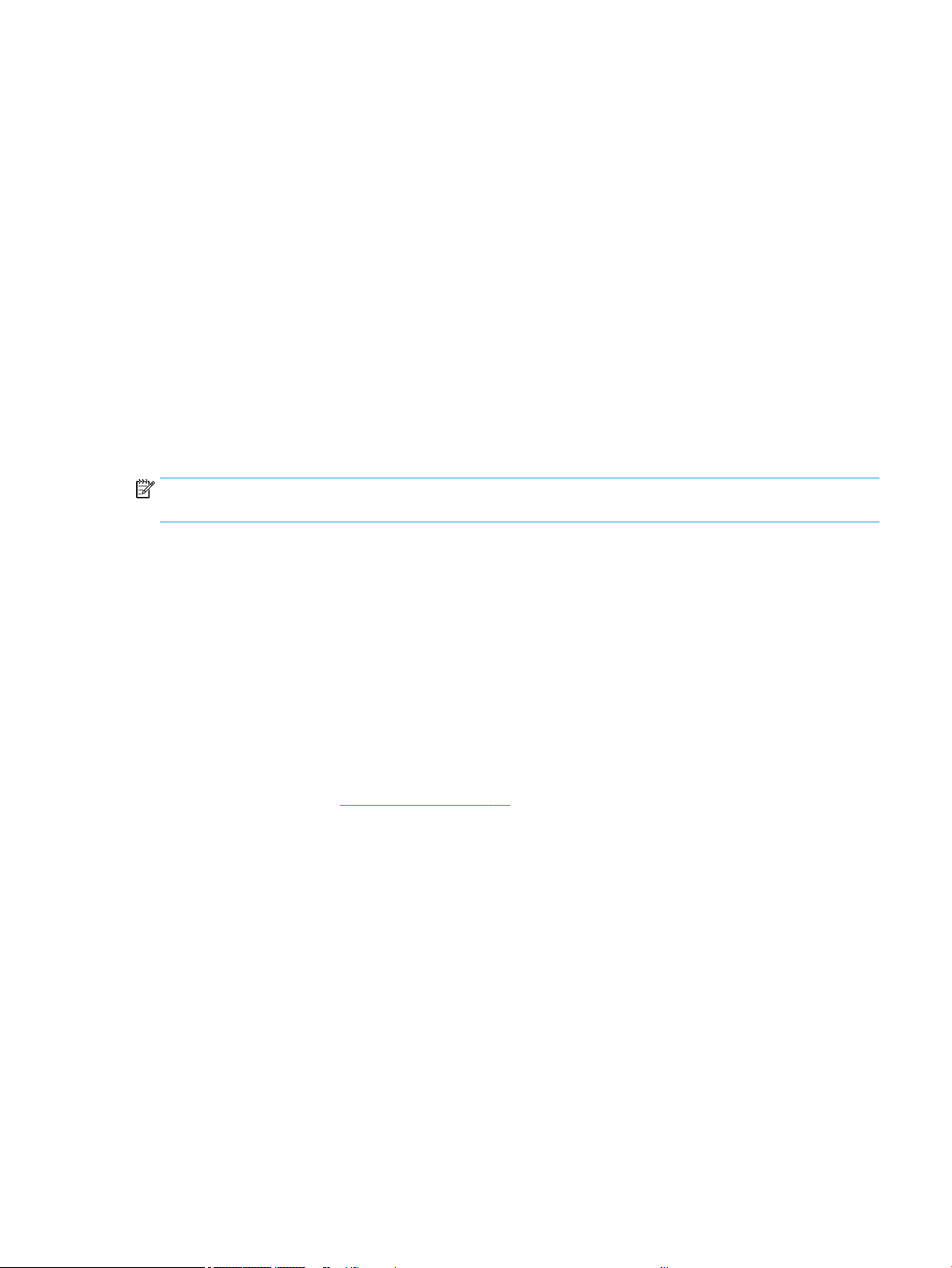
● In the Windows driver dialog: Go to Print quality, set the quality level to Fast and check the Economode box.
● In the Mac OS X Print dialog: Go to the Paper/Quality panel and move the print-quality slider to the extreme
left (Speed).
High-quality printing
For unrivaled image quality.
● In the Windows driver dialog: Go to Print quality and select Best.
● In the Mac OS X Print dialog: Go to the Paper/Quality panel and move the print-quality slider to the extreme
right (Quality).
If you have a high-resolution image
You can improve print sharpness when using glossy paper.
If your image has a resolution greater than the rendering resolution (which you can see in the Custom Print
Quality Options), print sharpness may be improved by selecting the Maximum Detail option.
This option is available only if you are printing on photo paper and you have selected Best print quality.
NOTE: The Maximum Detail option results in slower printing with photo papers, but it does not increase the
amount of ink used.
Use paper economically
You may be able to save some of your roll paper by removing blank areas and/or by image rotation.
● In the Windows driver dialog: Check the Remove blank areas box.
You can also select one of the Rotation options.
● In the Mac OS X Print dialog: Select Finishing panel►Remove Blank Areas.
Use ink economically
There are some recommendations you can follow to save ink.
● Check the print preview on your computer before you print and avoid wasting paper on prints containing
obvious mistakes. See Preview a print on page 40.
● For draft prints use plain paper, select Print quality, then Fast. For more economy, select Economode.
● Clean the printhead only when needed. Cleaning the printhead can be useful, but it uses a small amount of
ink.
● Leave the printer permanently turned on so that it can maintain the printhead in good condition
automatically. This regular printhead maintenance uses a small amount of ink. However, if it is not done,
the printer may need to use much more ink later to maintain the printhead.
● Wide prints make more eicient use of ink than narrow prints, because printhead maintenance uses some
ink, and its frequency is related to the number of passes made by the printhead.
Color management
Your printer has been engineered with advanced hardware and software features to ensure predictable and
dependable color results.
ENWW Printing from an application using a printer driver 41
Loading ...
Loading ...
Loading ...