Loading ...
Loading ...
Loading ...
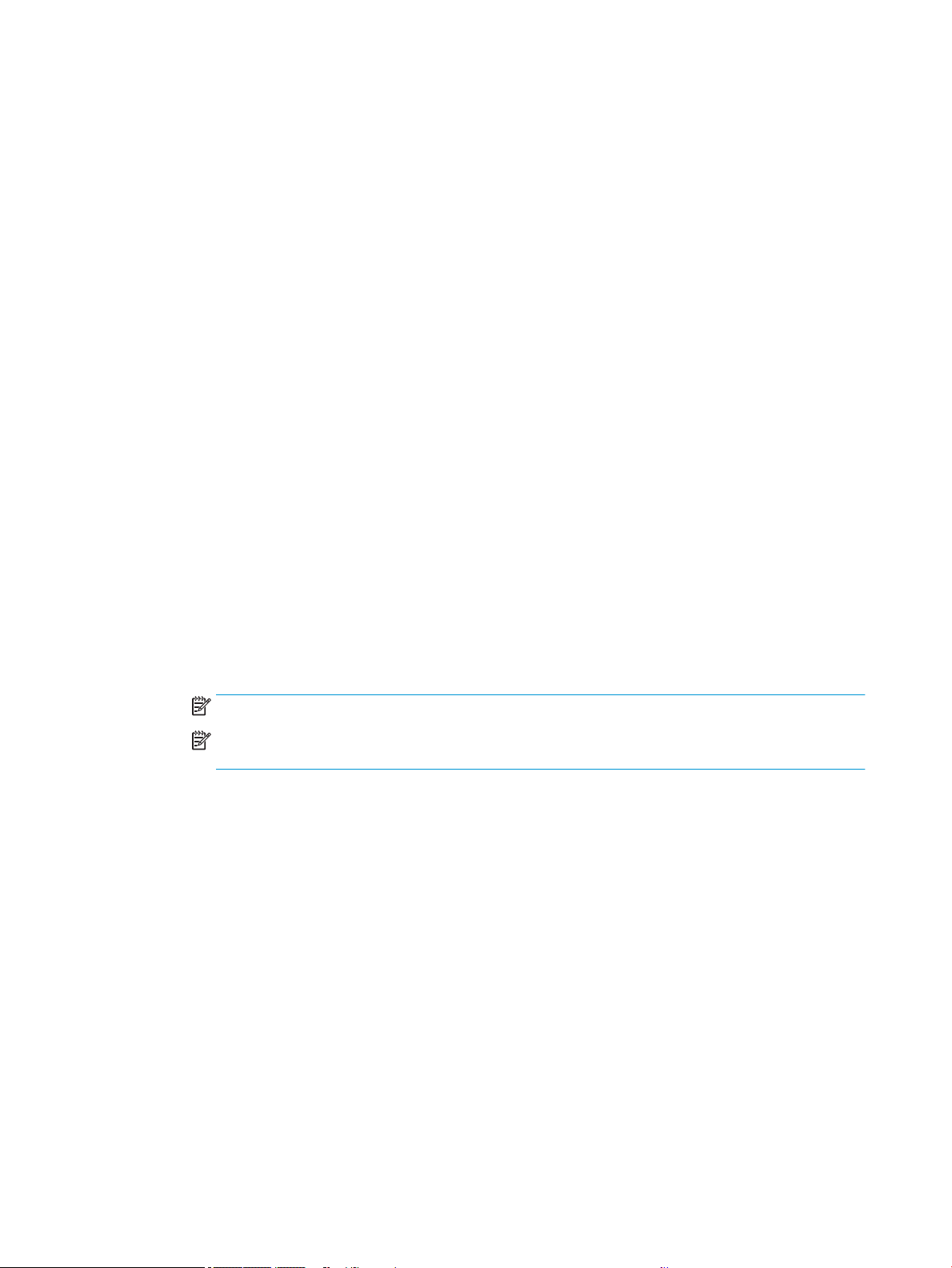
● If your software does not support large formats
● If your le is too large for the printer's memory; in which case you can reduce the paper size in your
software and then scale it up again using the front panel option
● You can rescale an image from the Windows driver dialog: Go to the Advance options > Scale.
● By selecting a paper size, the image size is adjusted to the paper size you have selected. For example,
if you have selected ISO A2 and you print an A3-sized image, it is enlarged to t the A2 paper. If the
ISO A4 size is selected, the printer reduces a larger image to t the A4 size.
● The percentage of actual size option enlarges the printable area of the original paper size by the
percentage indicated, and then adds the margins to create the output paper size.
● In the Mac OS X Print dialog: Select the Paper Handling panel, then Scale to t paper size, and select the
paper size to which you want to scale the image. If you want to increase the size of the image, make sure
that the Scale down only box is unchecked.
If you are printing to a single sheet, you must ensure that the image ts onto the sheet, if not the image will be
clipped.
Preview a print
If you preview a print on the screen you can check the layout before you print, which may help avoid paper and
ink wastage.
● To preview a print under Windows, you have the following options:
– Use the HP Print Preview application:
Check the Show preview before printing box, which you can nd in the right bottom corner of the
driver dialog. Click Print, then wait a few seconds for the HP Print Preview application to be launched.
Check that the job preview is as you wanted, and if it is, click Print. If it isn't as you wanted, then
modify the Print Preview options and check again, or click Cancel.
NOTE: You can readjust the driver settings before you try again.
NOTE: The Show preview before printing box appears in the driver dialog only if HP Print Preview is
installed in your computer. If not installed, a download link is displayed.
– Use your application's print preview option.
● To preview a print under macOS, you have the following options:
– Use your application's print preview option.
– There is no
Preview button at the bottom of the Print dialog box in the latest versions of macOS. A
print preview is always shown at the upper left of the Print dialog box for most applications.
– Choose the HP Print Preview option from the PDF menu at the bottom of the Print dialog box. The
print preview is displayed by a separate HP Print Preview application.
Print a draft
You can specify this to save time and cost.
● In the Windows driver dialog: Go to Print quality and select Fast.
You can specify even faster draft-quality printing by using Economode, as follows. This is intended mainly for
documents containing only text and line drawings:
40 Chapter 6 Printing ENWW
Loading ...
Loading ...
Loading ...