Loading ...
Loading ...
Loading ...
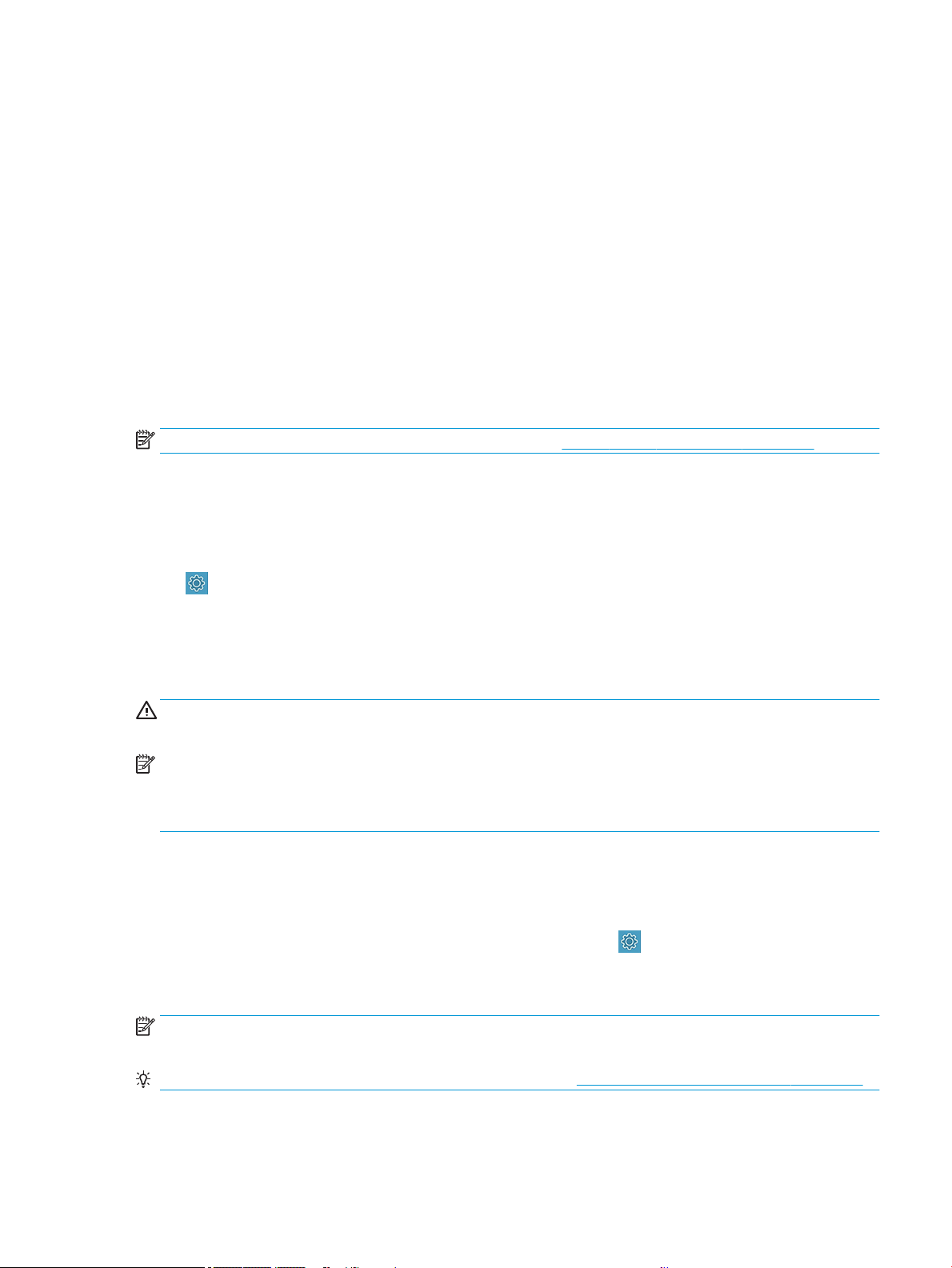
● Paper type you have selected
● Roll or sheet status
● Width of the paper
If no roll and no single-sheet paper is loaded, the message
Out of paper is displayed.
Maintain paper
Always protect your paper and sheets to print at the highest quality.
● Store rolls covered by another piece of paper or cloth
● Store cut sheets covered and clean or brush them before loading them in the printer
● Clean input and output platens
● Always keep the top cover of your printer closed
NOTE: Photo and coated paper requires careful handling, see Print is scued or scratched on page 83.
Change the drying time
You may wish to change the drying time setting to suit special printing conditions such as multiple prints where
time is of higher importance or when you need to be sure ink is dry before handling.
Tap
, then Printer preferences > Print retrieval > Select drying time. You can select:
● Extended, to set a longer than recommended time to ensure ink is completely dry
● Optimized, to set the default and recommended time for your selected paper (this is the default setting)
● None, to disable the drying time and remove your print as soon as it nishes printing
CAUTION: If the ink is not dry when the print is removed it could leave ink in the output tray and marks on the
print.
NOTE: If you cancel the drying time during a print, the printer may not feed and cut the paper right away due to
the printhead maintenance, which runs in parallel. If the dry time is zero, the printer cuts the paper and then
performs the printhead maintenance. However, if the dry time is greater than zero, the printer does not cut the
paper until after the printhead maintenance has completed.
Turn the automatic cutter on and o
You can change the cutter option to suit your requirements for each print job.
To turn the printer's paper cutter on or o, go to the front panel and tap
, then Print Settings and change the
cutter option.
The default setting is
On.
NOTE: If the cutter is turned o, it will not cut the paper between jobs, but it will continue to cut the paper on
loading and unloading rolls.
TIP: To cut roll paper while the automatic cutter is disabled, see Form feed and form feed and cut on page 32.
ENWW Maintain paper 31
Loading ...
Loading ...
Loading ...