Loading ...
Loading ...
Loading ...
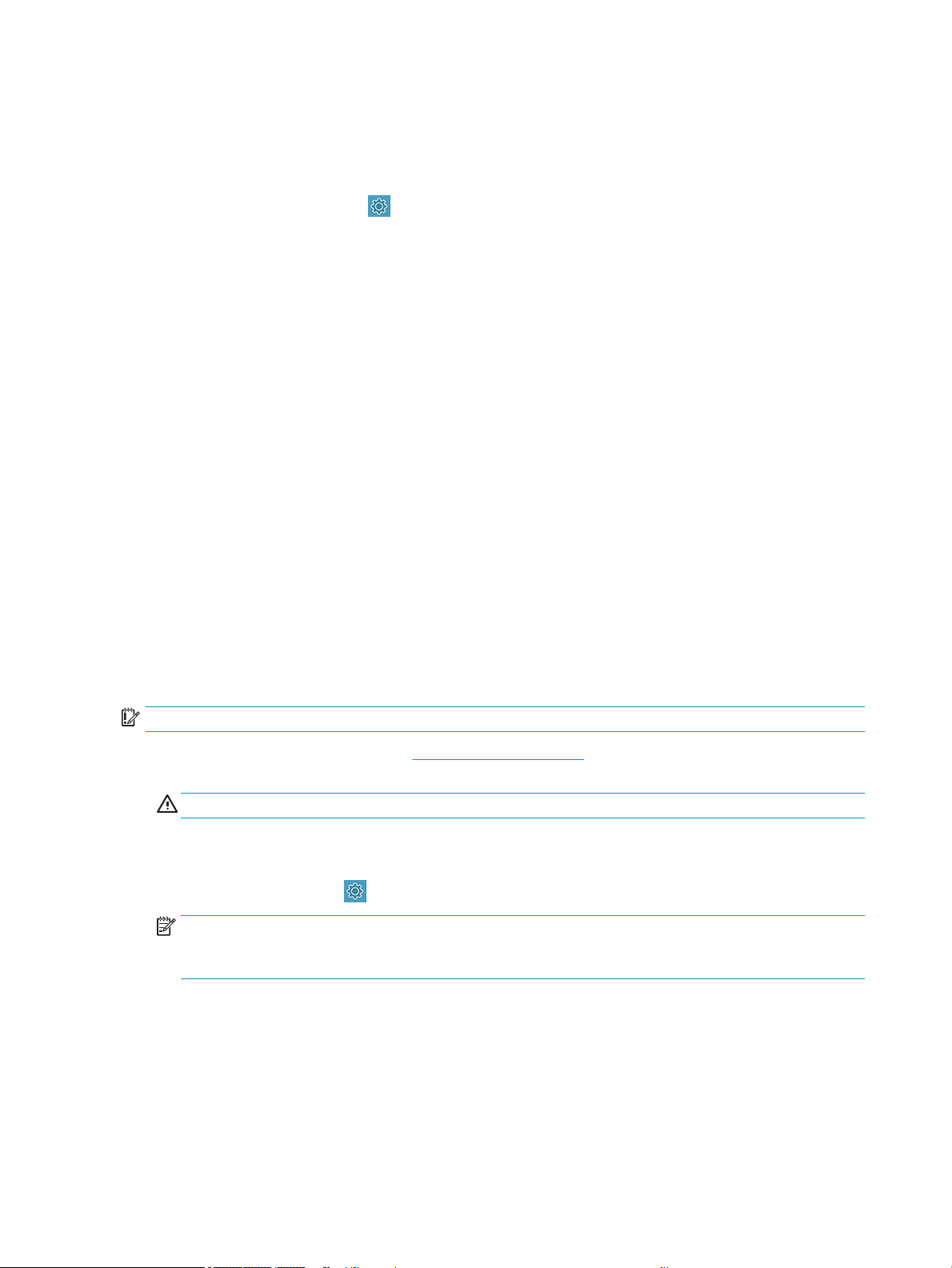
Clean the printhead from the front panel
When your print quality seems poor, and you are next to the printer, this is a simple method to address the issue.
1. Make sure there is paper in the input tray or a roll loaded.
2. Go to the front panel and tap , then Printer Maintenance►Clean the Printhead.
Clean the printhead from the Embedded Web Server
You can clean the printhead remotely using an ordinary Web browser running on any computer.
1. Make sure there is paper in the input tray or a roll loaded.
2. In the Tools tab on the Embedded Web Server, then tap Tools►Utilities►Print Quality Toolbox►Clean
Printhead, and follow the instructions on the screen.
Clean the printhead from the HP Utility (Windows only)
You can manage this and clean the printhead from a computer with a USB, TCP/IP, or Wi-Fi connection.
1. Make sure there is paper in the input tray or a roll loaded.
2. In the Support tab of the HP Utility, click Printhead Cleaning, and follow the instructions on the screen.
Align the printhead
Precise printhead alignment is essential for accurate colors, smooth color transitions, and sharp edges in
graphical elements.
Your printer has an automatic printhead alignment process which runs whenever a printhead has been accessed
or replaced. You may need to align the printhead after a paper jam or if you are experiencing print-quality
problems.
IMPORTANT: Load A4 and letter in portrait. Do not load them in landscape.
1. Load the paper you wish to use, see Paper handling on page 26. You can use a roll or a cut sheet; plain
white paper is recommended.
CAUTION: Do not use transparent or semi-transparent paper to align the printhead.
2. Ensure that the window is closed, as a strong light source near the printer during printhead realignment can
aect alignment.
3. From the front panel, tap , then Printer Maintenance►Align the Printhead.
NOTE: Printhead alignment can also be started from the Embedded Web Server (Tools►Utilities►Print
Quality Toolbox►Optimize and Improve►Align Printhead), or from the HP Utility (Windows: Support >
Printhead Alignment; Mac OS X: Information and Print Quality > Align).
4. If the loaded paper is satisfactory, the printer runs the realignment and prints a realignment pattern.
5. The process takes about ve minutes. Wait until the front-panel display shows the process complete before
using the printer.
If the printer cannot complete the printhead alignment successfully, you may be asked to clean the printhead and
try again.
60 Chapter 9 Maintaining the printer ENWW
Loading ...
Loading ...
Loading ...