Loading ...
Loading ...
Loading ...
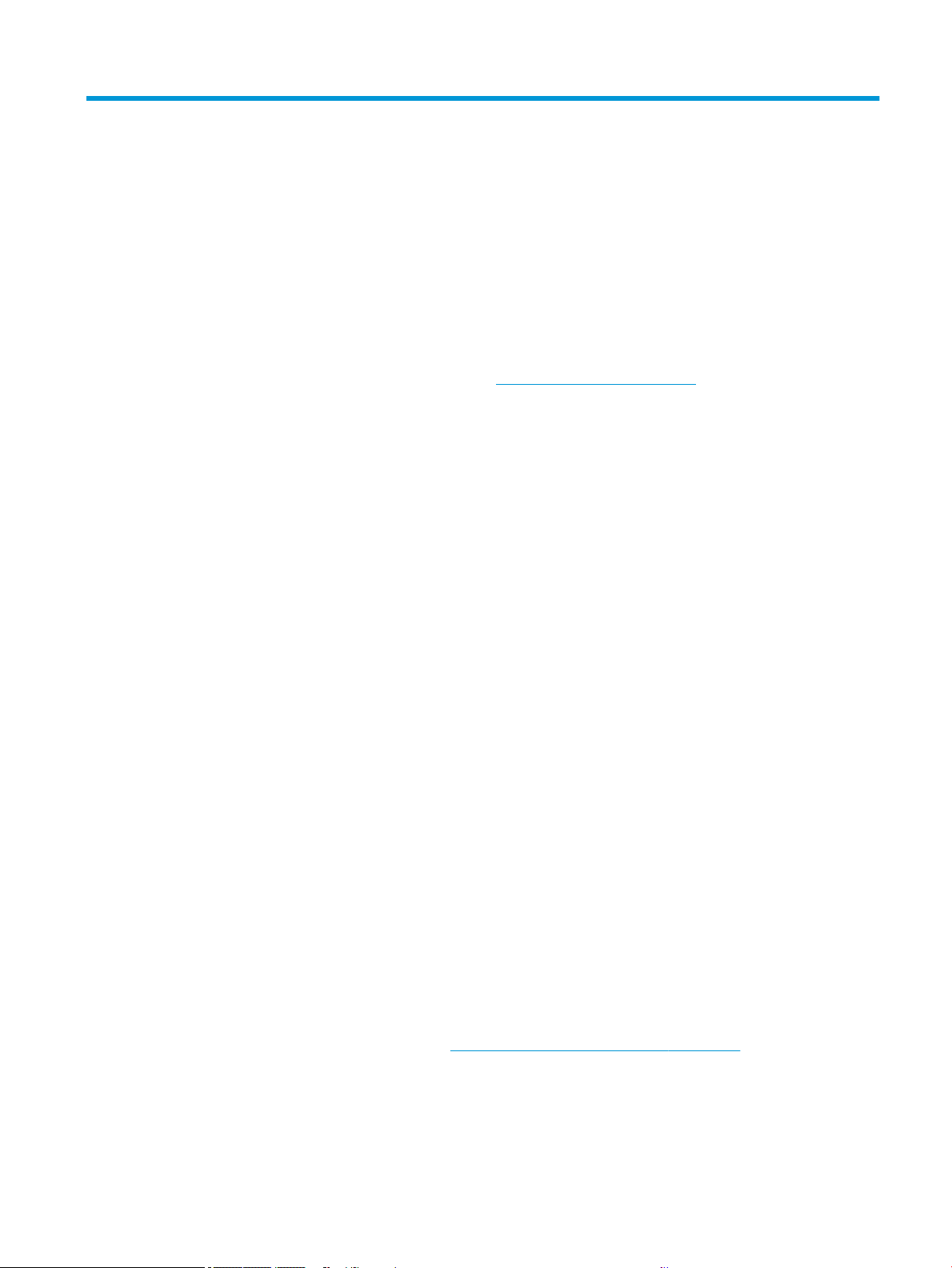
15 Troubleshooting general printer issues
Step by step instructions are provided for you to identify and resolve your issue.
Printer does not start
If the printer does not start (the front panel is blank), hold down the Power key for a few seconds and check
whether the Power LED turns orange while the key is held down.
● If you see no orange light, no power is reaching the printer; check that the power cord is correctly plugged
in. If the problem persists, call HP Support (see HP Customer Care on page 100) and explain that you have a
problem with the power supply.
● If you see the orange light, wait for the printer to check if it makes a beeping sound:
● Three beeps means an electronic problem; call HP Support and explain.
Printer does not print
If all is in order (paper loaded, all ink components installed and no le errors), there are still reasons why a le
you have sent from your computer may not start printing when expected:
● You may have an electrical power problem. If there is no activity at all from the printer, and the front panel
does not respond, check that the power cord is connected correctly and that there is power available at the
socket.
● You may be experiencing unusual electromagnetic phenomena, such as strong electromagnetic elds or
severe electrical disturbances, which can cause the printer to behave strangely or even stop working. In this
case, turn o the printer using the Power key at the back and unplug the power cord, wait until the
electromagnetic environment has returned to normal, then turn it on again. If you still experience
problems, contact your customer service representative.
● You may not have installed in your computer the correct driver for your printer, see the Assembly
instructions.
● If you are printing on a sheet, you must specify Printer Automatic or Sheet or Tray as the paper source in
your printer driver.
Printer seems slow
Here are some possible explanations:
● Did you set the print-quality to Best or Maximum detail? Best-quality and maximum detail prints take
longer.
● Did you specify the correct paper type when loading the paper? Some paper types require more time for
printing; for example, photo and coated papers require more drying time between passes. To nd out the
printer's current paper type setting, see View information about the paper on page 30.
● If your printer is connected by network, check that all components used in the network (network interface
cards, hubs, routers, switches, cables) are capable of high-speed operation. Is there a lot of traic from
other devices on the network?
ENWW Printer does not start 95
Loading ...
Loading ...
Loading ...