Loading ...
Loading ...
Loading ...
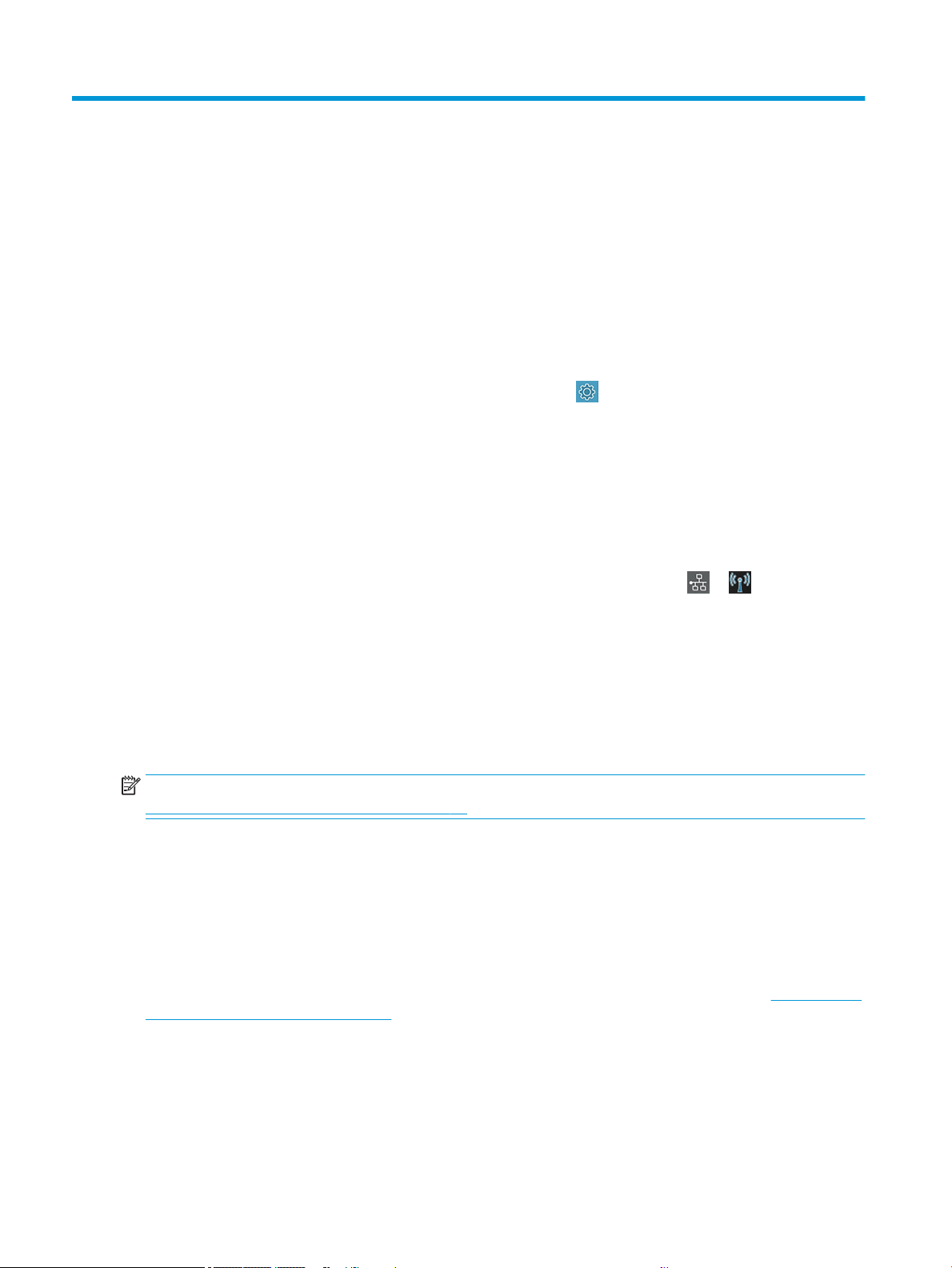
4 Personalizing the printer
You can set your printer preferences such as language, sleep mode, rewall, and front panel brightness settings
etc.
Change the language of the front-panel display
Your printer includes many language options to choose from.
To change the language of the front-panel menus and messages:
If you can understand the current front-panel display language, tap
then Preferences > language. Select your
preferred language.
Access the Embedded Web Server
Manage your printer remotely using an ordinary web browser running on any computer.
To access the Embedded Web Server on any computer, open your Web browser and type the IP address of your
printer.
You can see your printer's IP address on the front panel, open the dashboard and tap
or .
To access the Embedded Web Server, you must have a TCP/IP connection to your printer. You can access the
Embedded Web Server indirectly through the HP Utility, if you connect to your printer with a TCP/IP connection
(wired or wireless).
The rst time you access the Embedded Web Server, the computer requests your username and password to
prevent unauthorized users from remotely conguring the printer, or viewing printer settings. The password is
required to change or view printer settings. By default the user is
admin. The PIN is found behind the printer.
You can print the printer status report: Setup►Reports►Printer status report.
NOTE: The status report has the PIN. If your changed the initial PIN by default and forgot it, go to
Troubleshooting general printer issues on page 95.
The following browsers are known to be compatible with the Embedded Web Server:
● Microsoft Internet Explorer 11 and later for Windows 7 and later
● Apple Safari 8 and later for OS X 10.10 and later
● Mozilla Firefox (latest version)
● Google Chrome (latest version)
If you have followed these instructions but failed to get through to the Embedded Web Server, see
Cannot access
the Embedded Web Server on page 96.
Change the language of the Embedded Web Server
The default language is the same as your browser but if it is not supported, it will appear in English. You can
change it to any supported one.
20 Chapter 4 Personalizing the printer ENWW
Loading ...
Loading ...
Loading ...