Loading ...
Loading ...
Loading ...
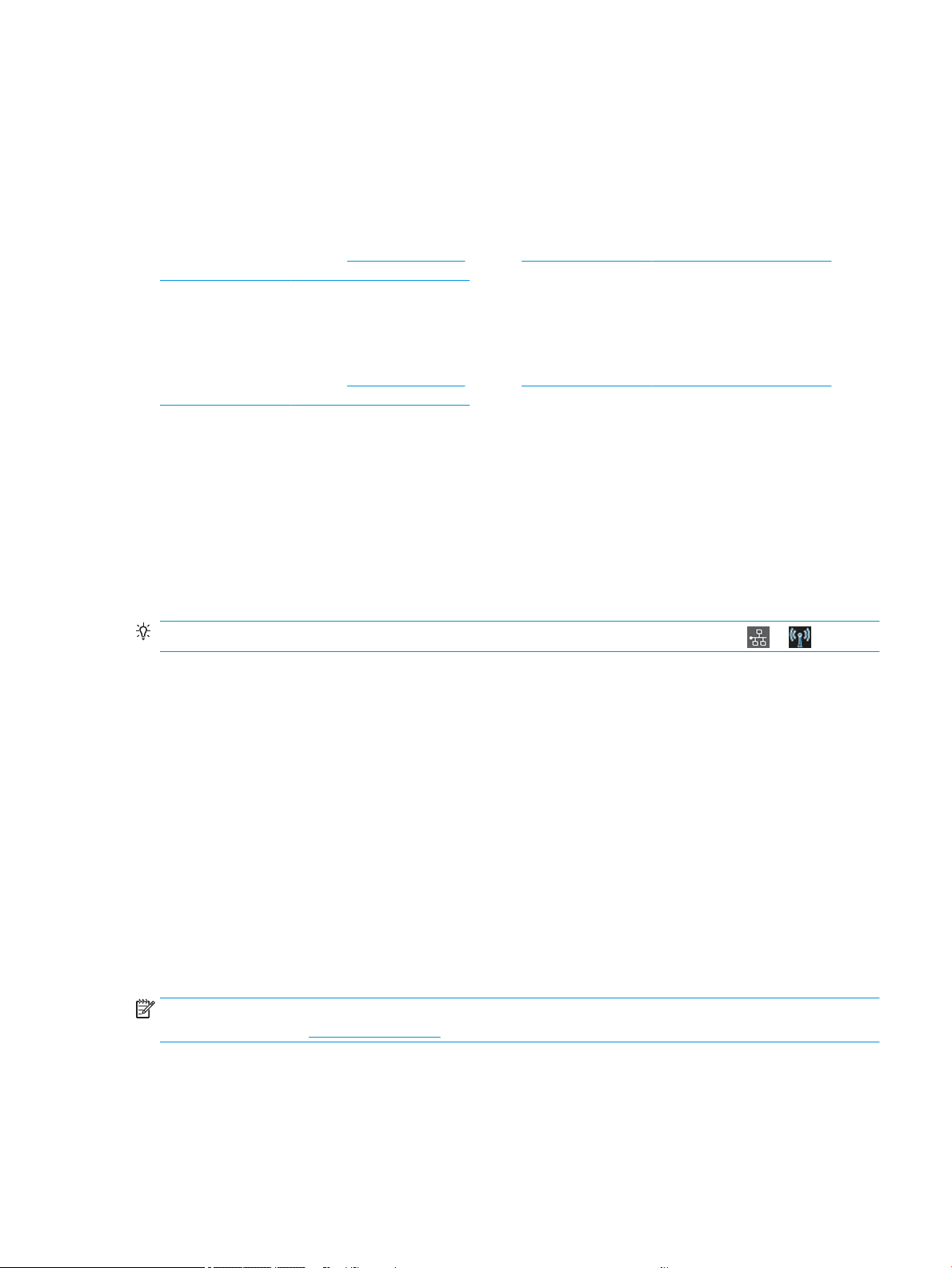
2. Set up your device
Prepare your printer with the correct software for your device.
Install the software (Windows)
Make sure to connect the printer and computer or mobile device to the same network.
Download the software from http://123.hp.com or go to http://www.hp.com/go/DesignJetT200/software or
http://www.hp.com/go/DesignJetT600/software.
Install the software (Mac OS X)
Make sure to connect the printer and computer or mobile device to the same network.
Download the software from http://123.hp.com or go to http://www.hp.com/go/DesignJetT200/software or
http://www.hp.com/go/DesignJetT600/software.
Add your printer
Add a printer to a network under Mac OS X.
▲ Go to System Preferences►Printers and Scanners, and then tap + to add a new printer.
● If you installed the driver: Select the IP tab, enter your IP address, and select the protocol HP Jetdirect-
Socket. Tap Continue.
● If you want to use AirPrint: Choose your printer from the list of displayed network printers, and tap
Add. Then, in the Use menu, select Secure AirPrint or AirPrint, and then tap Add.
TIP: To see the bonjour name on the front panel, open the printer's dashboard and tap the or icon.
Other options
There are other ways to connect your printer directly to a computer.
Connect a computer to the printer by USB cable (Windows)
You can connect your printer directly to a computer without going through a network, by using the printer's built-
in Hi-Speed USB device port. A USB connection may be faster than a network connection, but it has some
disadvantages that you should bear in mind.
● The cable is of limited length.
● It is more diicult to share the printer.
● You cannot use Web Services.
● You cannot use automatic rmware updates.
NOTE: The use of non-certied USB cables can lead to connectivity problems. Only cables certied by the USB
Implementor's Forum ( http://www.usb.org/) should be used with this printer.
Printer sharing considerations
Any other users sharing your USB-connected printer will be able to send print jobs, but will not be able to receive
information from the printer—which aects status reports, administration and troubleshooting.
ENWW 2. Set up your device 15
Loading ...
Loading ...
Loading ...