Loading ...
Loading ...
Loading ...
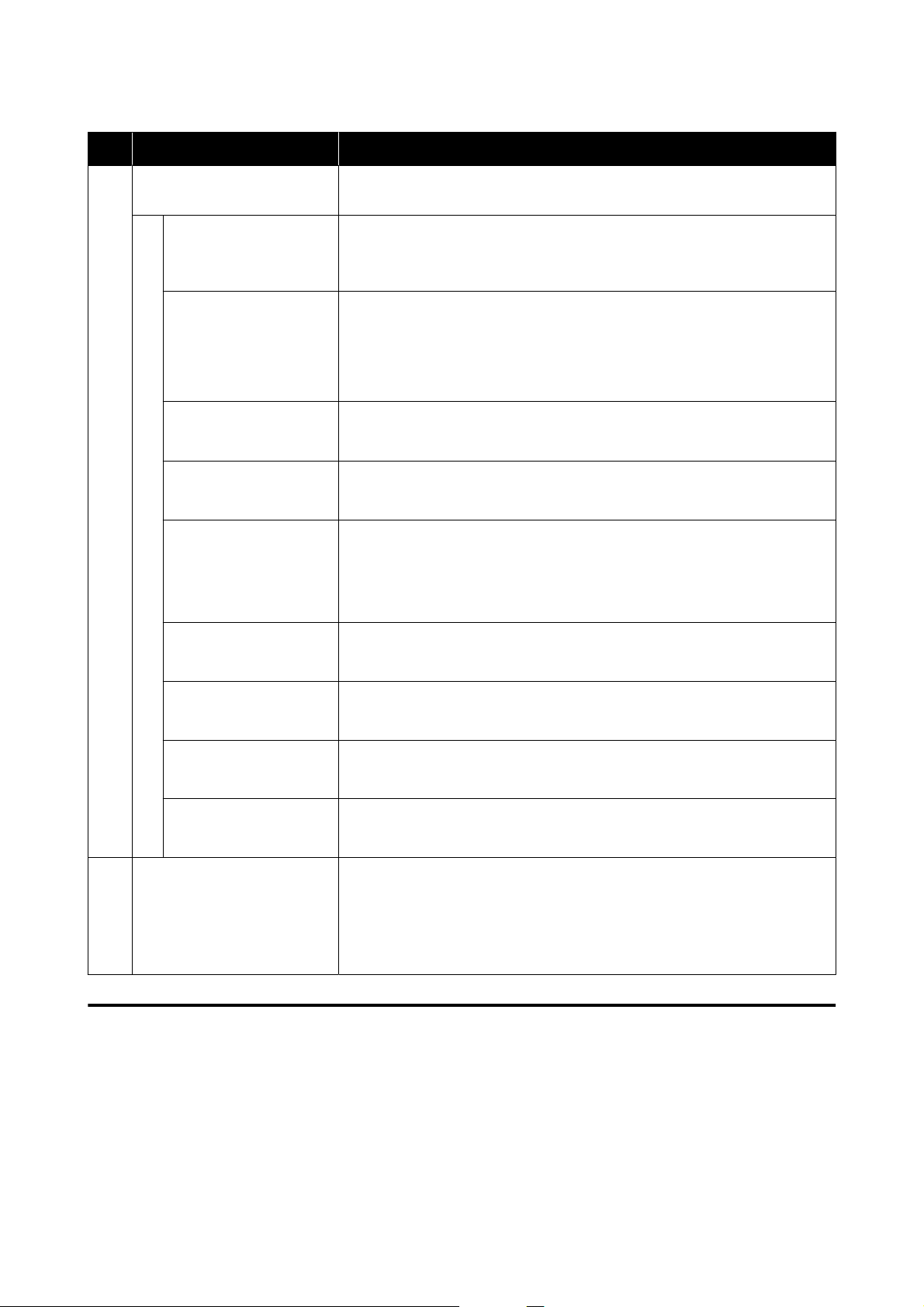
Item Functions
C
Menu List Clicking on an icon executes the following functions for the printer displayed in
printer name (A).
Printer Window Displays information about the loaded paper, the approximate amount of space
in the maintenance box, and the ink levels.
U “Explanation of the Printer Window Screen” on page 80
Nozzle Check Checks for clogged nozzles.
A nozzle check pattern can also be printed.
U “Nozzle Check Methods” on page 84
U “Print Nozzle Check Pattern Method” on page 85
Diagnostic Cleaning Detects clogged nozzles and automatically performs cleaning.
U “Diagnostic Cleaning” on page 86
Forced Cleaning Performs manual cleaning.
U “Forced Cleaning” on page 86
Print Head Alignment Corrects print head misalignments and corrects paper feed amounts when
printing.
U “Print Head Alignment Method” on page 87
U “Paper Feed Adjustment Method” on page 88
Operation Condition
Settings
Sets the various operations of the printer.
U “Explanation of the Operation Condition Settings Screen” on page 81
Auto Nozzle Check
Settings
Sets the details for automatic nozzle checks.
U “Explanation of the Auto Nozzle Check Settings Screen” on page 82
Save Status Sheet Saves the status sheet of the printer as a PDF file.
You can change the file name and where the file is saved.
SL Paper Type Additional
Tool
Starts a tool for adding paper information to a printer or printer driver.
U “Adding Paper Information by Using a Paper Type File” on page 90
D
Printer List button This is enabled only when multiple printers are registered to a computer.
Clicking this displays a list, on the side of the main screen, of printers that can be
operated. You can change the printer to be operated by selecting a printer from
the list.
Click the button again to close the list of printers.
Explanation of the Printer Window Screen
Clicking on Printer Window in the main screen displays the following Printer Window screen.
SL-D500 Series User's Guide
Using the Maintenance Tool (Mac)
80
Loading ...
Loading ...
Loading ...
