Loading ...
Loading ...
Loading ...
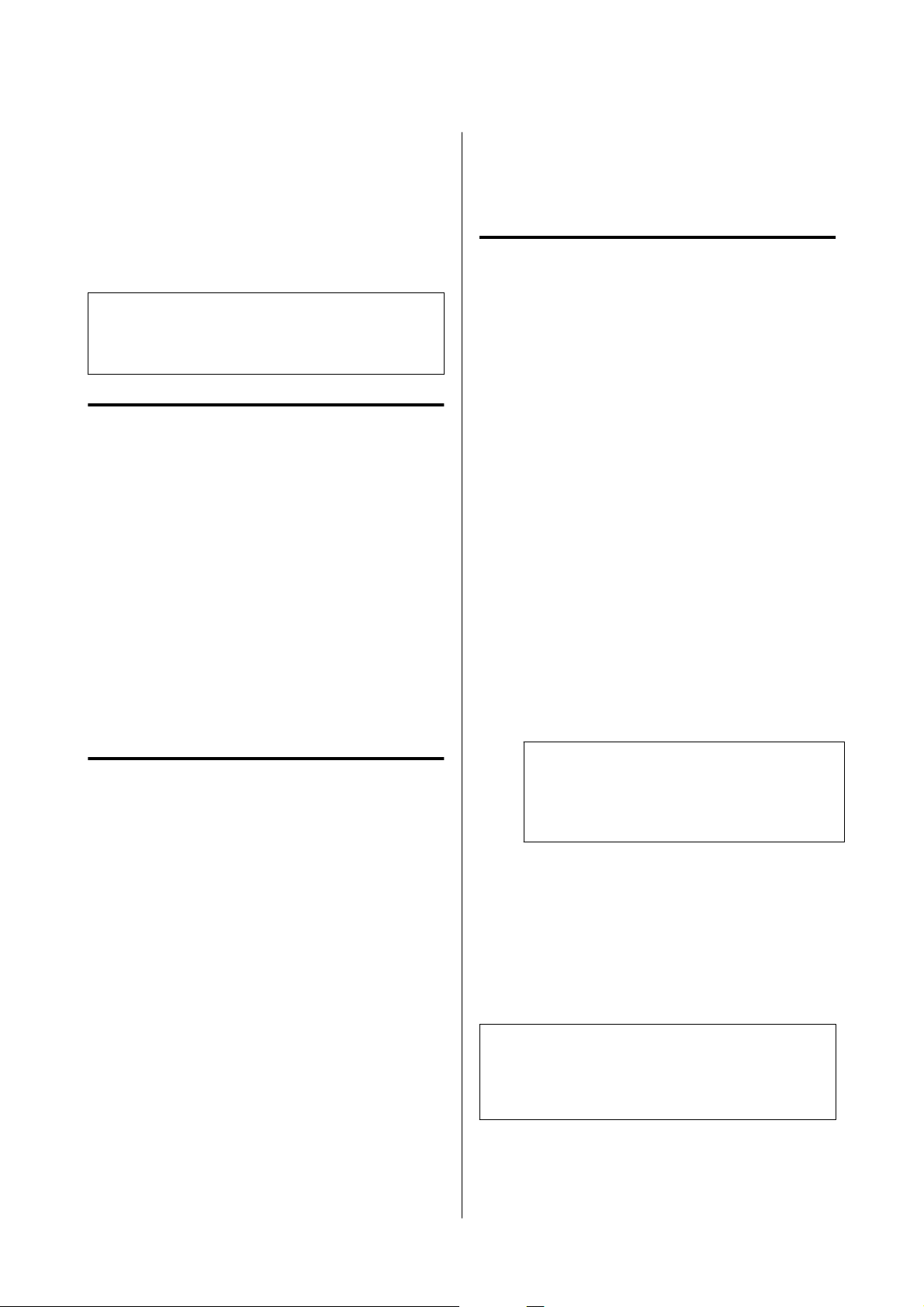
Installing Maintenance
Tool (Windows Only)
If your computer runs on a Windows OS, use the
following procedure to install Maintenance Tool.
Note:
If your computer runs on a Mac OS, Maintenance Tool
is installed together when you install the printer driver.
North America and Latin
America
A
Download and run the installer from the Epson
website.
The setup wizard starts.
B
Click Next.
Follow the on-screen instructions to install.
See the following for more details on
Maintenance Tool.
U “Using the Maintenance Tool (Windows)”
on page 64
Other Regions
A
Insert the software disc into your computer,
and then double-click D500Inst.exe in the
Apps - SystemSoftware folder.
The setup wizard starts.
B
Click Next.
Follow the on-screen instructions to install.
See the following for more details on
Maintenance Tool.
U “Using the Maintenance Tool (Windows)”
on page 64
How to Use EPSON
Software Updater
Checking Software Update
Availability
A
Check the following status.
❏ The computer is connected to the Internet.
❏ The printer and the computer can
communicate.
B
Start EPSON Software Updater.
Windows 8.1
Enter the software name in the search charm,
and select the icon displayed.
Windows 10/11
Click the Start button, and then select All Apps
- Epson Software-EPSON Software Updater
in this order.
Mac
Click Go - Applications - Epson Software -
EPSON Software Updater.
Note:
In Windows, you can also start by clicking the
printer icon on the desktop toolbar and selecting
Software Update.
C
For Windows, select the printer from the top of
the screen.
Check whether the software is the latest.
D
Update the software and manuals.
Follow the on-screen instructions to continue.
c
Important:
Do not turn off the computer or printer while
updating.
SL-D500 Series User's Guide
Before Use
22
Loading ...
Loading ...
Loading ...
