Loading ...
Loading ...
Loading ...
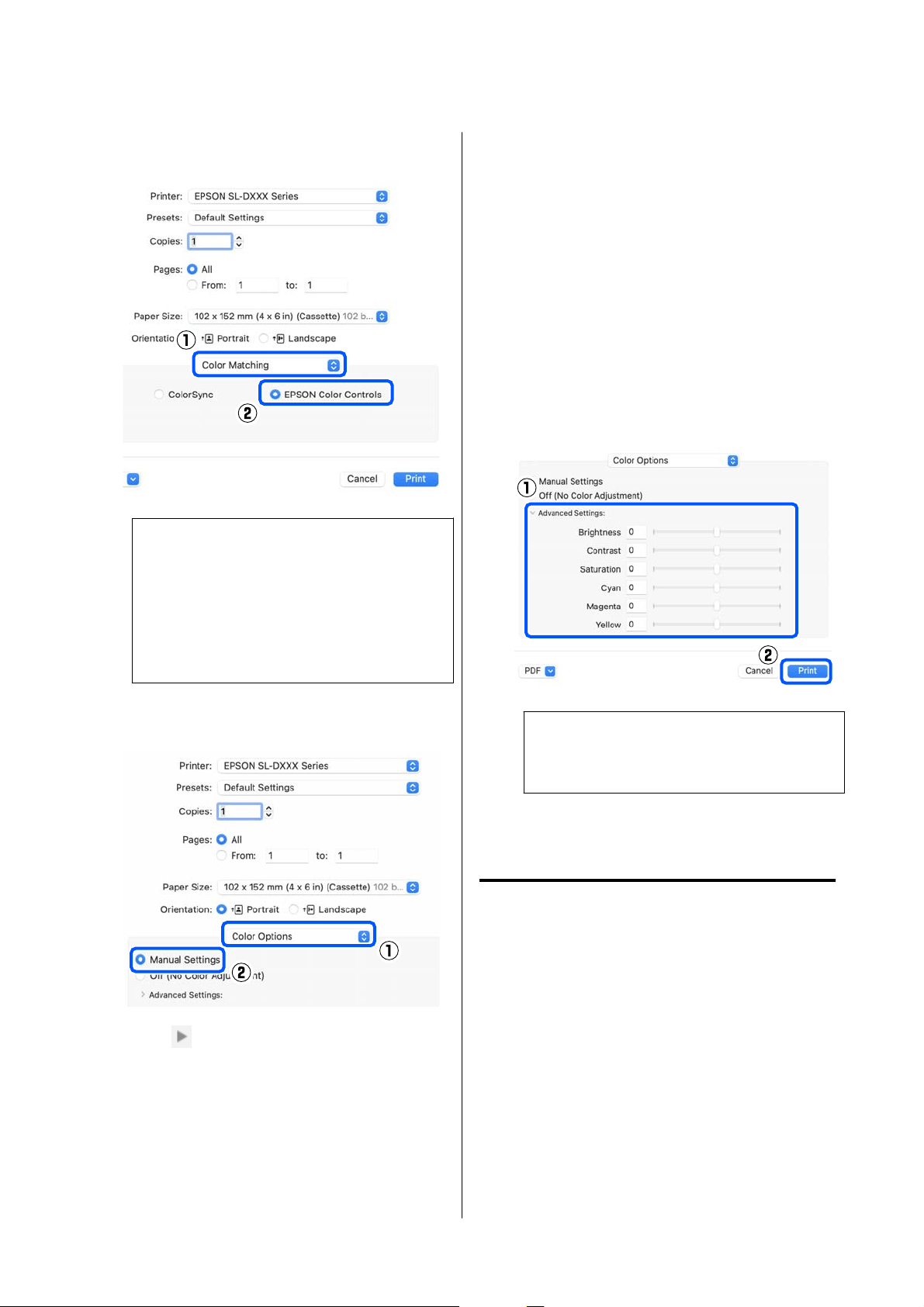
C
Select Color Matching from the pop-up menu,
and then select EPSON Color Controls.
Note:
EPSON Color Controls will not be available in
the following applications if step 1 is omitted.
❏ Adobe Photoshop CS6 or later
❏ Adobe Photoshop Elements 12 or later
❏ Adobe Photoshop Lightroom 5 or later
D
Select Color Options from the pop-up menu,
and then select Manual Settings.
E
Click for Advanced Settings, and then set
the various items and click Print.
❏ Brightness
Adjusts the brightness of the image.
❏ Contrast
Adjusts the contrast (difference between light
and dark) of the image.
When the contrast is raised, bright sections
become brighter, and dark sections become
darker. When the contrast is lowered, the
difference between light and dark sections
decreases.
❏ Saturation
Adjusts the saturation (color clarity) of the
image.
When the saturation is raised, colors become
vivid. When the saturation is lowered, the
colors become dull until they are close to
gray.
❏ Cyan, Magenta, Yellow
Move the slide bar of each color to adjust the
colors.
Note:
You can adjust the colors while checking the
sample image on the left side of the screen.
F
Set other items if necessary, and then print.
Color Management from the
Application (No Color
Management)
Print using applications with a color management
function. Enable the color management settings in the
application and disable the printer driver’s color
adjustment function.
A
Make the settings for color adjustment using
the application.
Example of Adobe Photoshop 2021
The Photoshop Print Settings screen opens.
SL-D500 Series User's Guide
Printing Using Various Print Functions
38
Loading ...
Loading ...
Loading ...
