Loading ...
Loading ...
Loading ...
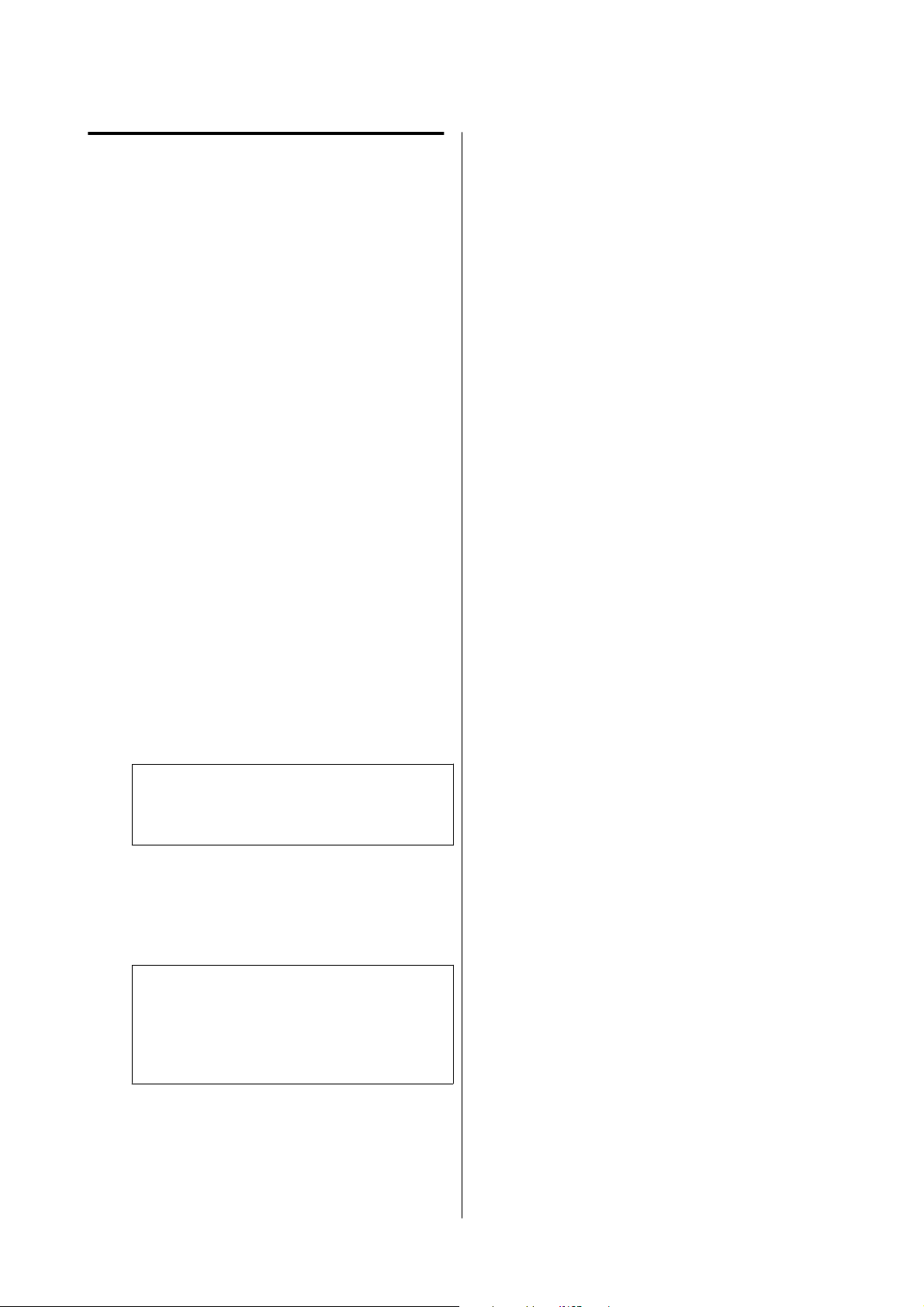
Selecting Wi-Fi Settings by PIN
Code Setup (WPS)
You can automatically connect to a wireless router by
using a PIN code. You can use this method to set up if
the wireless router is capable of WPS (Wi-Fi Protected
Setup). Use a computer to enter a PIN code into the
wireless router.
A
Select Wi-Fi Setup on the home screen.
To select an item, move the focus to the item
using the u/d/l/r buttons, and then press the
Z button.
B
Select Wi-Fi (Recommended).
C
Press the Z button to proceed.
D
Select Others.
E
Select PIN Code (WPS).
F
Use your computer to enter the PIN code (an
eight digit number) displayed on the printer’s
control panel into the wireless router within
two minutes.
Note:
See the documentation provided with your
wireless router for details on entering a PIN code.
G
Press the Z button on the printer’s control
panel.
Setup is complete when the setup completion
message is displayed.
Note:
If connection fails, restart the wireless LAN router
(access point), move it closer to the printer, and
repeat the process. If it still does not work, print a
network connection report and check the solution.
Related information
U “Printing a Network Connection Report” on
page 112
Printing a Network
Connection Report
You can print a network connection report to check
the status between the printer and the wireless router.
A
Load paper in the paper cassette.
U “How to Load Paper” on page 25
B
Select Settings on the home screen, and then
press the Z button.
To select an item, move the focus to the item
using the u/d/l/r buttons, and then press the
Z button.
C
Select Network Settings - Connection Check.
The connection check starts.
D
Press the Z button to print the network
connection report.
If an error has occurred, check the network
connection report, and then follow the printed
solutions.
Related information
U “Messages and Solutions on the Network
Connection Report” on page 113
SL-D500 Series User's Guide
Wireless LAN Connection
112
Loading ...
Loading ...
Loading ...
