Loading ...
Loading ...
Loading ...
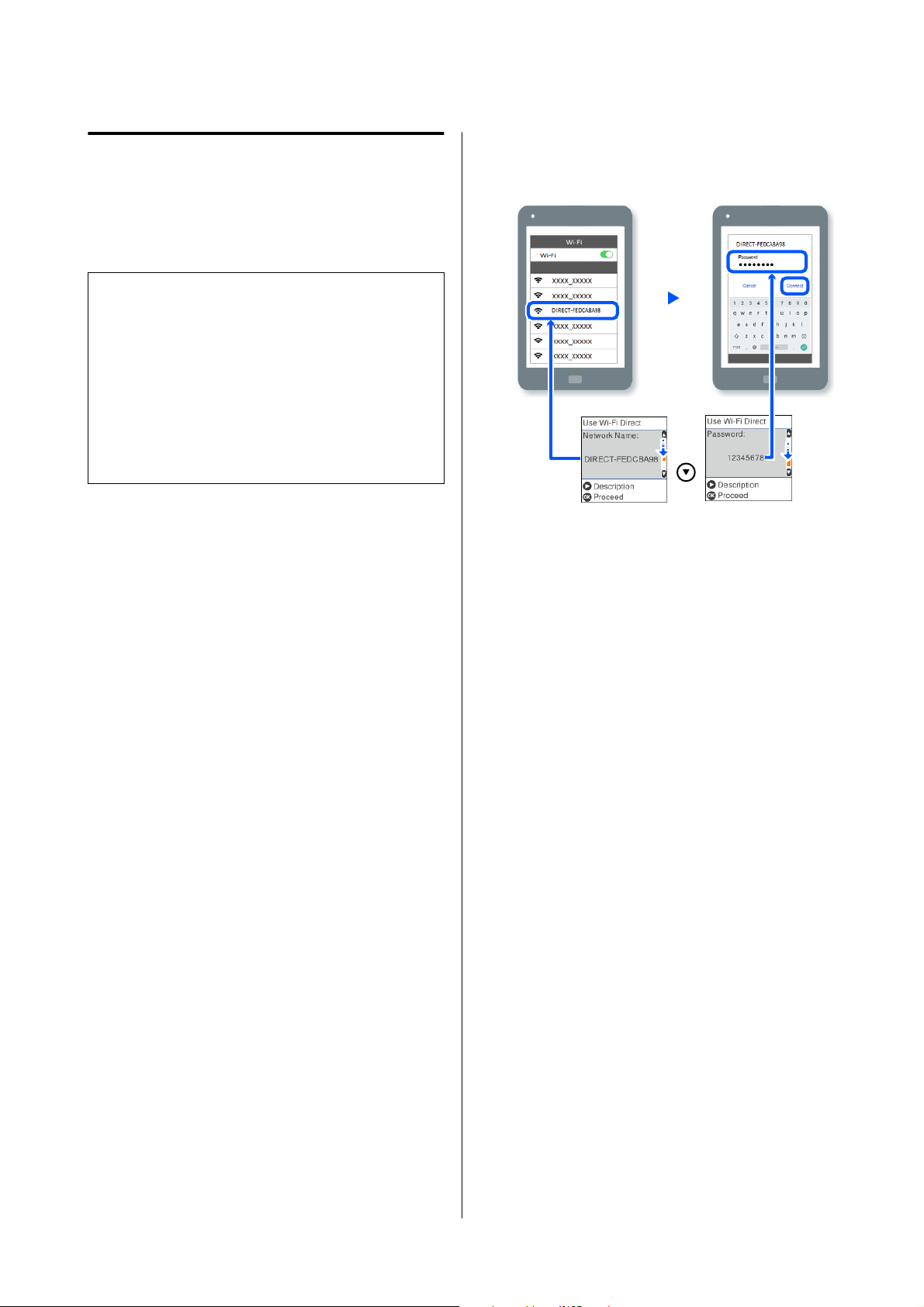
Connecting to Devices Other
Than iOS Using Wi-Fi Direct
This method allows you to connect the printer directly
to devices without a wireless router.
Note:
❏ If you are using Android, you may find it
convenient to select the settings from Epson Smart
Panel.
❏ You only need to make these settings for the printer
and the device that you want to connect to once.
Unless you disable Wi-Fi Direct or restore the
network settings to their defaults, you do not need
to make these settings again.
A
From the home screen, press the u/d/l/r
buttons to select Wi-Fi Setup - Wi-Fi Direct.
B
Check the message, and then press the Z
button.
C
Check the message, and then press the Z
button.
D
Press the l button.
E
Use the l/r buttons to select Other OS
Devices, and then press the Z button.
F
Scroll the screen with the d button, and check
the connection information for Wi-Fi Direct.
G
On the smart device’s Wi-Fi screen, select the
connection name shown on the printer’s control
panel, and then enter the password.
H
Press the Z button on the printer.
I
Open the printing app you are using, and then
select the printer.
For smart devices that have been connected to
the printer before, select the network name
(SSID) on the smart device’s Wi-Fi screen to
connect them again.
Selecting Wi-Fi Settings
from the Printer
You can select network settings from the printer’s
control panel in several ways. Choose the connection
method that matches the environment and conditions
that you are using.
If you know the information for the access point such
as SSID and password, you can make settings
manually.
If you are using a wireless LAN router (access point)
that supports WPS, then you automatically assign
settings by pressing a button.
After connecting the printer to the network, connect
to the printer from the device that you want to use
(computer, smart device, tablet, etc.).
SL-D500 Series User's Guide
Wireless LAN Connection
109
Loading ...
Loading ...
Loading ...
