Loading ...
Loading ...
Loading ...
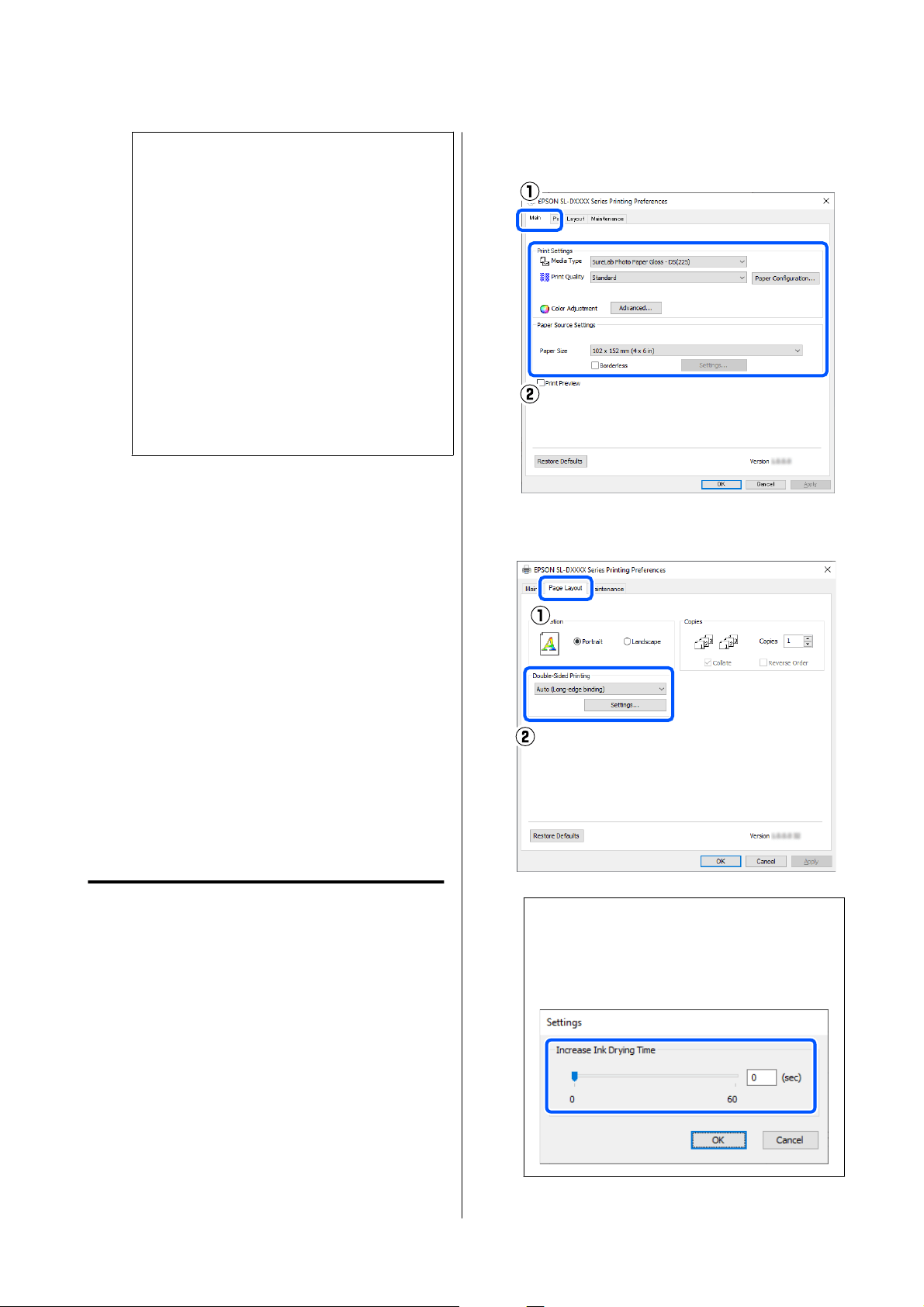
Note:
❏ To edit saved information, click the paper size
name from the list on the left side of the
custom paper sizes screen.
❏ To copy a saved paper size, select the paper
size name in the list on the left side of the
screen, and then click Duplicate.
❏ To delete a saved paper size, select the paper
size name in the list on the left side of the
screen, and then click −.
❏ The custom paper size setting differs
depending on the operating system version.
See your operating system’s documentation
for details.
D
Click OK.
You can select the paper size you saved from
the Paper Size pop-up menu.
You can now print as normal.
Double-Sided Printing
You can print on both sides of paper that supports
two-sided printing. Double-sided printing is
automatic, so that after the front side is printed the
back side is printed automatically.
See the following for more details on paper that
supports two-sided printing.
U “Supported Media” on page 136
Settings on Windows
A
Open the printer driver’s Main screen, and set
the various settings required for printing, such
as Media Type, Print Quality, and Paper Size.
See the following for how to display the Main
screen.
U “Basic Printing Methods (Windows)” on
page 28
B
Select Page Layout, and then select the binding
position in Double-Sided Printing.
Note:
If you notice scratching or the transfer of ink to
the back side of other sheets of paper in the print
results, click Settings and set additional drying
time.
SL-D500 Series User's Guide
Printing Using Various Print Functions
45
Loading ...
Loading ...
Loading ...
