Loading ...
Loading ...
Loading ...
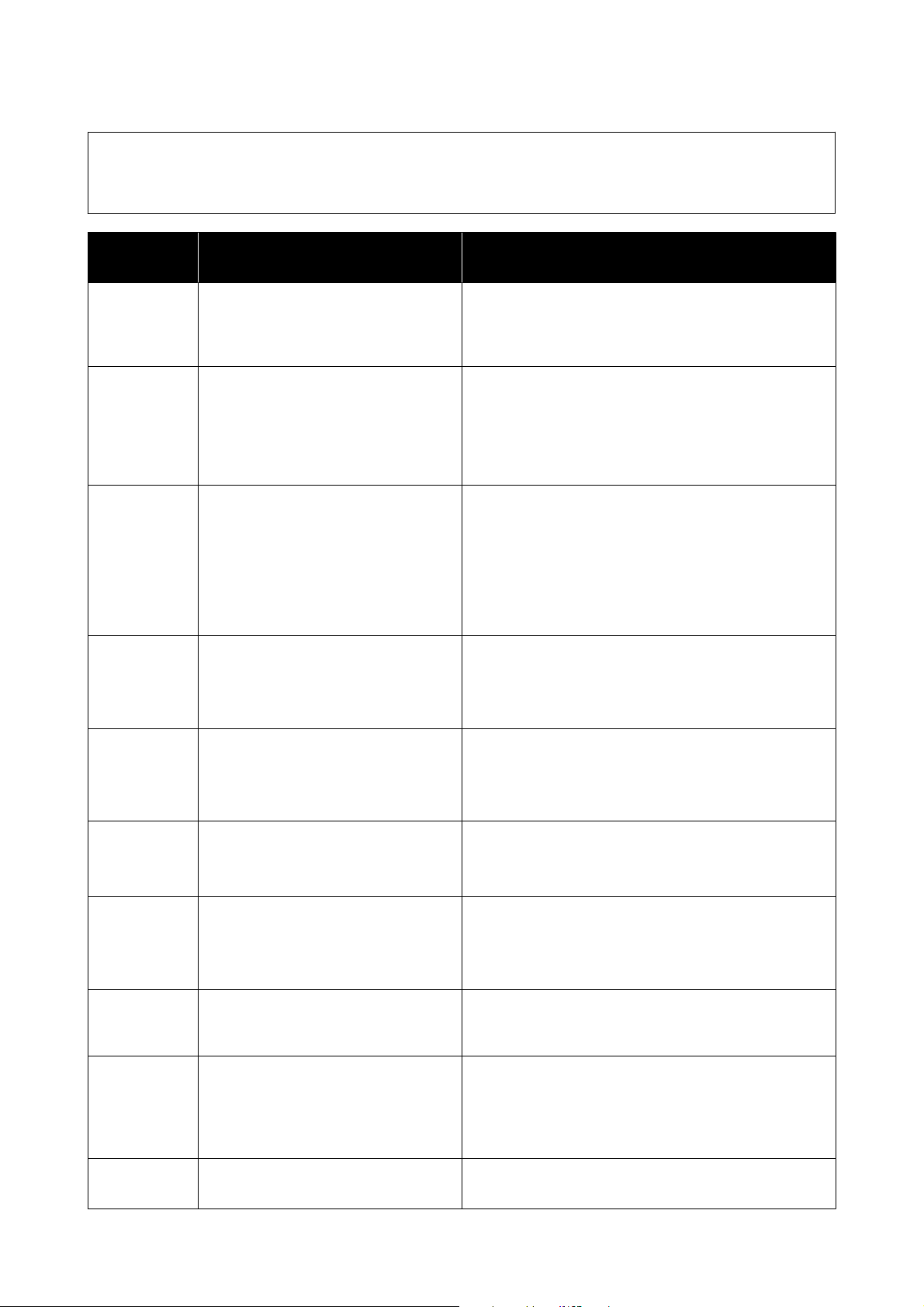
Note:
The information displayed in the Printer history is deleted automatically when you exit Maintenance Tool, so it does not
appear the next time you start it.
Message
code
Message Solution
I-2201 It is nearly time to reset the ink levels. The ink is low. Fill the ink tank with ink.
Be sure to update the ink levels after refilling the ink.
U “Refilling Ink” on page 51
I-2202 Head Cleaning can not be completed. There is not enough ink remaining to do Print Head
Cleaning, so cleaning cannot be executed. Fill the ink tank
with ink.
Be sure to update the ink levels after refilling the ink.
U “Refilling Ink” on page 51
I-2310 Cannot check nozzle for clogging. Could not read the check pattern of the Auto Nozzle Check
function because the printer’s temperature was outside the
required operating range. Turn the printer’s power off and
then on again to use it.
If you turn the power off and on several times and the same
error occurs, then a sensor may be malfunctioning.
Contact your dealer or Epson Support.
I-2401 Maintenance box is nearing the end of its
service life.
There is little available space in the maintenance box. Obtain
a new maintenance box. You can continue printing until the
replacement notice appears.
U “Consumables and Optional Items” on page 135
I-5101 Epson Firmware Updater is running. The Firmware Updater software was running when
Maintenance Tool was started, and the firmware update was
interrupted.
Close this software and then restart Firmware Updater.
I-5201 Amount of data in print jobs sent to
printer nearly at maximum limit.
Print job data is too large.
Delete all the print jobs, and then split up the print job to
print it.
W-1101 Paper jam Check the location of the paper jam on the screen on the
control panel of the printer, and then remove the jammed
paper.
U “When Paper Jams” on page 128
W-1102 Protective materials may be left in the
product.
Some protective tape or protective materials may have been
left inside the printer. Remove all the protective tape and
protective materials, and then turn the power on again.
W-1105 Paper out or incorrect loading Confirm that there is no paper left inside the printer, and
then reload the paper.
U “When Paper Jams” on page 128
U “Loading paper” on page 25
W-1305 Rear cover is not installed correctly. Install the rear cover according to the instructions on the
screen on the control panel of the printer.
SL-D500 Series User's Guide
Problem Solver
124
Loading ...
Loading ...
Loading ...
