Loading ...
Loading ...
Loading ...
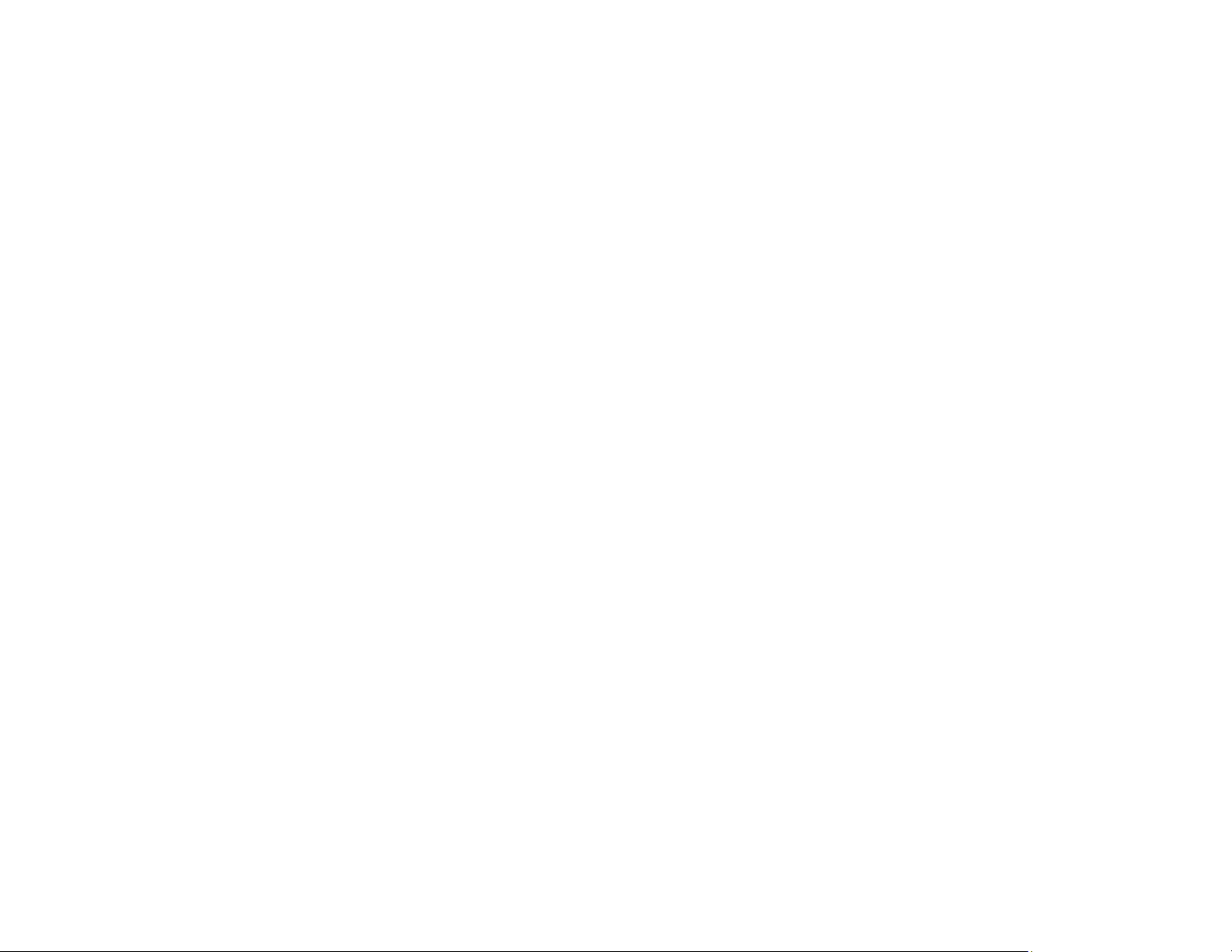
83
15. To reduce noise during printing when you select Plain Paper/Bright White Paper, select On in the
Quiet Mode menu.
Note: Enabling Quiet Mode may reduce printing speed.
Print Quality Options - Windows
Multi-Page Printing Options - Windows
Parent topic: Printing with Windows
Related references
Paper or Media Type Settings - Control Panel
Paper or Media Type Settings - Printing Software
Borderless Paper Type Compatibility
Related tasks
Selecting Double-sided Printing Settings - Windows
Selecting Additional Layout and Print Options - Windows
Print Quality Options - Windows
You can select any of the available Quality options to fine-tune the quality of your print. Some settings
may be unavailable, depending on the paper type and border setting you have chosen.
Draft
For draft printing on plain paper.
Draft - Vivid
For draft printing on plain paper with good quality and print speed.
Standard
For everyday text and image printing.
Standard - Vivid
For text and graphics with good quality and print speed.
High
For photos and graphics with high print quality.
More Settings
Opens a window that lets you choose among levels of speed and quality.
Parent topic: Selecting Basic Print Settings - Windows
Multi-Page Printing Options - Windows
You can select any of the available options in the Multi-Page menu to set up your multi-page print job.
Loading ...
Loading ...
Loading ...
