Loading ...
Loading ...
Loading ...
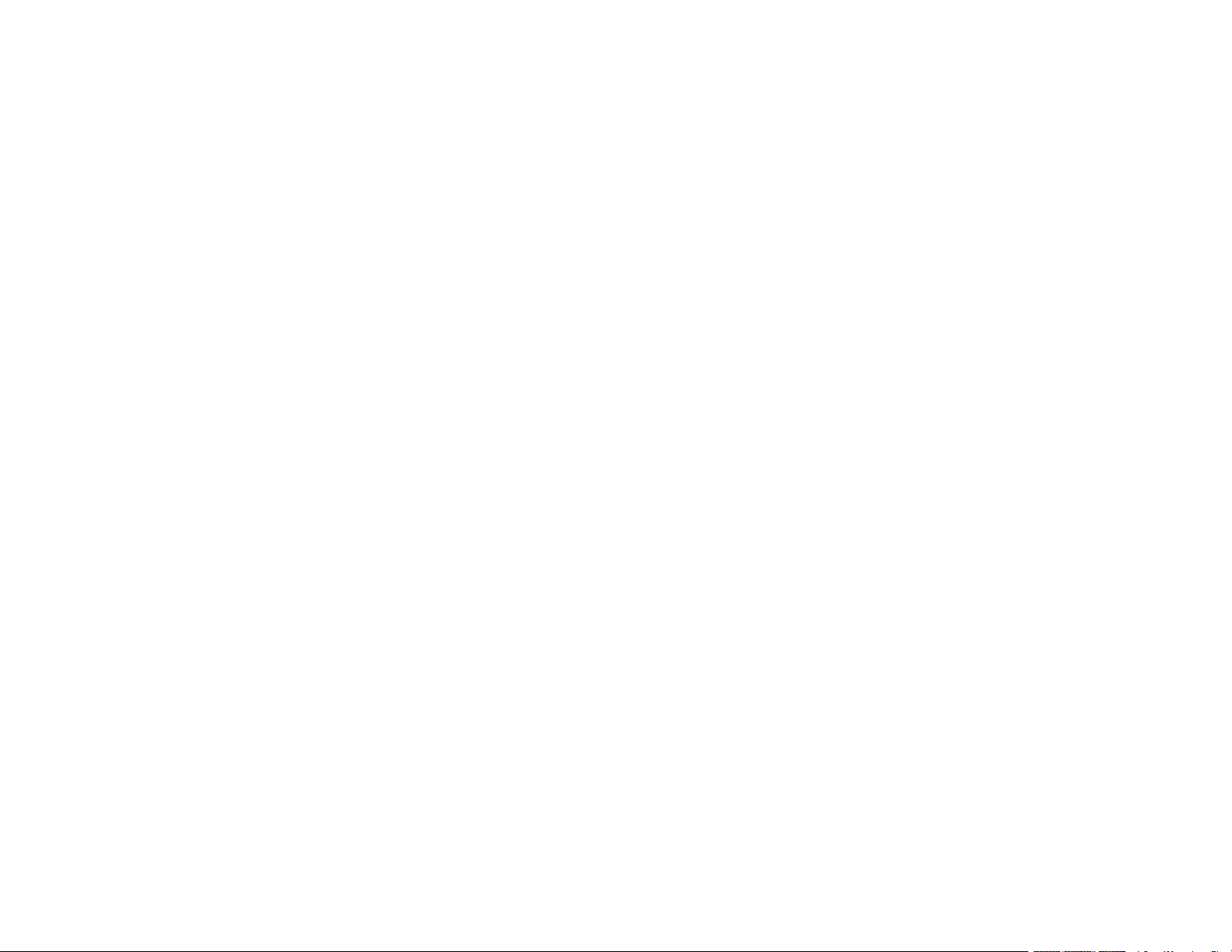
4
Using Epson Print and Scan App with Windows Tablets ................................................................... 36
Using the Mopria Print Service .......................................................................................................... 37
Wi-Fi or Wired Networking........................................................................................................................ 38
Network Security Recommendations ................................................................................................. 38
Wi-Fi Infrastructure Mode Setup......................................................................................................... 39
Selecting Wireless Network Settings from the Control Panel ........................................................ 40
Wi-Fi Direct Mode Setup .................................................................................................................... 42
Enabling Wi-Fi Direct (Simple AP) Mode ....................................................................................... 42
Wi-Fi Protected Setup (WPS)............................................................................................................. 44
Using WPS to Connect to a Network ............................................................................................. 44
Printing a Network Status Sheet......................................................................................................... 46
Printing a Network Connection Report ............................................................................................... 46
Network Connection Report Codes and Messages ....................................................................... 47
Changing or Updating Network Connections ..................................................................................... 53
Accessing the Web Config Utility................................................................................................... 53
Changing a USB Connection to a Wi-Fi Connection...................................................................... 54
Changing a Wi-Fi Connection to a Wired Network Connection...................................................... 54
Connecting to a New Wi-Fi Router ................................................................................................ 55
Disabling Wi-Fi Features ............................................................................................................... 55
Loading Paper ........................................................................................................................................... 57
Loading Paper in the Sheet Feeder.................................................................................................... 57
Paper Loading Capacity..................................................................................................................... 61
Compatible Epson Papers.................................................................................................................. 62
Borderless Paper Type Compatibility ................................................................................................. 64
Selecting the Paper Settings - Control Panel ..................................................................................... 64
Paper or Media Type Settings - Control Panel............................................................................... 65
Paper or Media Type Settings - Printing Software.............................................................................. 66
Selecting the Default Paper Source Settings...................................................................................... 67
Paper Source Settings Options ..................................................................................................... 67
Placing Originals on the Product ............................................................................................................. 69
Placing Originals on the Scanner Glass ............................................................................................. 69
Placing Originals in the Automatic Document Feeder ........................................................................ 71
ADF Original Document Specifications .............................................................................................. 74
Loading ...
Loading ...
Loading ...
