Loading ...
Loading ...
Loading ...
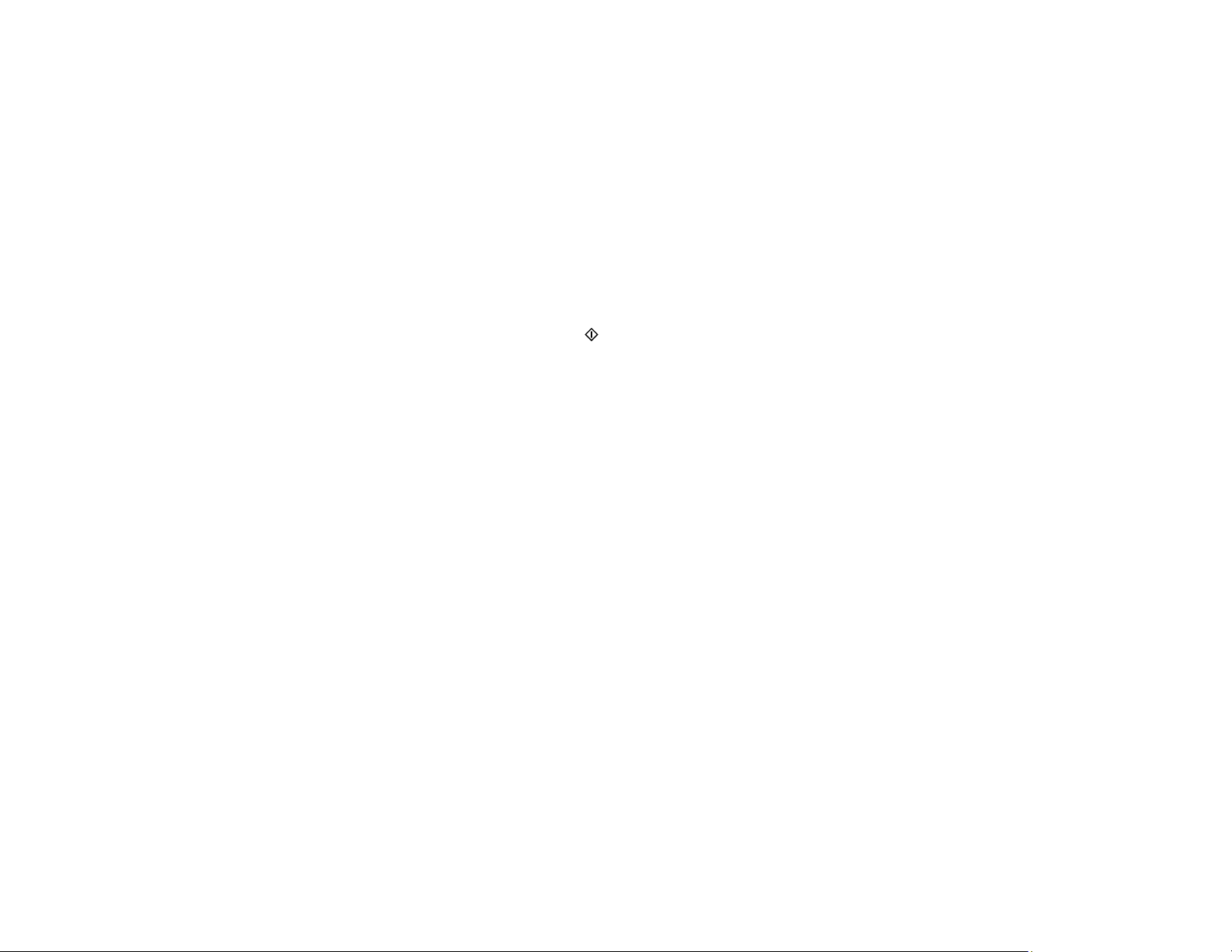
182
3. Dial the fax number from the connected telephone. Speak to the recipient if necessary.
Note: If you are using a pre-paid calling card, enter the number and password required to use the
card before entering the destination fax number.
4. Select Fax on the LCD screen and press the OK button.
5. Press the OK button, select Scan Settings or Fax Send Settings, and select any settings as
necessary.
Note: Your product now communicates with the recipient's fax machine. Do not hang up the
telephone.
6. When you hear a fax tone, press the start button to start sending the fax.
Note: If your recipient's fax machine does not print in color, your fax is automatically sent in black-
and-white.
7. Hang up the telephone.
Parent topic: Sending Faxes from the Product Control Panel
Sending Faxes Using the Fax Utility - Windows
You can send a fax from a printing program in Windows. You can fax up to 100 pages at a time,
including a cover sheet.
1. Open the file you want to fax and select the print command.
Loading ...
Loading ...
Loading ...
