Loading ...
Loading ...
Loading ...
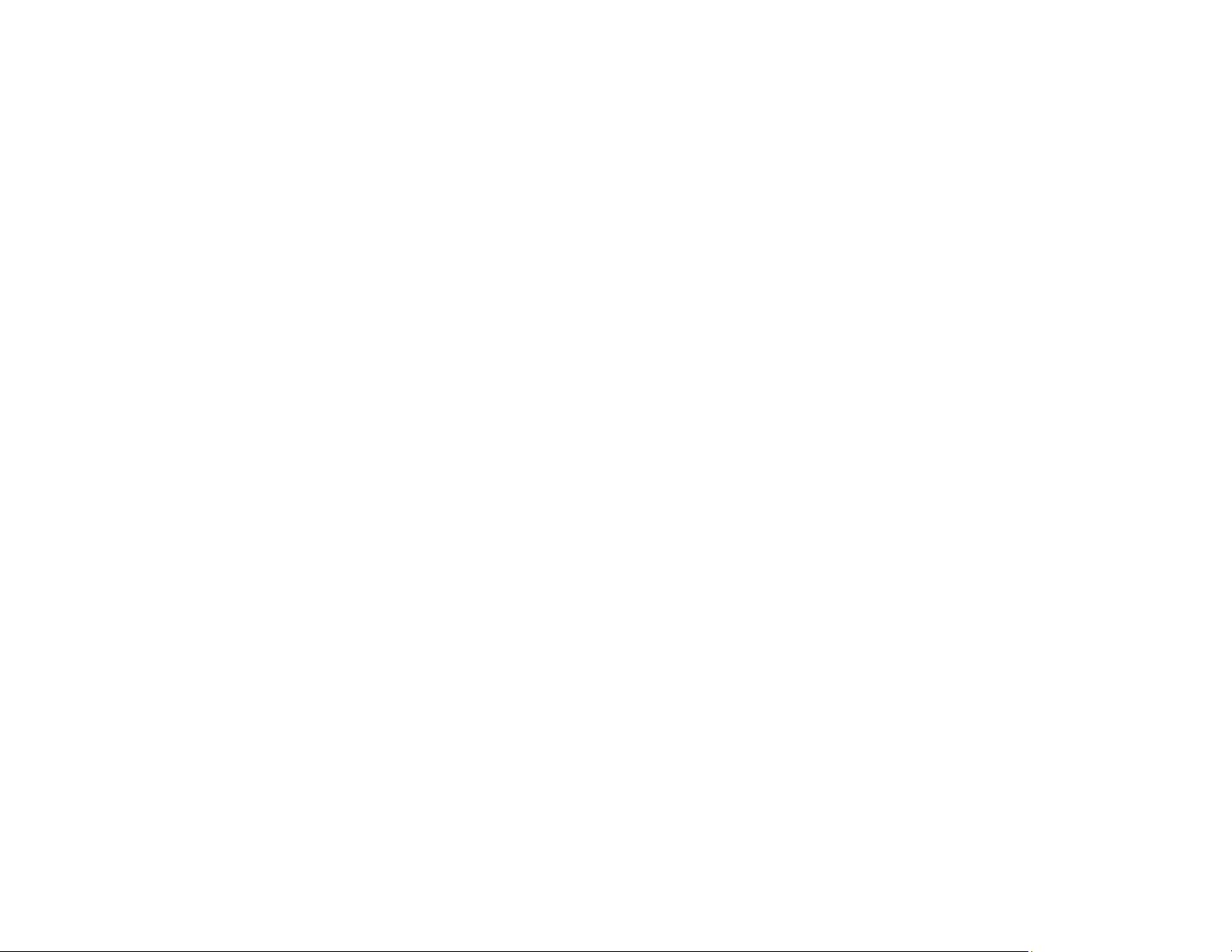
284
Parent topic: Solving Scanned Image Quality Problems
Related references
Additional Scanning Settings - Main Settings Tab
Related tasks
Placing Originals on the Scanner Glass
Placing Originals in the Automatic Document Feeder
Line of Dots Appears in All Scanned Images
If a line of dots appears in all your scanned images, try these solutions:
• Clean the scanner glass with a soft, dry, lint-free cloth or use a small amount of glass cleaner on the
cloth, if necessary. Paper towels are not recommended.
Caution: Do not spray glass cleaner directly on the scanner glass.
• Make sure any interface cables are securely connected at both ends.
• Remove any dust or dirt that may have adhered to your original.
If you are scanning from the ADF, make sure the ADF edge guide fits against the loaded originals. You
can also try cleaning the ADF and scanning again.
Parent topic: Solving Scanned Image Quality Problems
Related tasks
Cleaning Your Product
Placing Originals in the Automatic Document Feeder
Straight Lines in an Image Appear Crooked
If straight lines in an original appear crooked in a scanned image, make sure to place your original
straight when you scan it.
If you are scanning from the ADF, make sure the ADF edge guide fits against the loaded originals. You
can also try cleaning the ADF and scanning again.
Parent topic: Solving Scanned Image Quality Problems
Related tasks
Cleaning Your Product
Placing Originals in the Automatic Document Feeder
Loading ...
Loading ...
Loading ...
