Loading ...
Loading ...
Loading ...
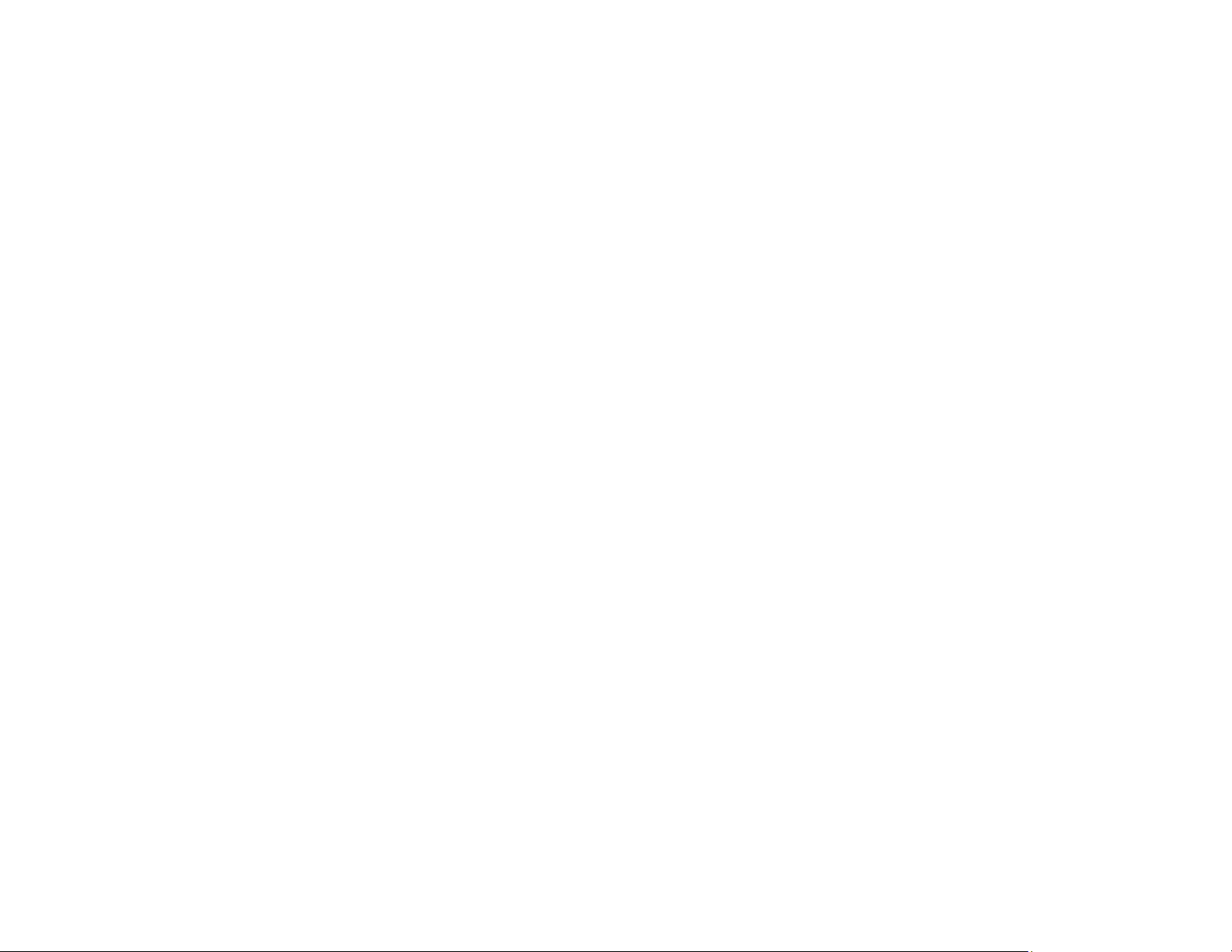
271
• Clean the scanner glass and the document cover. If there is dust or stains on the glass, the copy area
may extend to include the dust or stains.
• Load paper in the correct direction and slide the edge guides against the edges of the paper.
• Select the appropriate original size in the copy settings.
You can use the preview option in your printer software to check your margins before you print.
Parent topic: Solving Page Layout and Content Problems
Related references
Paper or Media Type Settings - Control Panel
Paper or Media Type Settings - Printing Software
Related tasks
Selecting Basic Print Settings - Windows
Selecting Basic Print Settings - Mac
Related topics
Loading Paper
Border Appears on Borderless Prints
If you see a border on borderless prints, try these solutions:
• Make sure you are printing on a compatible borderless paper type and size.
• Windows: Make sure you selected the Borderless setting in your printer software.
• Mac: Make sure you selected the Borderless checkbox or a paper size with a Borderless option in
your printer software.
• Adjust the Expansion setting to adjust the amount of image expansion on the edges of borderless
prints.
• Make sure the image size and the paper size are set correctly; if the image is small, the enlargement
may not be enough to cover the paper.
• Make sure you have stored the paper correctly. Paper can expand or contract if it is not stored
properly. See the instructions that came with your paper for storage instructions.
Parent topic: Solving Page Layout and Content Problems
Related references
Paper or Media Type Settings - Control Panel
Paper or Media Type Settings - Printing Software
Loading ...
Loading ...
Loading ...
