Loading ...
Loading ...
Loading ...
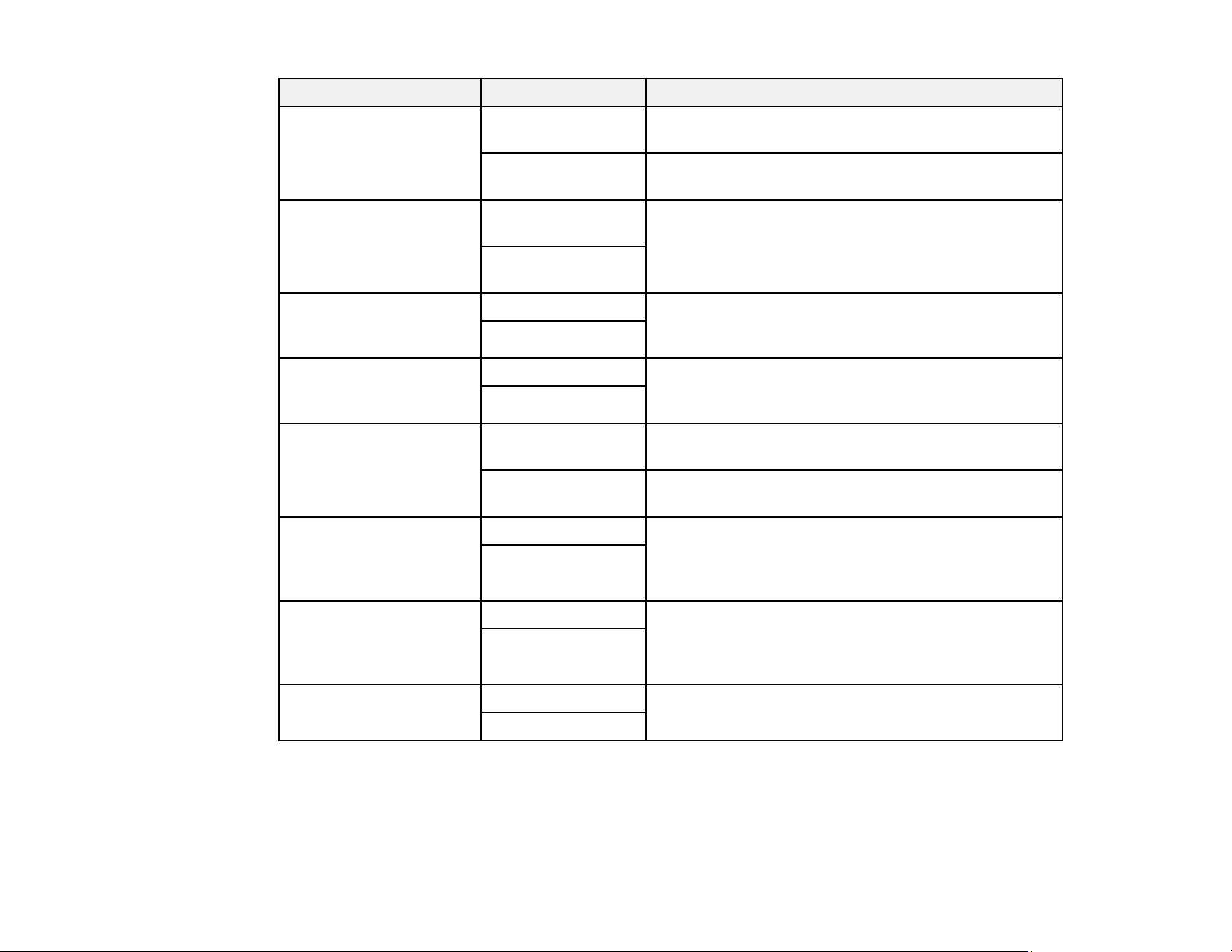
166
Setting Options Description
Auto Reduction On Select to reduce the size of large received faxes to fit
on the paper size in the selected paper source.
Off Select to print large incoming faxes at their original
size on multiple sheets, if necessary.
Split Page Settings Delete Print Data
After Split
Select how to split large incoming faxes across
multiple sheets.
Overlap When
Split
Auto Rotation On If you have loaded A5-size paper, select On to rotate
landscape-oriented incoming faxes so that they print
correctly on the paper.
Off
Add Reception
Information
On Select On to include the date, time, the sender's
information, and a page number in the header of your
incoming faxes.
Off
Print Start Timing All Pages
Received
Select to print incoming faxes after the product
receives all of the pages of the document.
First Page
Received
Select to print incoming faxes as soon as the product
receives the first page of the document.
Collation Stack On Select On to print incoming faxes so that the pages
are stacked in the correct page order. (When the
product is low on memory, this option may not be
available.)
Off
Print Suspend Time Off Select On to set a time period to stop automatic
printing of faxes or reports and save received faxes in
the product’s memory. (Make sure there is enough
free memory before using this function.)
On
Quiet Mode On Select On to reduce noise during printing. (Printing
speed may be reduced.)
Off
Parent topic: Selecting Advanced Fax Settings
Basic Settings - Fax
Set the basic options you want to use for incoming and outgoing faxes.
Loading ...
Loading ...
Loading ...
