Loading ...
Loading ...
Loading ...
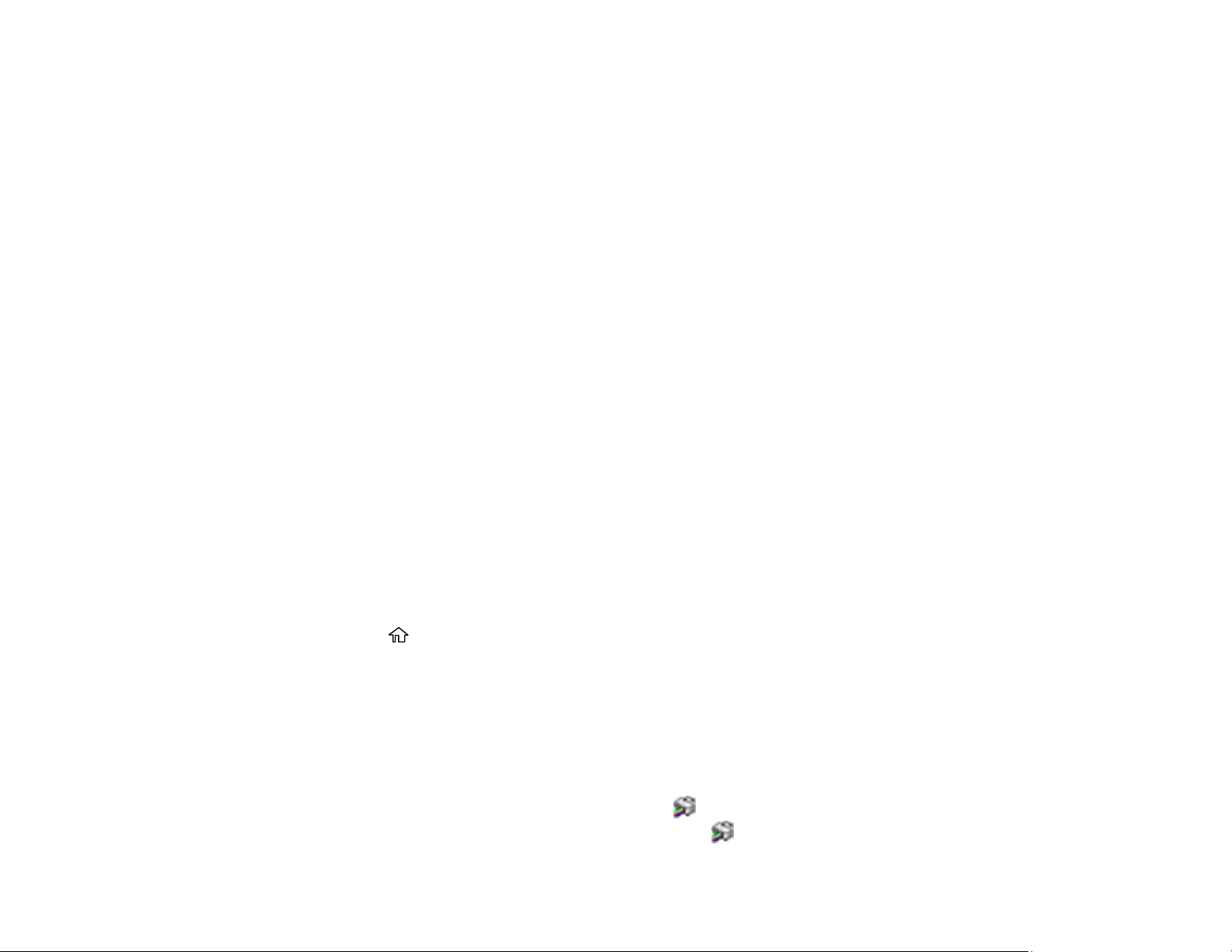
226
3. Select Paper Guide Cleaning and press the OK button.
4. Follow the on-screen instructions to clean the paper guide.
5. Repeat these steps as necessary until the paper comes out clean.
Parent topic: Adjusting Print Quality
Related concepts
Print Head Alignment
Print Head Cleaning
Related tasks
Loading Paper in the Sheet Feeder
Checking the Number of Sheets Fed
You can view an option that displays the number of sheets of paper that have fed through the product.
Note: You can also view the number of sheets of paper fed through the product by printing a nozzle
check.
Checking the Number of Sheets on the LCD Screen
Checking the Sheet Counter - Windows
Checking the Sheet Counter - Mac
Parent topic: Adjusting Print Quality
Checking the Number of Sheets on the LCD Screen
You can view the total number of prints, black-and-white prints, and color prints that have been printed.
1. Select the home icon, if necessary.
2. Select Settings > Print Counter to view the number of prints.
Parent topic: Checking the Number of Sheets Fed
Checking the Sheet Counter - Windows
You can check the number of sheets of paper that have fed through the product by checking the sheet
counter.
1. Access the Windows Desktop and right-click the icon for your product in the right side of the
Windows taskbar, or click the up arrow and right-click .
Loading ...
Loading ...
Loading ...
