Loading ...
Loading ...
Loading ...
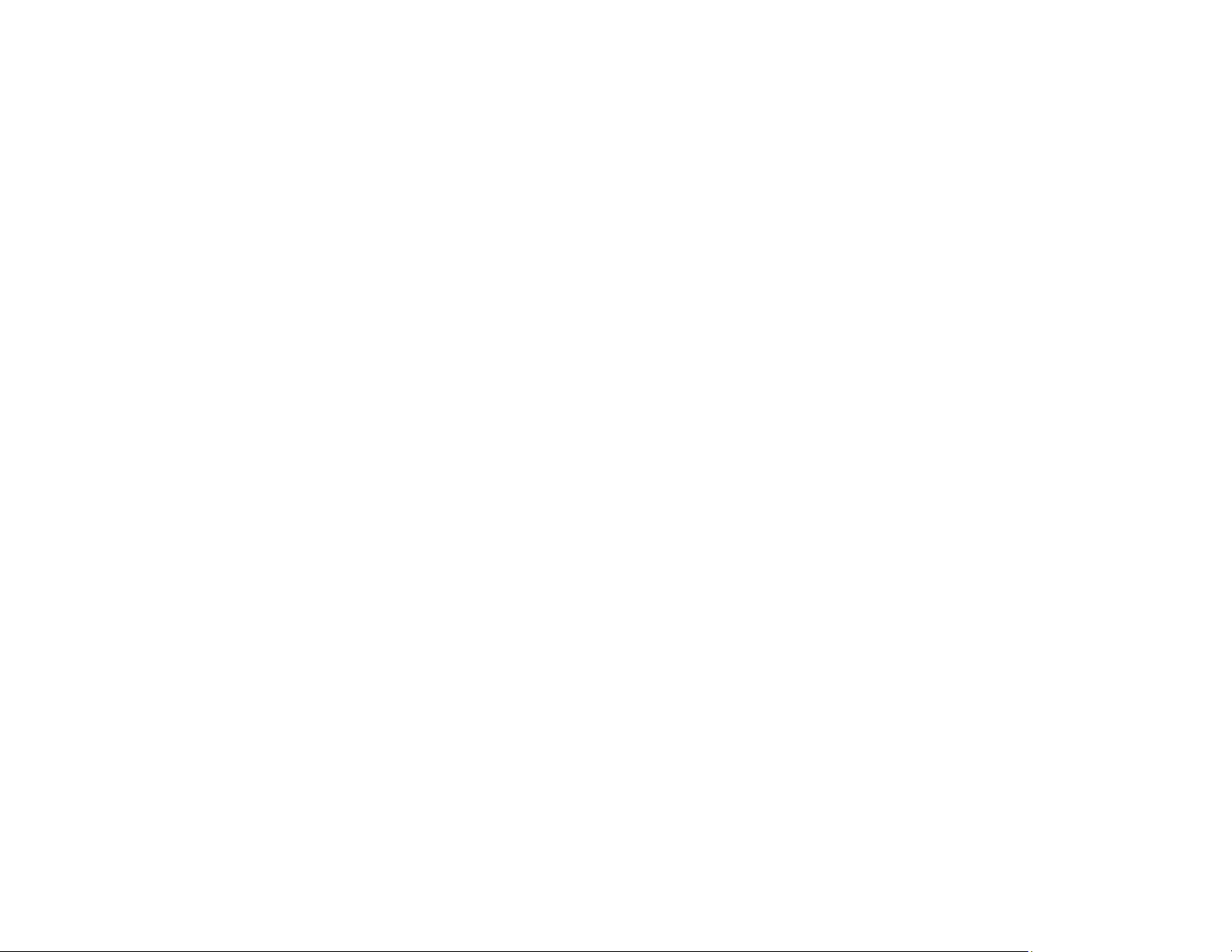
277
Print Head Alignment
Power Cleaning
Related references
Paper or Media Type Settings - Control Panel
Paper or Media Type Settings - Printing Software
Compatible Epson Papers
Related tasks
Checking Ink Levels on Your Product
Selecting Basic Print Settings - Windows
Selecting Basic Print Settings - Mac
Related topics
Loading Paper
Refilling Ink
Faint Printout or Printout Has Gaps
If your printouts are faint or have gaps, try these solutions:
• Run a nozzle check to see if any of the print head nozzles are clogged. Then clean the print head, if
necessary.
• Make sure the initial ink charging is complete.
• The ink levels may be low. Visually check the ink levels.
• If any ink levels are below the lower line, refill the ink tanks.
• Make sure the paper type setting matches the type of paper you loaded.
• Make sure your paper is not damp, curled, old, or loaded incorrectly in your product.
• Align the print head.
• Adjust the print quality in the product software.
• If you have not used the product for a long time, run the Power Cleaning utility.
Note: Power Cleaning consumes a lot of ink, so run this utility only if you cannot improve print quality
by cleaning the print head.
• If you cannot solve the problem using head cleaning, you can print immediately from a Windows
computer with a mixture of color inks to create composite black. Select the Use a Mixture of Color
Loading ...
Loading ...
Loading ...
