Loading ...
Loading ...
Loading ...
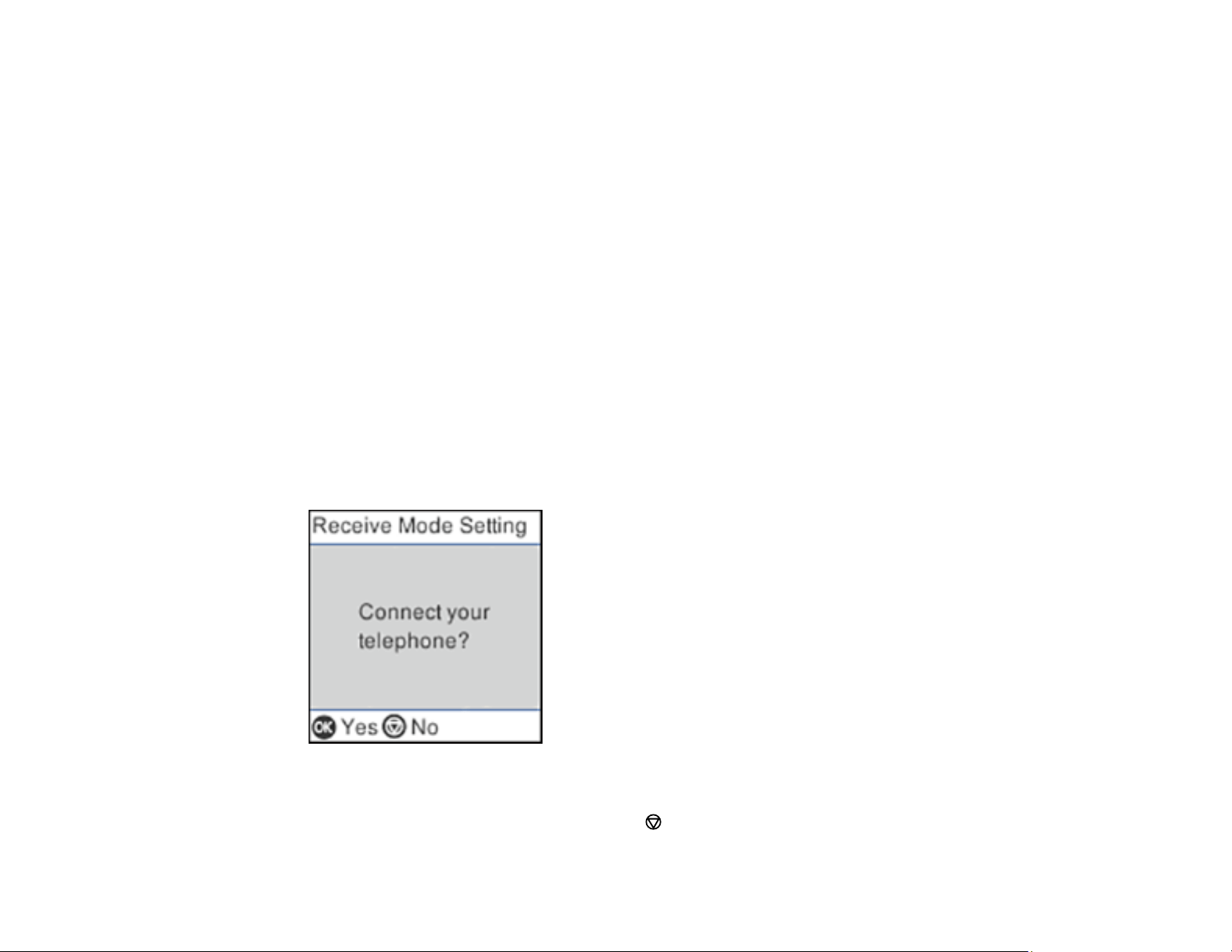
161
7. On the Your Phone Number screen, use the numeric keypad to enter your fax number, up to 20
characters.
Note: The name and phone number in the fax header identifies the source of the faxes you send.
8. On the DRD Setting screen, do one of the following:
• If you have subscribed to a distinctive ring service from your telephone company, press the OK
button. Select the ring pattern to be used for incoming faxes, press the OK button, and skip to step
12.
• If you have subscribed to a distinctive ring service from your telephone company, press the OK
button. Select All and press the OK button.
• If you do not have a distinctive ring service, press the # button to skip.
Note: Distinctive ring services allow you to have several phone numbers on one phone line. Each
number is assigned a different ring pattern. You can use one number for voice calls and another for
fax calls. Select the ring pattern assigned to fax calls in the Distinctive Ring setting. If you select a
ring pattern other than All, Receive Mode is automatically set to Auto.
9. On the Receive Mode Setting screen, confirm whether you are using a telephone connected to the
product:
• If you are using a telephone, press the OK button.
• If you are not using a telephone, press the stop button and skip to step 11. Receive Mode is set
to Auto.
Loading ...
Loading ...
Loading ...
