Loading ...
Loading ...
Loading ...
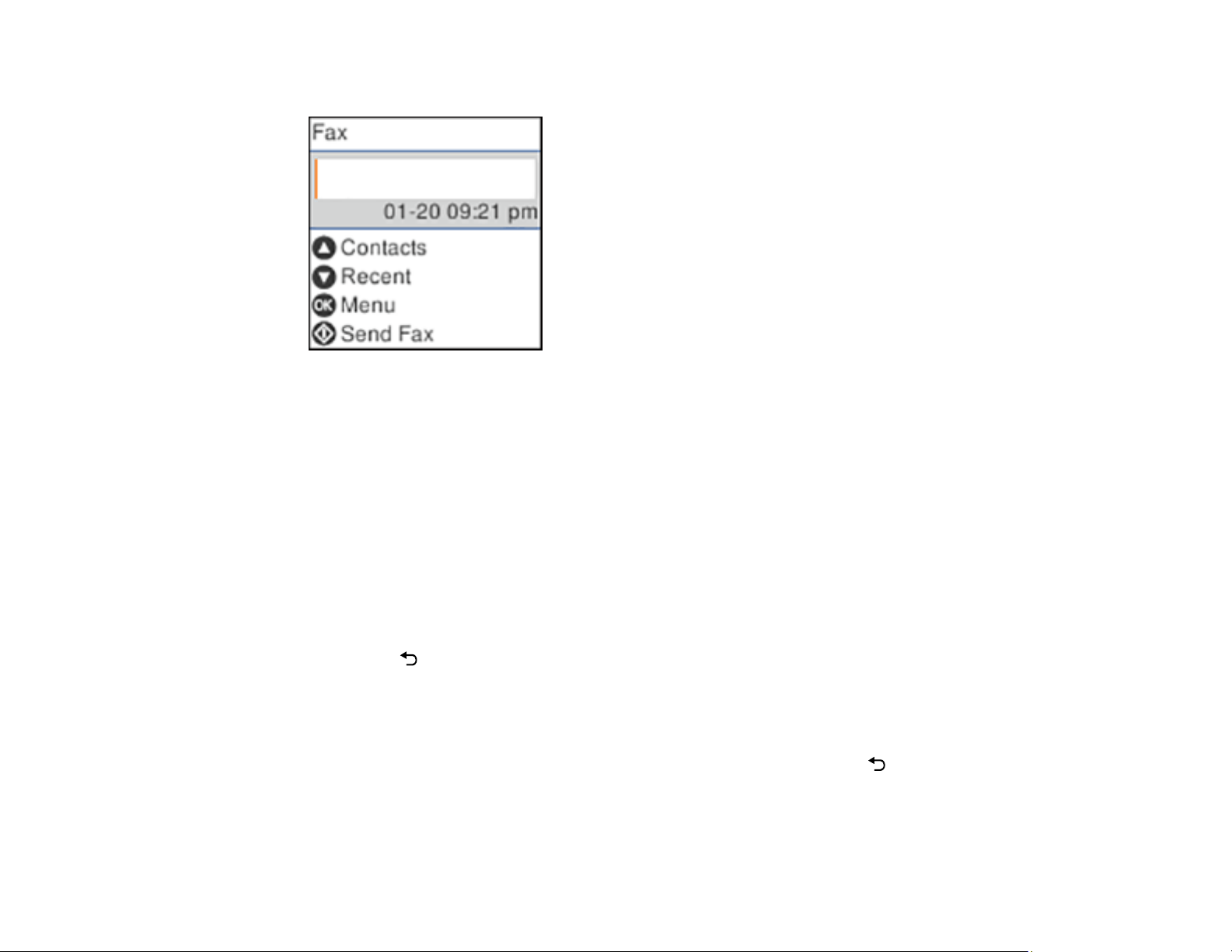
177
You see a screen like this:
4. Do one of the following to select fax recipients:
• Manually enter a fax number: Enter a fax number using the numeric keypad, and press the OK
button when done. To add another fax number, repeat this step; the number of multiple recipients
appears in the upper right corner of the LCD screen.
Note: If direct dialing has been restricted, you can only select the number from the contact list or
fax history. If necessary, enter an outside line access code (such as 9) at the beginning of the fax
number. If the access code has been set up in the Line Type setting, enter the # pound sign
instead of the code. If your fax number requires a brief pause, press the down arrow button to
insert a pause symbol (–).
• Select from the contact list: Press the up arrow button to display the contact list. Use the up
arrow and OK buttons to select one or more contacts (select the contact again to deselect it), and
press the back button to close the contact list.
• Select from the sent fax history: Press the down arrow button to display the sent fax history.
Use the arrow and OK buttons to select a recipient from the list.
Note: To delete selected recipients, press the right arrow button. Select the recipients you want to
delete and press the OK button on each. When you are finished, press the back button.
5. If you need to change any fax settings, press the OK button and select Scan Settings or Fax Send
Settings and select your settings.
Loading ...
Loading ...
Loading ...
