Loading ...
Loading ...
Loading ...
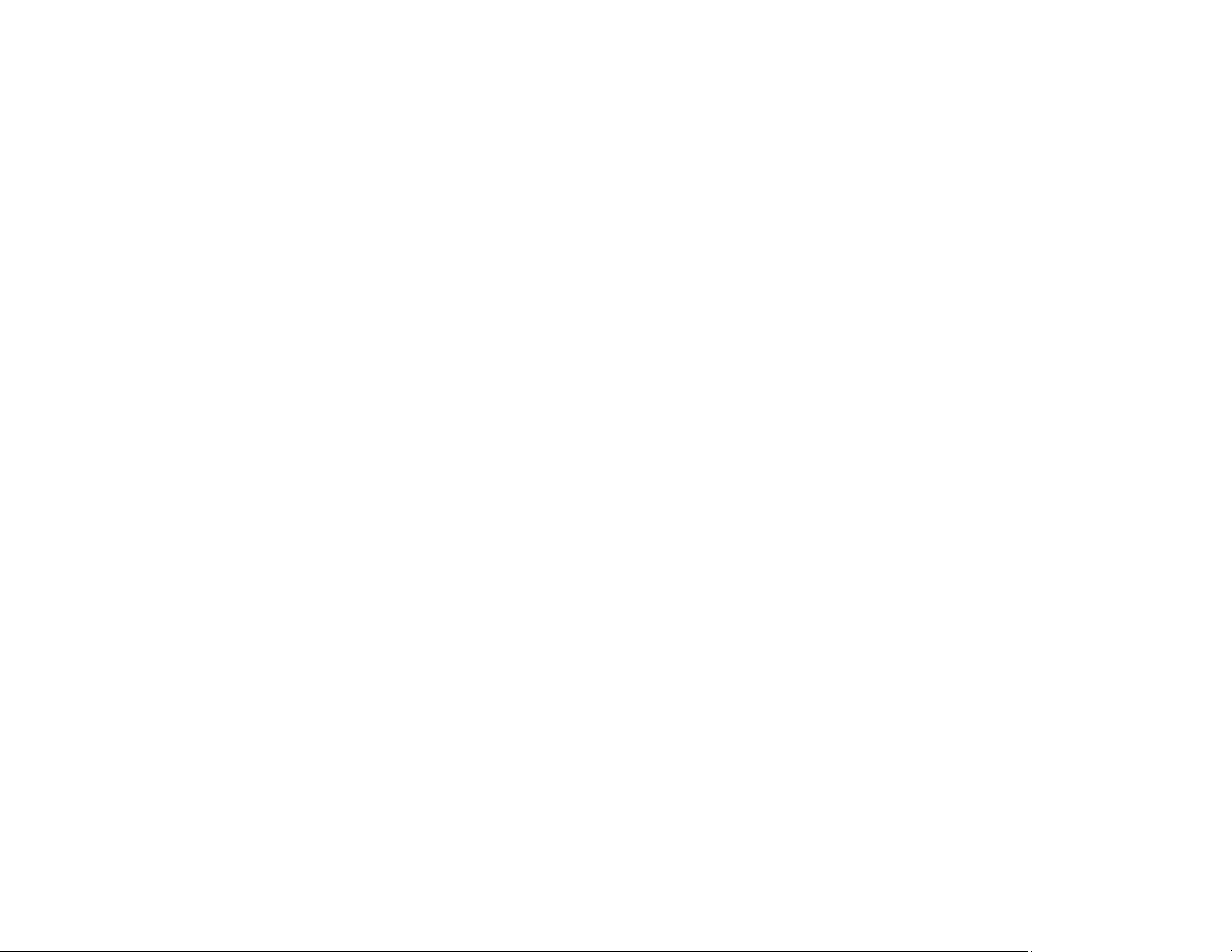
71
Note: If you are using Epson ScanSmart to scan multiple photos at once, just make sure they are at
least 0.2 inch (4.5 mm) away from the edge of the scanner glass and at least 0.8 inch (20 mm) away
from each other.
Note: The edges of your original may be cropped by 0.06 inch (1.5 mm) from the edge of the
scanner glass. Manually position your original away from the edges to prevent cropping.
Note: When placing bulky originals such as books, prevent exterior light from shining directly onto
the scanner glass.
3. Close the document cover gently to keep your original in place.
Caution: Do not push down on the document cover or scanner glass or you may damage the
product.
Warning: Be careful not to trap your fingers when closing the document cover or you may be
injured.
Remove your originals after scanning. If you leave the originals on the scanner glass for a long time, they
may stick to the glass surface.
Parent topic: Placing Originals on the Product
Related topics
Copying
Scanning
Faxing
Placing Originals in the Automatic Document Feeder
You can place single- or multi-page original documents in the Automatic Document Feeder (ADF). Make
sure the originals meet the Automatic Document Feeder specifications before loading them.
Caution: Make sure your originals are not creased or folded, and do not contain holes, staples, tape, or
other materials that could obstruct the feeder.
Caution: Do not place photographs or valuable artwork in the ADF. Place fragile or valuable originals on
the scanner glass to avoid wrinkling or damaging them.
Loading ...
Loading ...
Loading ...
