Loading ...
Loading ...
Loading ...
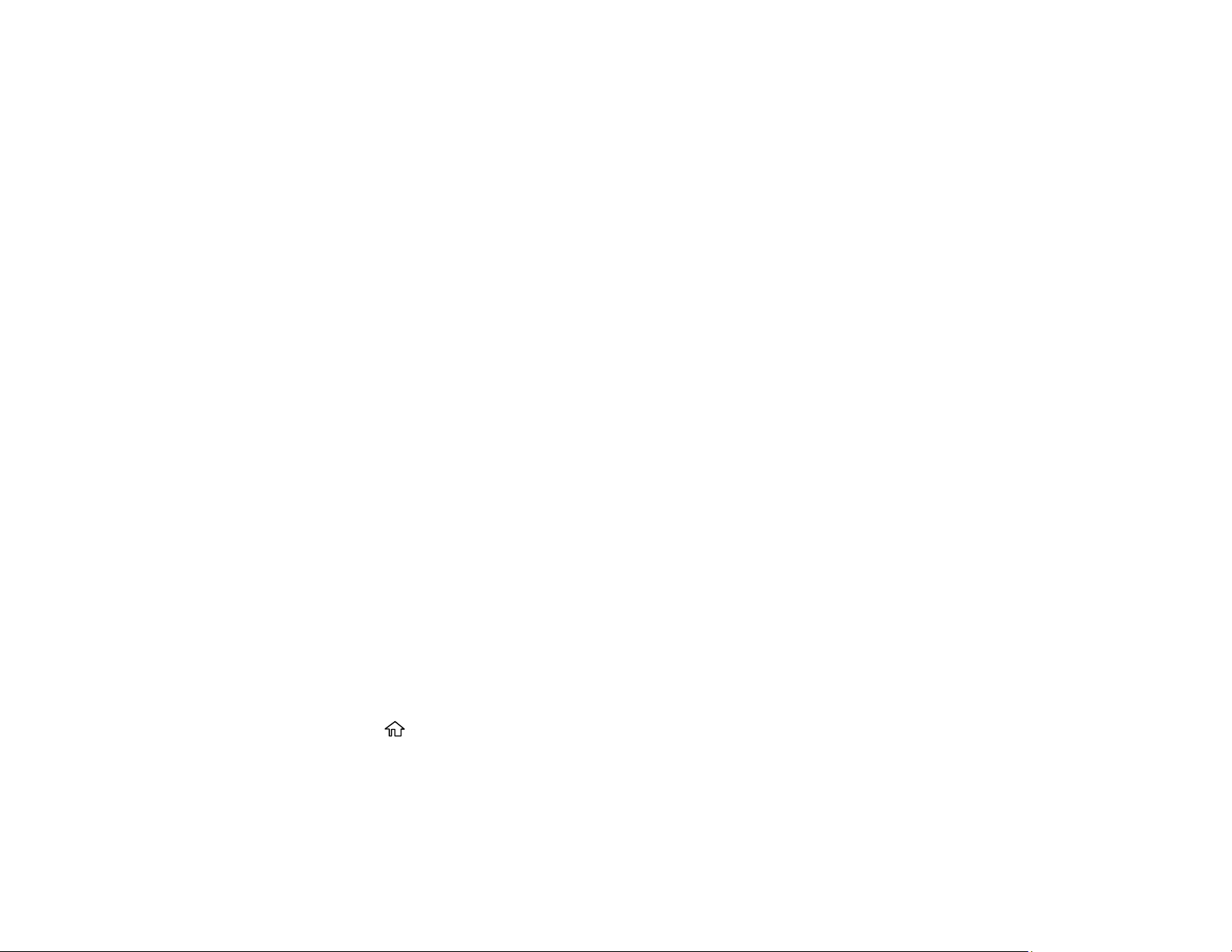
214
• If there are gaps or the pattern is faint, clean the print head.
• If almost the entire pattern is missing, click Finish and perform a Power Cleaning.
If you don’t see any improvement after cleaning the print head up to 3 times, turn the product off and wait
at least 12 hours. Then try cleaning the print head again. If quality still does not improve, run a Power
Cleaning.
Parent topic: Print Head Nozzle Check
Related tasks
Power Cleaning Using a Computer Utility
Cleaning the Print Head Using a Computer Utility
Loading Paper in the Sheet Feeder
Print Head Cleaning
If print quality has declined and the nozzle check pattern indicates clogged nozzles, you can clean the
print head.
Note: You cannot clean the print head if the ink level has reached the lower line on the ink tank, and may
not be able to clean it when the ink level in any of the tanks is low. You must refill the ink tank first.
Cleaning the Print Head Using the Product Control Panel
Cleaning the Print Head Using a Computer Utility
Parent topic: Print Head Maintenance
Related topics
Refilling Ink
Cleaning the Print Head Using the Product Control Panel
You can clean the print head nozzles using the control panel on your product.
1. Make sure there are no errors on the LCD screen and the output tray is extended.
2. Load a few sheets of plain paper in the product.
3. Press the home button, if necessary.
4. Select Maintenance and press the OK button.
Loading ...
Loading ...
Loading ...
