Loading ...
Loading ...
Loading ...
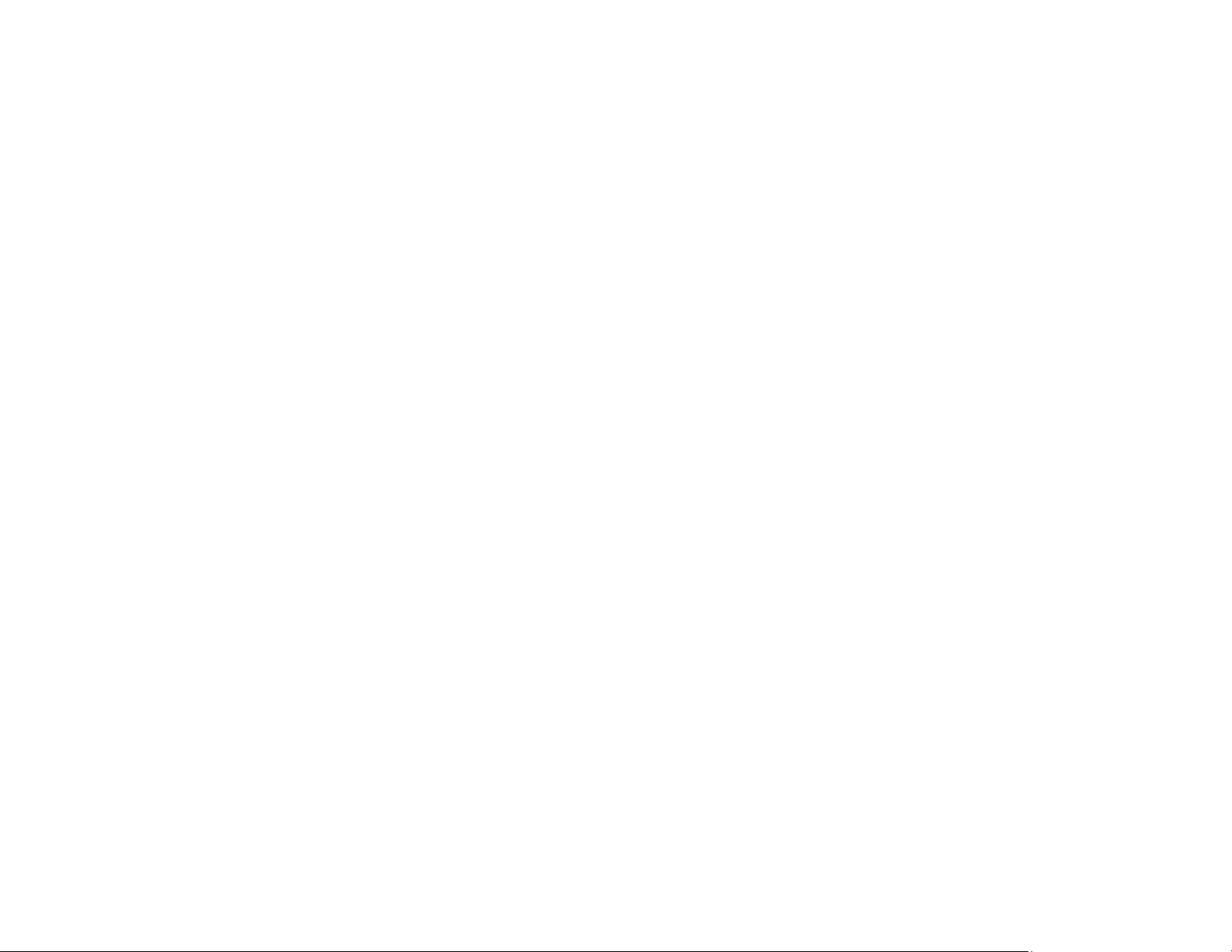
273
• Make sure you selected the correct margins for your paper size in your printing program.
• Be sure to select the appropriate original size setting for your original in the copy settings.
• If the image is slightly enlarged and cropped during borderless printing, change the Expansion
setting.
You can use the preview option in your printer software to check your margins before you print.
Parent topic: Solving Page Layout and Content Problems
Related references
Paper or Media Type Settings - Control Panel
Paper or Media Type Settings - Printing Software
Related tasks
Selecting Basic Print Settings - Windows
Selecting Basic Print Settings - Mac
Placing Originals on the Scanner Glass
Related topics
Loading Paper
Slanted Printout
If your printouts are slanted, try these solutions:
• Slide the edge guides against the edges of the paper.
• Make sure the paper type setting matches the type of paper you loaded.
• Select a higher print quality setting in your printer software.
• Turn off any high speed settings in your product software.
• Align the print head.
• Make sure the product is not printing while tilted or at an angle.
Parent topic: Solving Page Layout and Content Problems
Related tasks
Selecting Basic Print Settings - Windows
Selecting Basic Print Settings - Mac
Related topics
Loading Paper
Loading ...
Loading ...
Loading ...
