Loading ...
Loading ...
Loading ...
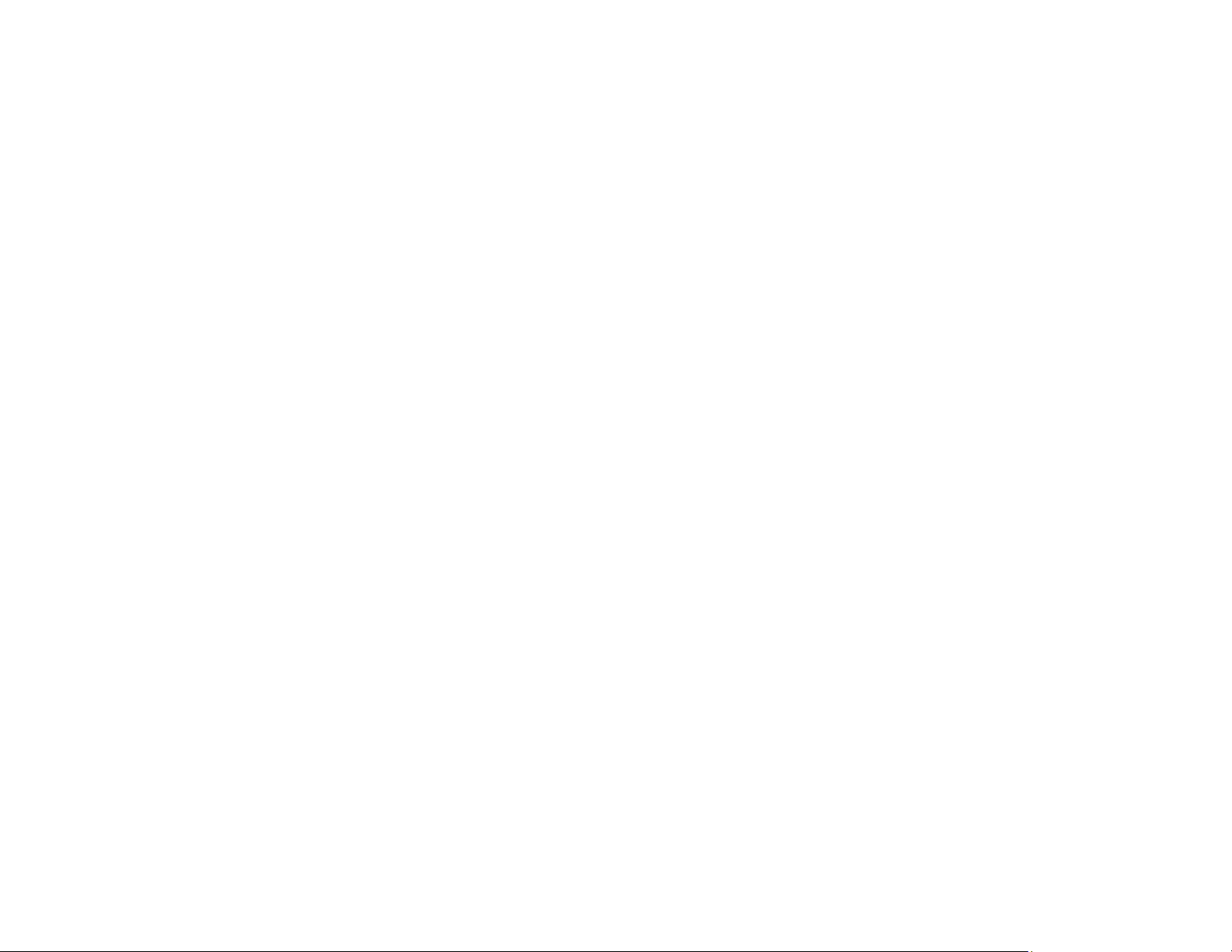
276
• Avoid handling printouts on glossy paper right after printing to allow the ink to set.
• Dry printouts completely before filing or displaying them. When drying printouts, avoid direct sunlight,
do not use a dryer, and do not touch the printed side of the paper.
• Do not stack printouts immediately after printing.
• If you print on both sides of a sheet of paper, smudges may appear on the reverse side of heavily
saturated or dark images. If one side of a sheet will contain a lighter image or text, print that side first.
Make sure the ink has dried before reloading the paper to print on the other side. Adjust the density
and/or ink drying time settings.
• Lower the copy density setting on the product control panel.
• The ink levels may be low and you may need to refill the ink. Visually check the ink levels.
• Run a nozzle check to see if any of the print head nozzles are clogged. Then clean the print head, if
necessary.
• Clean the paper path.
• Do not press too hard on the original or the document cover when you are scanning originals on the
scanner glass.
• Clean the scanner glass.
• Clean the ADF.
• Use the ink before the date printed on the package.
• If you printed when the ink levels were too low to be seen in the ink tank windows, refill the ink tanks to
the upper lines and run the Power Cleaning utility. Then run a nozzle check to see if print quality has
improved.
• If you have not used the product for a long time, run the Power Cleaning utility.
Note: Power Cleaning consumes a lot of ink, so run this utility only if you cannot improve print quality
by cleaning the print head.
Note: Your product will not operate properly while tilted at an angle. Place it on a flat, stable surface that
extends beyond the base of the product in all directions.
Parent topic: Solving Print Quality Problems
Related concepts
Print Head Nozzle Check
Print Head Cleaning
Loading ...
Loading ...
Loading ...
