Loading ...
Loading ...
Loading ...
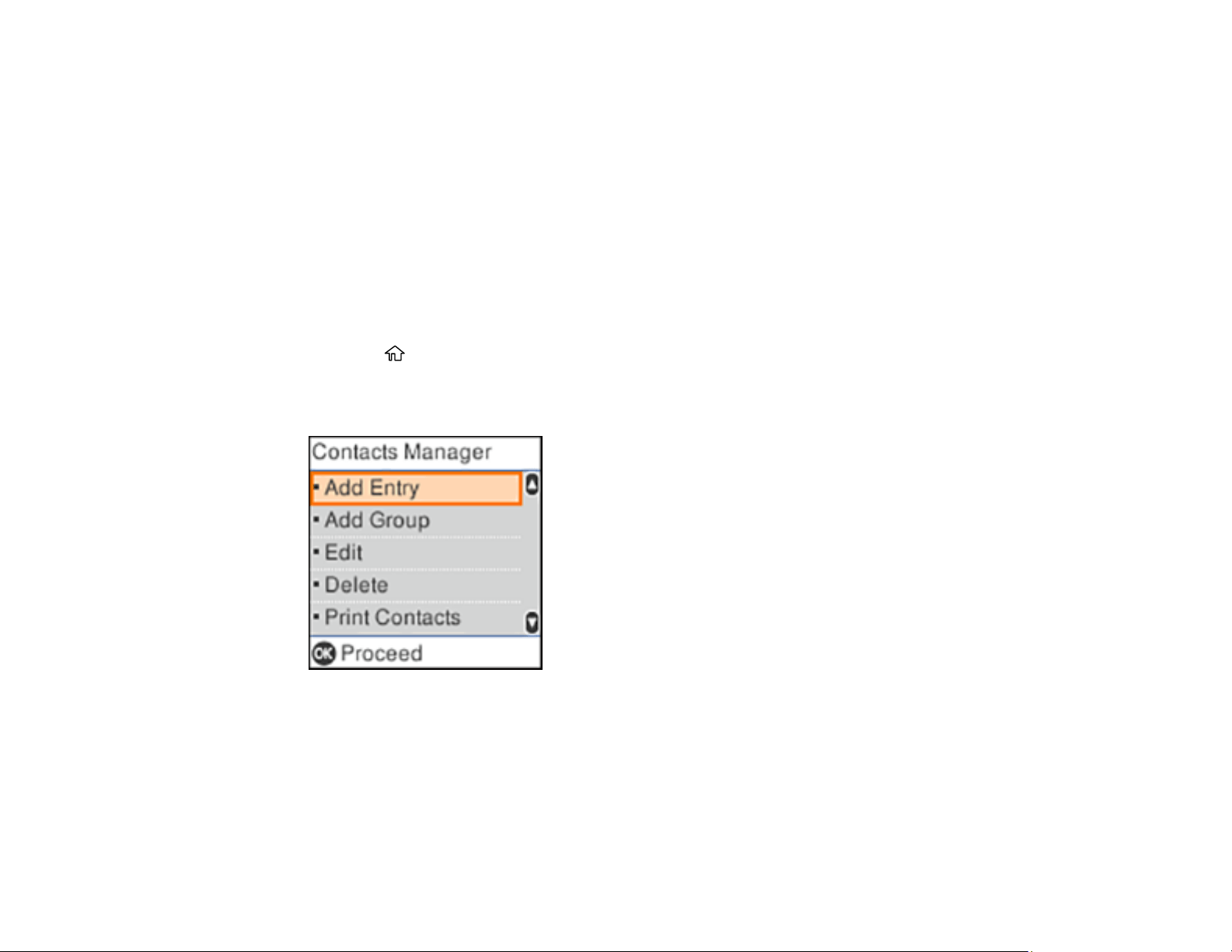
174
Setting Up Contacts Using the Product Control Panel
You can set up your contacts and contact groups using the control panel on your product.
Creating a Contact
Editing or Deleting a Contact or Group
Parent topic: Setting Up Contacts and Contact Groups
Creating a Contact
You can create a list of contacts to save frequently used fax numbers and group contacts to easily send
faxes to multiple recipients.
Note: You can create up to 100 contacts and contact groups combined.
1. Press the home button, if necessary.
2. Select Settings > Contacts Manager.
You see a screen like this:
3. Select Add Entry or Add Group and press the OK button.
4. Follow the instructions on the screen to enter the information for your contact or group as necessary.
Note: If necessary, enter an outside line access code (such as 9) at the beginning of the fax number.
If the access code has been set up in the Line Type setting, enter the # pound sign instead of the
code.
Loading ...
Loading ...
Loading ...
