Loading ...
Loading ...
Loading ...
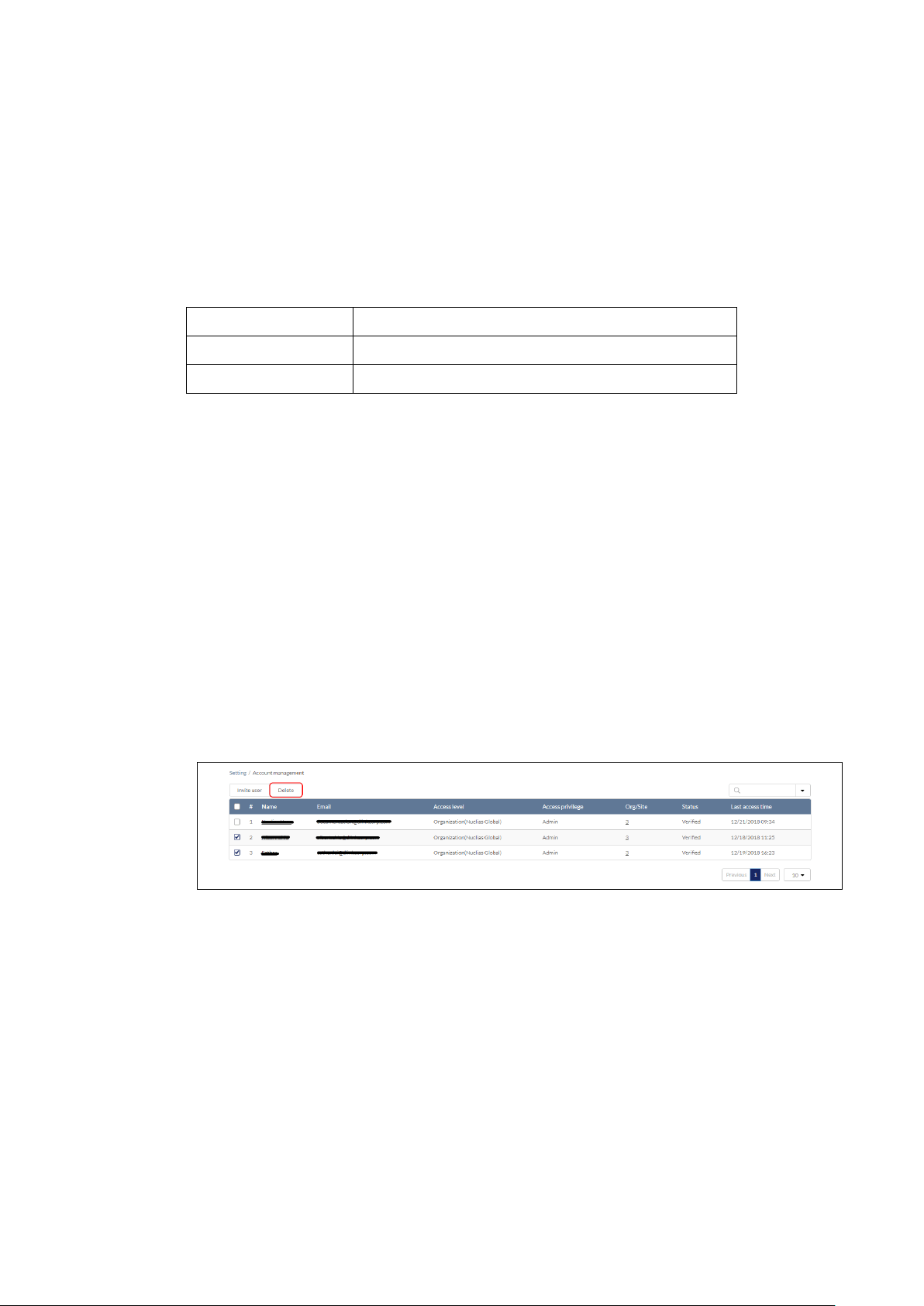
91
2. From the user list, click the Search field.
3. Enter the user name.
Note: All user names matching the value entered in the search field will automatically
appear.
4. [Optional] Click the filter drop-down menu and enter the following information:
Note: Multiple filters can be populated to narrow down the search result.
Name Enter the user name.
Email Enter the user’s email address.
Role Enter the role assigned to the user.
10.1.4 Deleting a User
Users can be deleted from an organization, permanently removing their ability to view and edit
the organization.
Note: The ability to delete a user is dependent on the role and privilege level of the managing
user.
1. Navigate to the Settings > Account Management page.
2. From the user account list, click the checkbox next to the user account(s) you wish to
delete.
3. Click Delete.
4. When prompted to confirm, enter your user password.
Note: This is the password of the managing user and not the password of the user to
be deleted.
5. click Yes.
Note: The deleted user will receive a notification by email to confirm the account was
deleted.
Loading ...
Loading ...
Loading ...