Loading ...
Loading ...
Loading ...
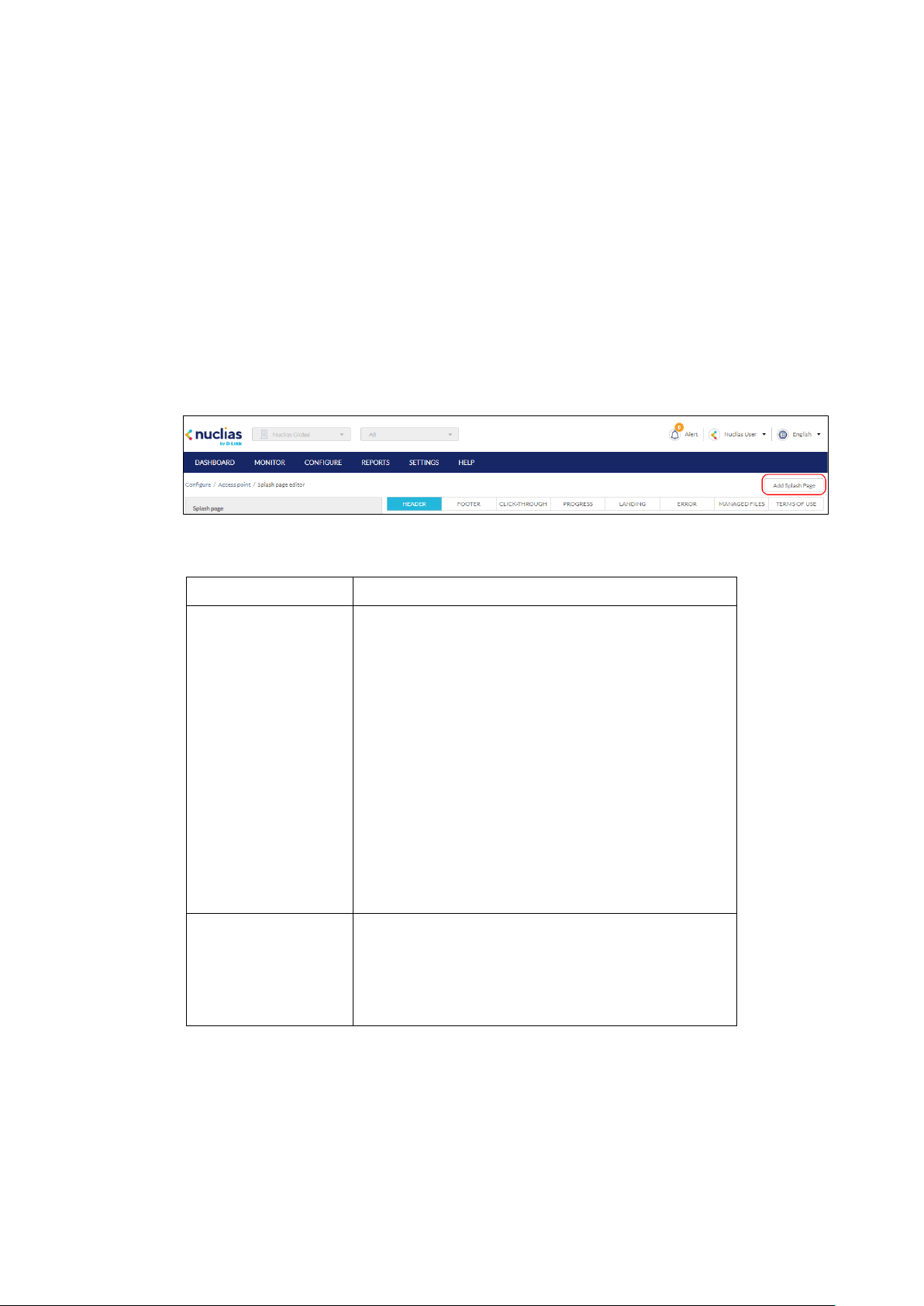
80
8.6 Splash Page Editor
From the Splash Page Editor window, users can configure and customize splash pages to use
with the SSID. This can be configured to have users click through or enter credentials to access
the network. Users can either customize any of the default splash pages or create their own
unique splash pages.
8.6.1 Creating a Custom Splash Page
1. Navigate to the Configure > Access Point > Splash Page Editor page.
2. In the top-right, click Add Splash Page.
3. In the Add Splash Page window, enter the required information:
Name Enter a name for the splash page.
Type Select the type of splash page. The following types of
splash pages are available:
Click-through: Only requires users to click through
the splash page without entering credentials.
Sign-on with basic login page: Requires users to
log in using local user account credentials.
Sign-on with third party credentials: Requires
users to log in using third party account credentials.
Sign-on with basic login and third party
credentials: Requires users to log in using both local
user account and third party account credentials.
Background
Select a default background image for the splash
page.
[Optional] Click Add Image to navigate to and upload
a custom background image.
4. Click Save.
8.6.2 Editing a Splash Page
1. Navigate to the Configure > Access Point > Splash Page Editor page.
2. In the Splash page column, click the splash page you wish to edit.
Loading ...
Loading ...
Loading ...