Loading ...
Loading ...
Loading ...
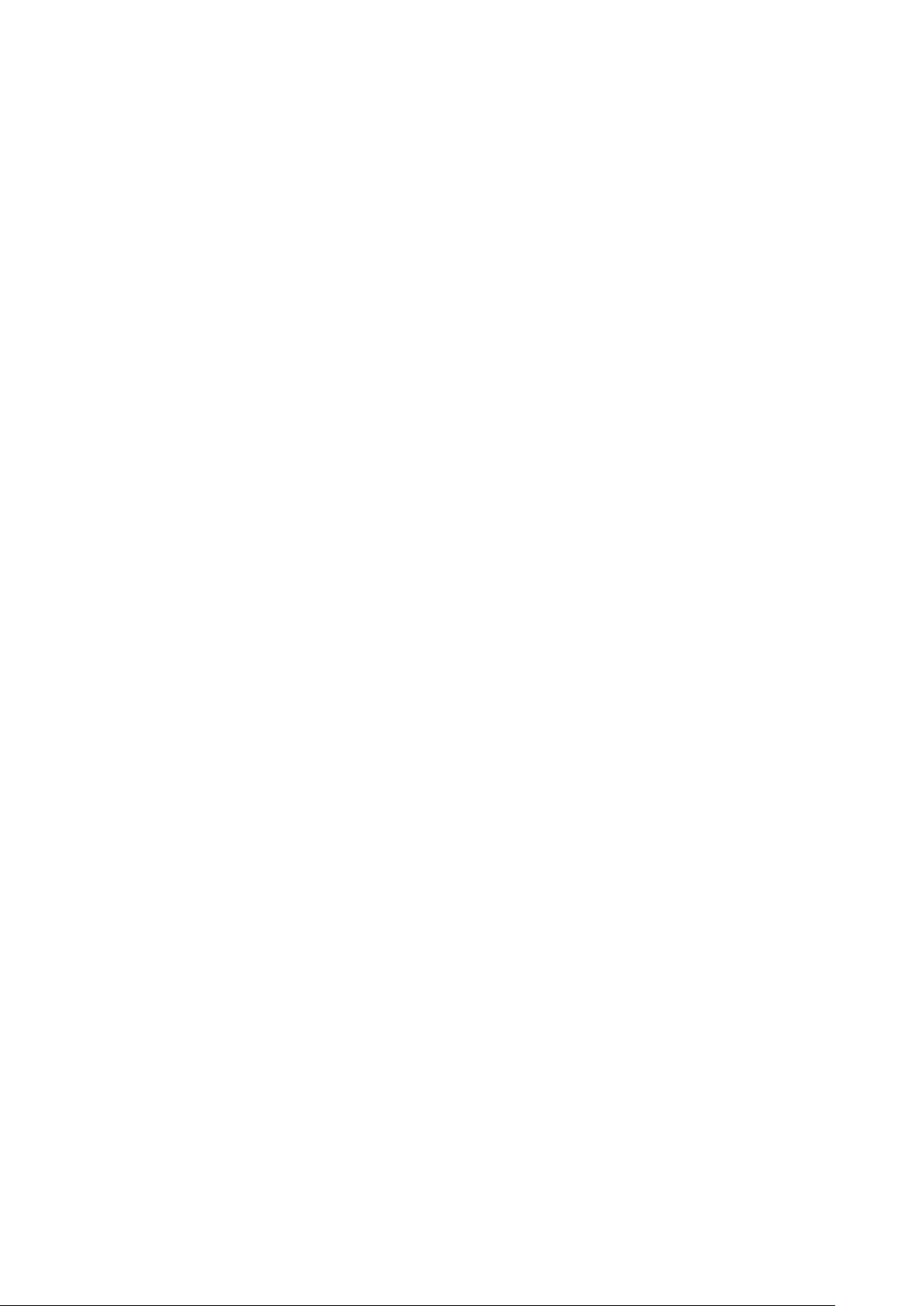
69
2. From the device list, click the device name.
3. Click the License tab in the top-right of the screen.
4. In the License Table section, from the license key list, click Delete under the Actions
column of the license key you wish to delete.
5. When prompted to confirm, click Yes.
Note: Deleting a license key from a device will move it back to the license management
inventory until it is reassigned to another device.
8.2.6 Deleting a Device
Assigned devices can be unassigned and sent back to the device inventory so they can be
reassigned at a later point.
1. Navigate to the Configure > Access Point > Devices page.
2. From the device list, click the checkbox next to the device you wish to delete.
3. Click Delete.
4. When prompted to confirm, click Yes.
Note: Deleted devices are automatically moved to the inventory until they are
reassigned by the user.
8.2.7 Deleting Multiple Devices
Assigned devices can be unassigned and sent back to the device inventory so they can be
reassigned at a later point.
1. Navigate to the Configure > Access Point > Devices page.
2. From the device list, click the checkbox next to the devices you wish to delete.
3. Click Delete.
4. When prompted to confirm, click Yes.
Note: Deleted devices are automatically moved to the inventory until they are
reassigned by the user.
8.2.8 Download the Device List
The device list can be exported in a CSV-formatted file and download to the local device.
1. Navigate to the Configure > Access Point > Device page.
2. From the device list, click the Download icon in the top-right.
Loading ...
Loading ...
Loading ...