Loading ...
Loading ...
Loading ...
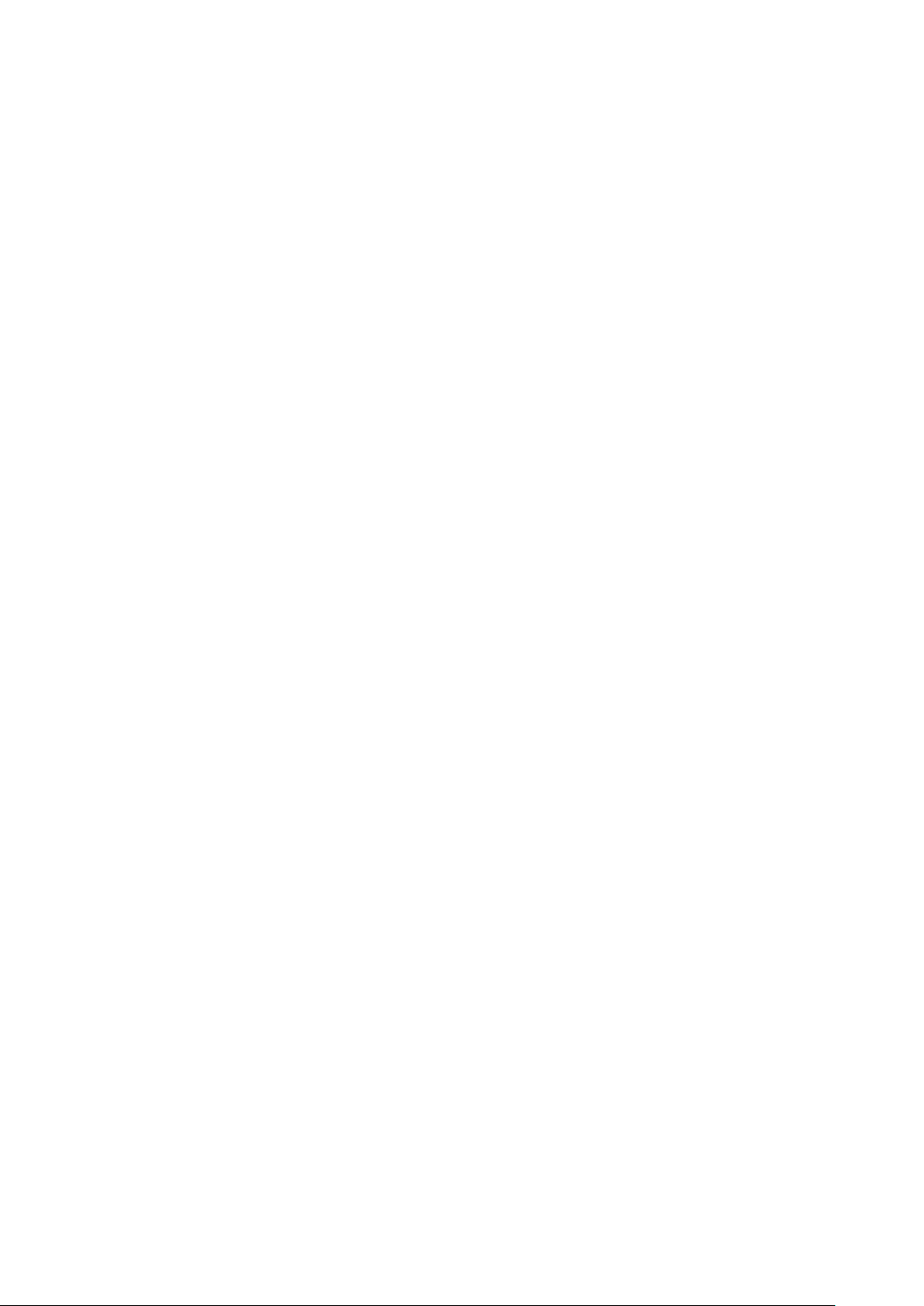
85
7. Check the type of access point logs to show from the Customize report drop-down menu.
Select All to show all report types.
8. [Optional] Click Preview to see a preview version of the access point log with the
selected parameters.
9. Click Download.
9.3 Alerts
From the Alerts window, users can view a detailed log of all alerts occurring on the network.
Alerts are divided into two types: not processed and processed alerts. Unprocessed alerts are
events that have occurred on the network which are pending action by the managing user.
Processed alerts are event alerts that have been acknowledged and handled by the managing
user.
The type of alerts shown in the alert log can be configured in the Alert Settings. Refer to the
Alert Settings section on page 105 for more information.
9.3.1 Acknowledging Unprocessed
Alerts
Unprocessed alerts shown in the alert log can be flagged as acknowledged to keep track of
which alerts have been reviewed and handled by the user.
Note: Alerts are managed per user. Multiple users with the required editing rights within the
same organizations will see the same alerts. If one user acknowledges or deletes alerts, they
will no longer appear for this user, but will still be visible for the other users until they
acknowledge or delete these alerts on their respective user accounts.
1. Navigate to the Reports > Alerts page.
2. Click the Not Processed tab in the top-right of the screen.
3. From the alerts list, click the checkbox next to the alert(s) you wish to acknowledge.
4. Click Acknowledge.
Note: Acknowledged alerts will be automatically moved to the Processed tab.
9.3.2 Deleting Unprocessed Alerts
Unprocessed alerts shown in the alert log can be deleted from the log.
Loading ...
Loading ...
Loading ...