Loading ...
Loading ...
Loading ...
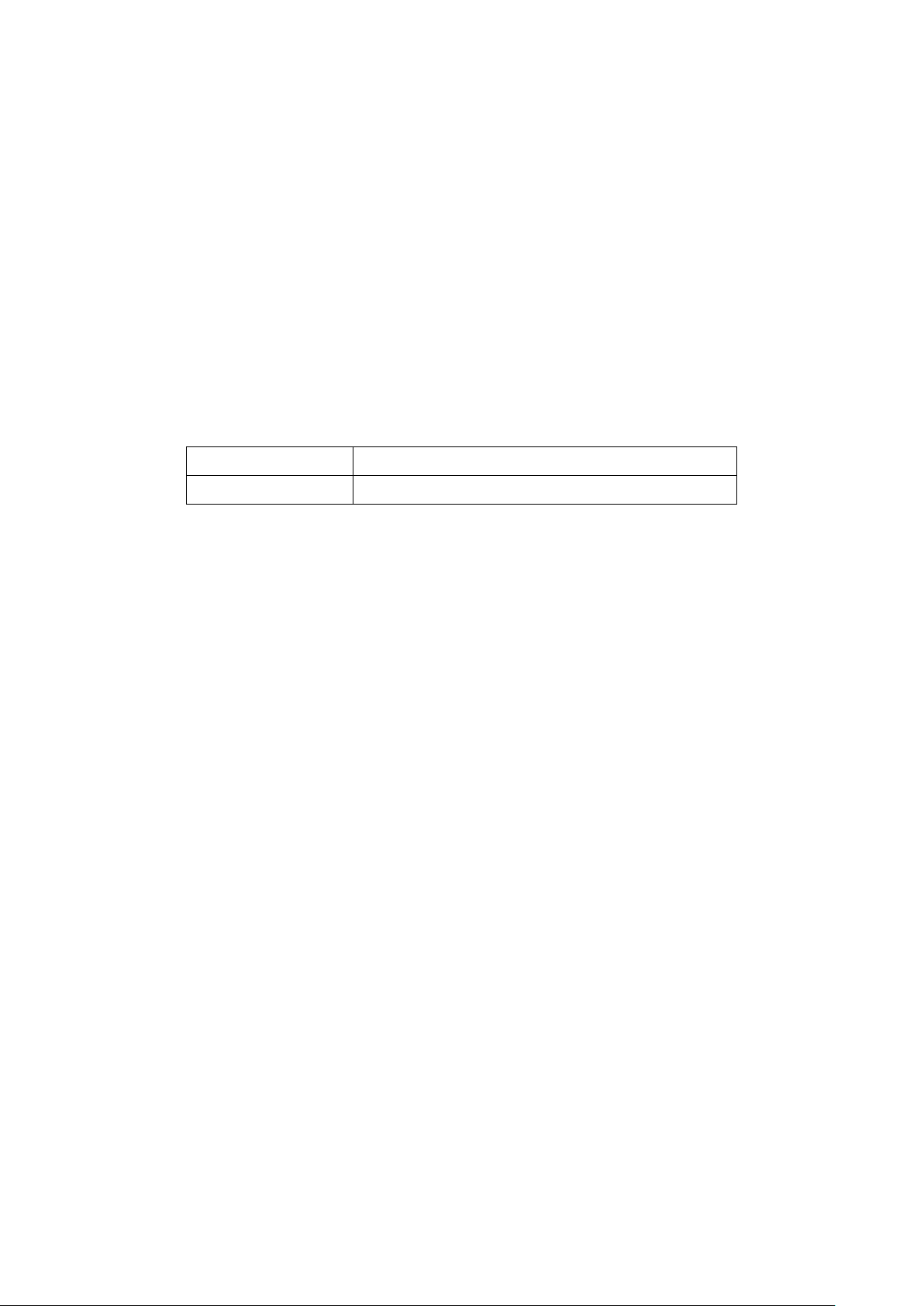
72
5. [Optional] Click Add to add additional IP entries. Repeat step 4 for each new entry.
6. Click Save.
8.3.3.2 Editing an IP Address in an IP ACL
1. Navigate to the Configure > Access Point > IP ACLs page.
2. From the IP ACL list, click the pencil icon under the Actions column of the IP ACL you
wish to edit.
3. In the Update IP ACL window, click the pencil icon under the Actions column of the IP
entry you wish to edit.
4. In the Edit IP address window, edit the following information:
IP Address [#] Enter a valid IP address.
Subnet mask [#
]
Enter a valid subnet mask.
5. Click Save.
8.3.3.3 Deleting an IP Address From an
Existing IP ACL
1. Navigate to the Configure > Access Point > IP ACLs page.
2. From the IP ACL list, click the pencil icon under the Actions column of the IP ACL you
wish to edit.
3. In the Update IP ACL window, click the trash can icon under the Actions column of the IP
entry you wish to delete.
4. Click Save.
5. When prompted to confirm, click Yes.
8.3.4 Exporting an IP ACL
IP access control lists can be exported in a CSV-formatted file and download to the local device.
1. Navigate to the Configure > Access Point > IP ACLs page.
2. From the IP ACL list, click the pencil icon under the Actions column of the IP ACL you
wish to edit.
3. In the Update IP ACL window, click Export to CSV.
Loading ...
Loading ...
Loading ...