Loading ...
Loading ...
Loading ...
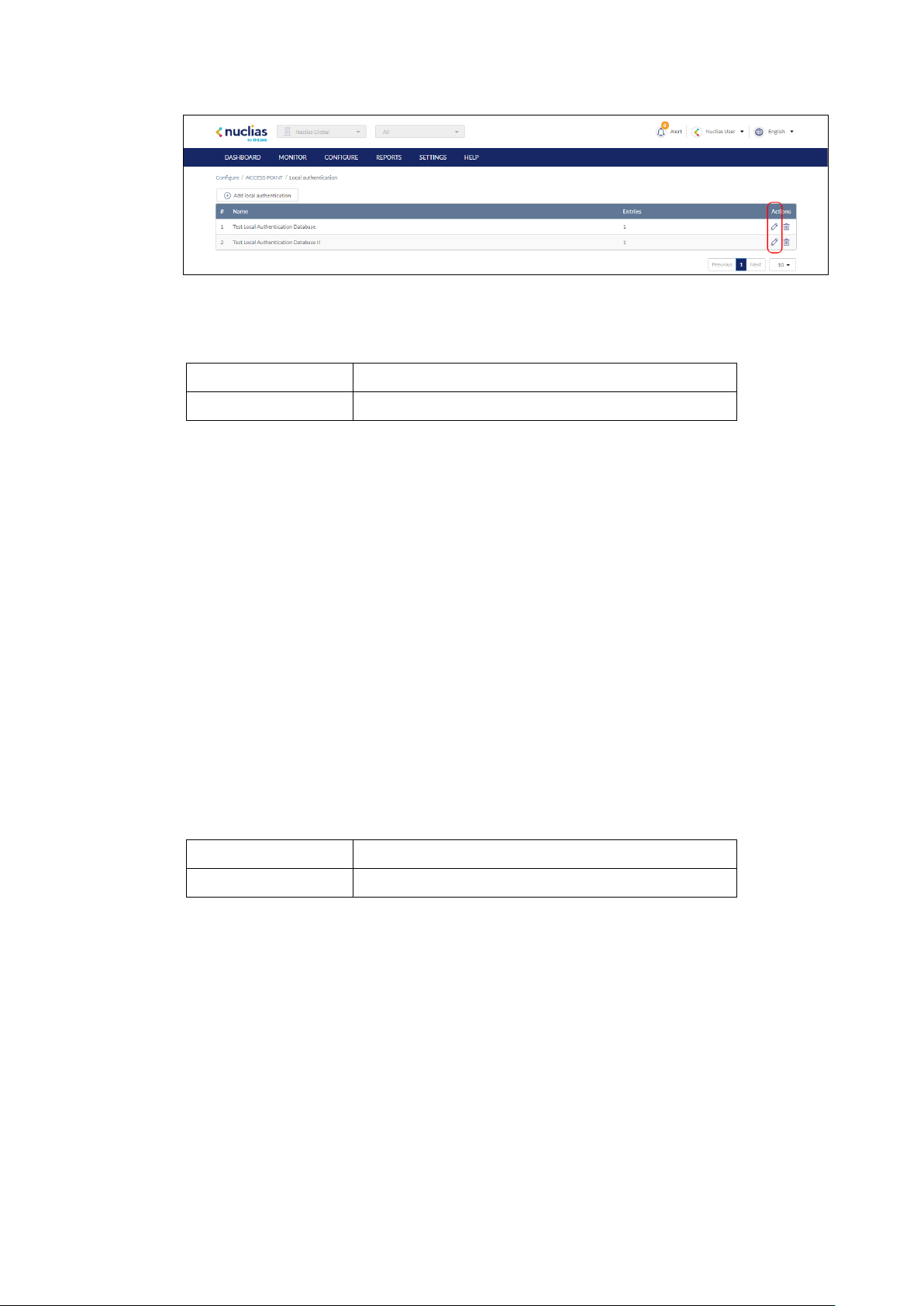
78
3. In the Update local authentication window, click Add local authentication.
4. Specify the following information:
User name Enter a local user name.
Password Enter a password.
5. [Optional] Click Add to add additional local user accounts.
6. Click Save.
8.5.3.2 Editing an Existing Local User in an
Existing Local Authentication Database
1. Navigate to the Configure > Access Point > Local authentication list page.
2. From the local authentication database, click the pencil icon under the Actions column of
the database you wish to edit.
3. In the Update local authentication window, click the pencil icon under the Actions column
of the local user you wish to edit.
4. In the Edit local authentication window, edit the following information:
User name Enter a local user name.
Password Enter a password.
5. Click Save.
8.5.3.3 Deleting an Existing Local User
From an Existing Local Authentication
Database
1. Navigate to the Configure > Access Point > Local authentication list page.
Loading ...
Loading ...
Loading ...