Loading ...
Loading ...
Loading ...
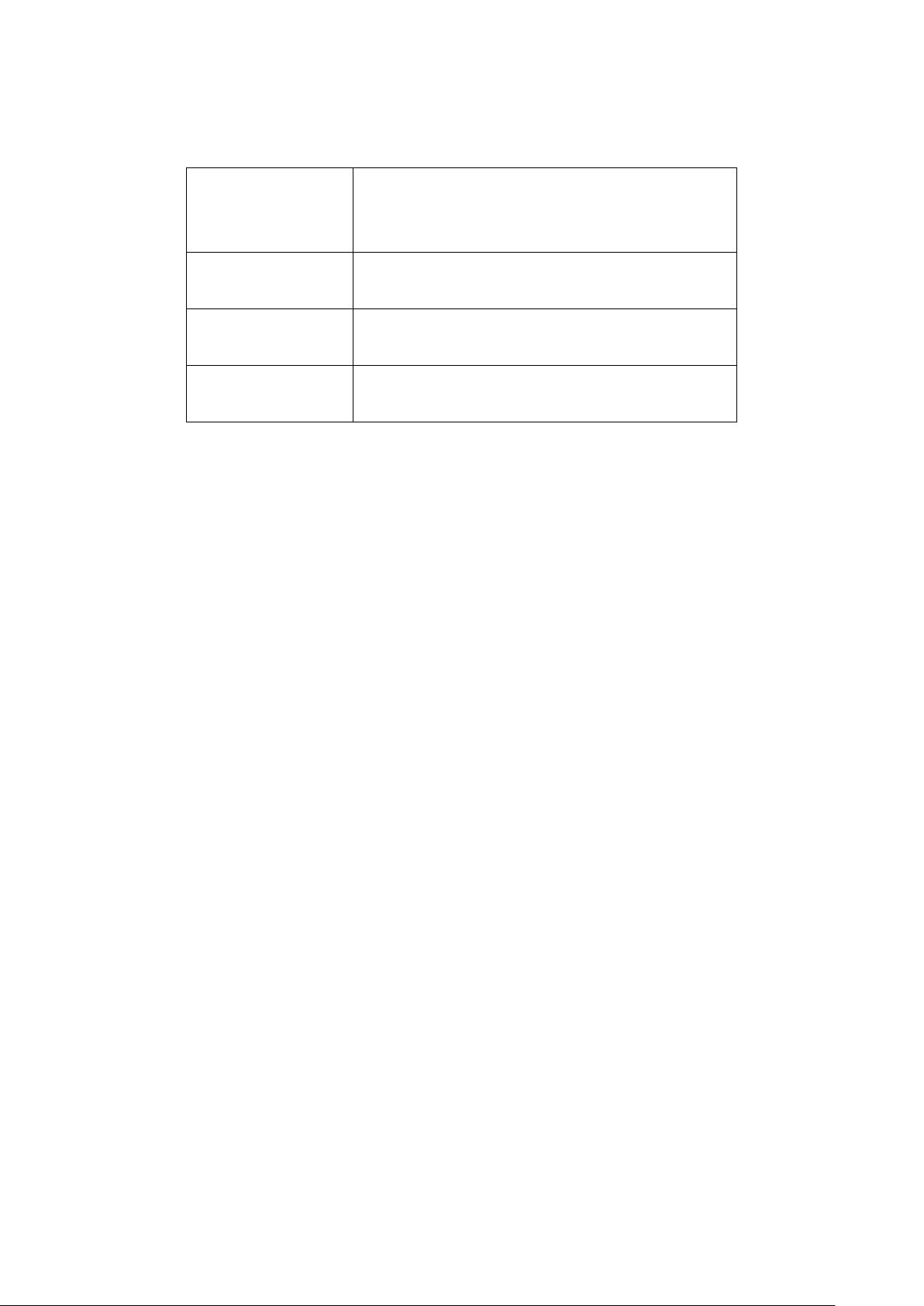
61
3. Specify the following information:
Proxy Choose to enable or disable proxy server functionality.
Using a proxy server causes traffic to route through a
remote server for additional security and privacy.
Proxy Host If proxy server is enabled, enter the proxy server host
address.
Proxy Port If proxy server is enabled, enter the proxy server port.
The range is between 1 and 65535.
IPv6 Choose to enable or disable IPv6 support. This allows
the Profile to work in an IPv6 network environment.
4. Click Save.
5. Click Push Configuration.
8.1.13 Pushing Configuration Changes
The Push Configuration function allows users to quickly apply Profile configuration changes to
all devices using this Profile.
Note: Any time a change is made to the Profile or SSID settings, the changes need to be pushed
to all associated devices in order to apply these changes.
1. Navigate to the Configure > Access Point > Profiles page.
2. From the Profile list, click Push Configuration under the Actions column of the Profile
you wish to update the configuration settings of.
Note: A result window will appear providing a summary of the update status.
3. In the Push Configuration Result window, click the X icon in the top-right to close the
window.
8.2 Devices
From the Devices page, users can add a single device, or bulk import a group of devices, and
configure individual devices. This page also provides a detailed overview of all currently
registered devices with additional information including status, clients, and general settings.
8.2.1 Filtering Device Information
1. Navigate to the Monitor > Access Point > Devices page.
2. Select a time frame from the drop-down menu.
Loading ...
Loading ...
Loading ...