Loading ...
Loading ...
Loading ...
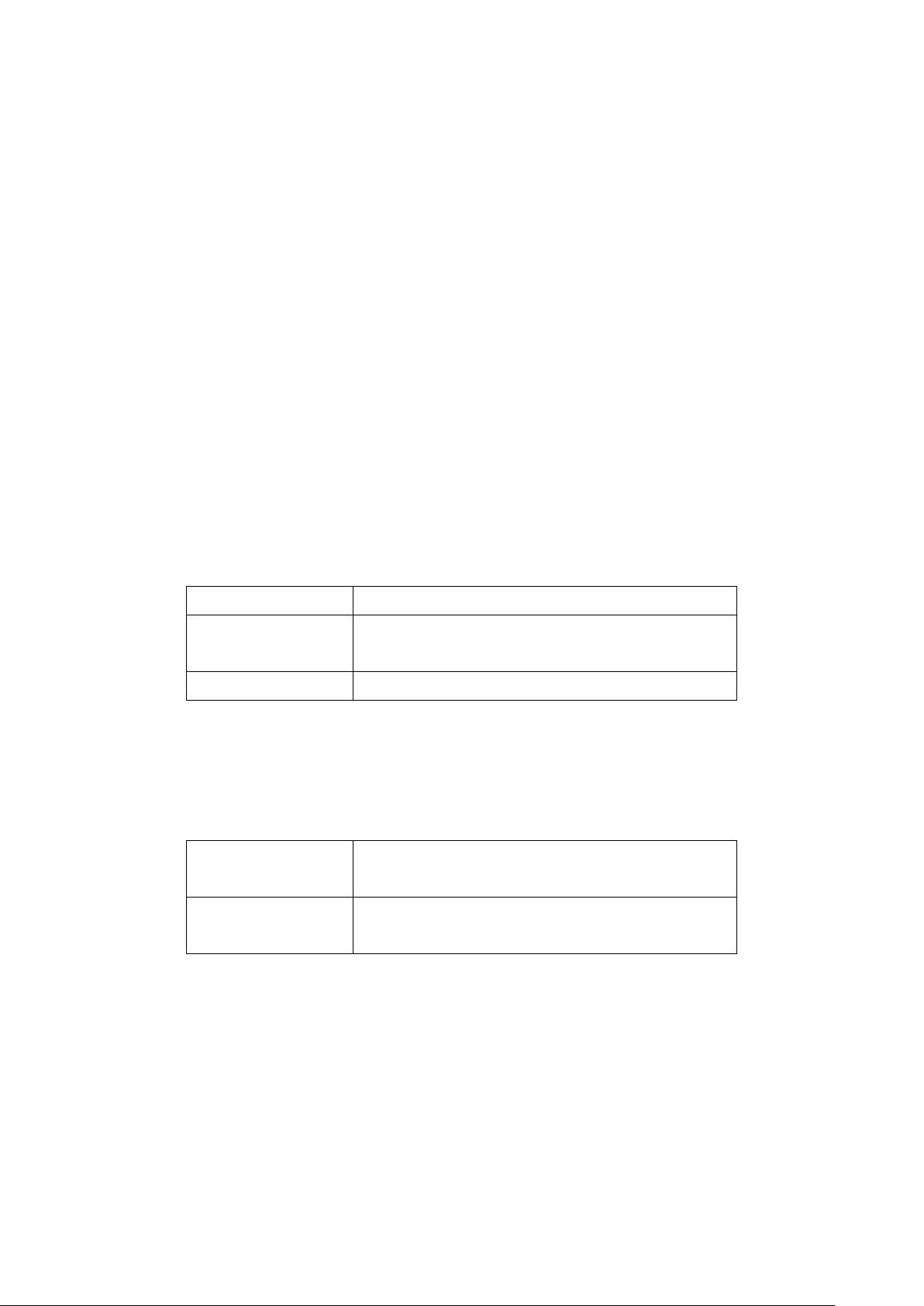
49
With Basic Login Page Using a RADIUS
Server
1. Navigate to the Configure > Access Point > Profiles page.
2. From the Profile list, click SSID under the Actions column of the Profile of the SSID you
wish to edit.
3. From the SSID list, click the SSID name of the SSID you wish to edit.
4. In the SSID configuration window, click the Captive Portal tab.
5. Select Sign-on with basic login page as the Splash page type.
6. Select a basic login page from the drop-down menu.
7. [Optional] Click Splash page editor to open the splash page editor window. Refer to
the Splash Page Editor section on page 80 for more information.
8. Select RADIUS as the Basic Login Page type.
9. [Optional] If you have no preconfigured RADIUS servers, click Add a RADIUS server
and specify the following information:
Host Enter the IP address of the RADIUS server.
Port Enter a port for the RADIUS server. The range is
between 1 and 65535.
Secret Enter a shared secret.
10. Select a primary RADIUS server database from the drop-down menu.
11. [Optional] Select a secondary RADIUS server database from the drop-down menu.
12. Specify the following information:
Session Timeout Enter a duration (in minutes) before the connection
session automatically times out.
Idle timeout
Enter a duration (in minutes) of allowed inactivity
before the captive portal page times out.
13. Click Save.
14. Click Push Configuration.
8.1.6.4 Configuring an SSID Captive Portal
With Third Party Login
1. Navigate to the Configure > Access Point > Profiles page.
Loading ...
Loading ...
Loading ...