Loading ...
Loading ...
Loading ...
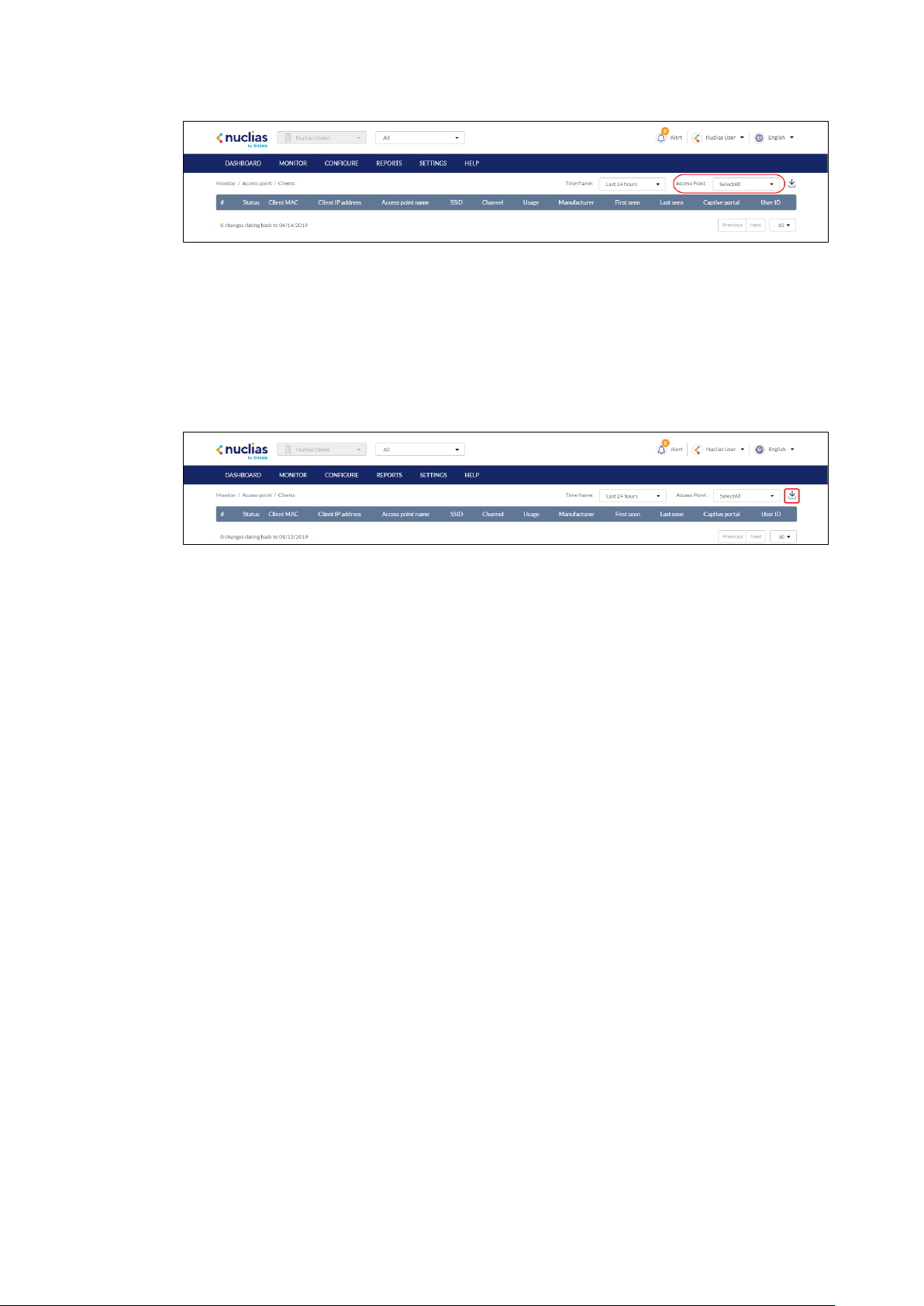
28
7.1.2.2 Downloading Client Monitoring
Logs
1. Navigate to the Monitor > Access Point > Clients page.
2. From the device list, click the Download icon in the top-right.
7.1.3 Event Logs
From the Events Logs window, users can consult a detailed log of events occurring on the
network. Users can define event filter parameters, including event type and time period.
7.1.3.1 Filtering Event Log Parameters
1. Navigate to the Monitor > Access Point > Event Logs page.
2. In the Start Date field, click the calendar icon to select a date and enter a time of day to
define the event log starting time.
3. In the End date field, click the calendar icon to select a date and enter a time of day to
define the event log ending time.
4. Click the Severity drop-down menu and select the severity levels to display.
5. Click the Event type drop-down menu and select the event types to display.
6. Click Filter to display all events matching the defined parameters.
7. [Optional] Click Reset filters to reset all currently set parameters.
7.1.3.2 Downloading Event Logs
1. Navigate to the Monitor > Access Point > Event Logs page.
2. From the event log list, click Download icon in the center.
Loading ...
Loading ...
Loading ...