Loading ...
Loading ...
Loading ...
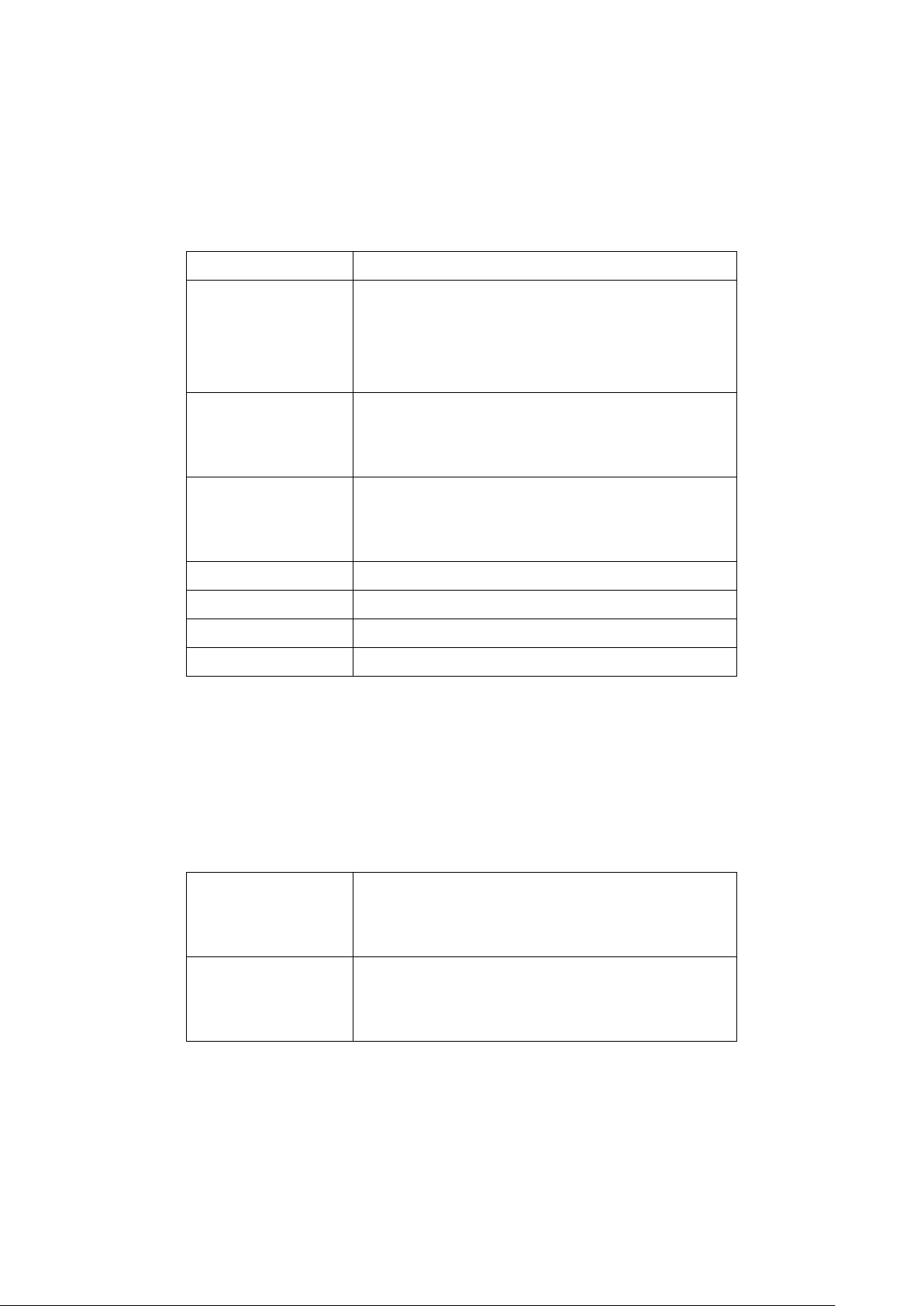
46
15. If NAT Mode is enabled, select Auto to use an automatic IP pool or select a customized
2.4 GHz and 5 GHz DHCP pool from the drop-down menu.
16. [Optional] To create a customized DHCP pool, click Add a DHCP Pool and specify the
following information:
DHCP name Enter a name for the DHCP pool.
Lease time Select a duration from the drop-
down menus to
specify the IP lease time. When the lease time expires,
the client will be assigned a new IP address from the
pool.
Start IP Enter the starti
ng IP address of the pool. Only IP
address within the start/end range will be assigned to
clients.
End IP
Enter the starting IP address of the pool. Only IP
address within the start/end range will be assigned to
clients.
Subnet mask Enter a valid subnet mask.
Gateway Enter a valid gateway address.
Primary Enter a primary DNS server address.
Secondary Enter a secondary DNS server address.
17. Choose to enable or disable VLAN.
18. If VLAN is enabled, specify the following information:
Note: If VLAN and NAT mode are both enabled, the device’s IP connection setting must
be configured to use the same VLAN in order to connect to the Internet. Refer to the
Editing a Device section on page 64.
VLAN mode Select the VLAN type.
Tagged: Adds an 802.1Q header to traffic.
Untagged: Does not add a tag to traffic.
VLAN tag If the VLAN mode is set to Tagged, specify a VLAN
tag. This will segment traffic with the respective VLAN
tag.
19. Choose to enable or disable Station Isolation. This prevents clients connected to the
same SSID from communicating with each other.
20. Choose to enable URL redirection.
21. If URL redirection is enabled, specify the following information:
Loading ...
Loading ...
Loading ...