Loading ...
Loading ...
Loading ...
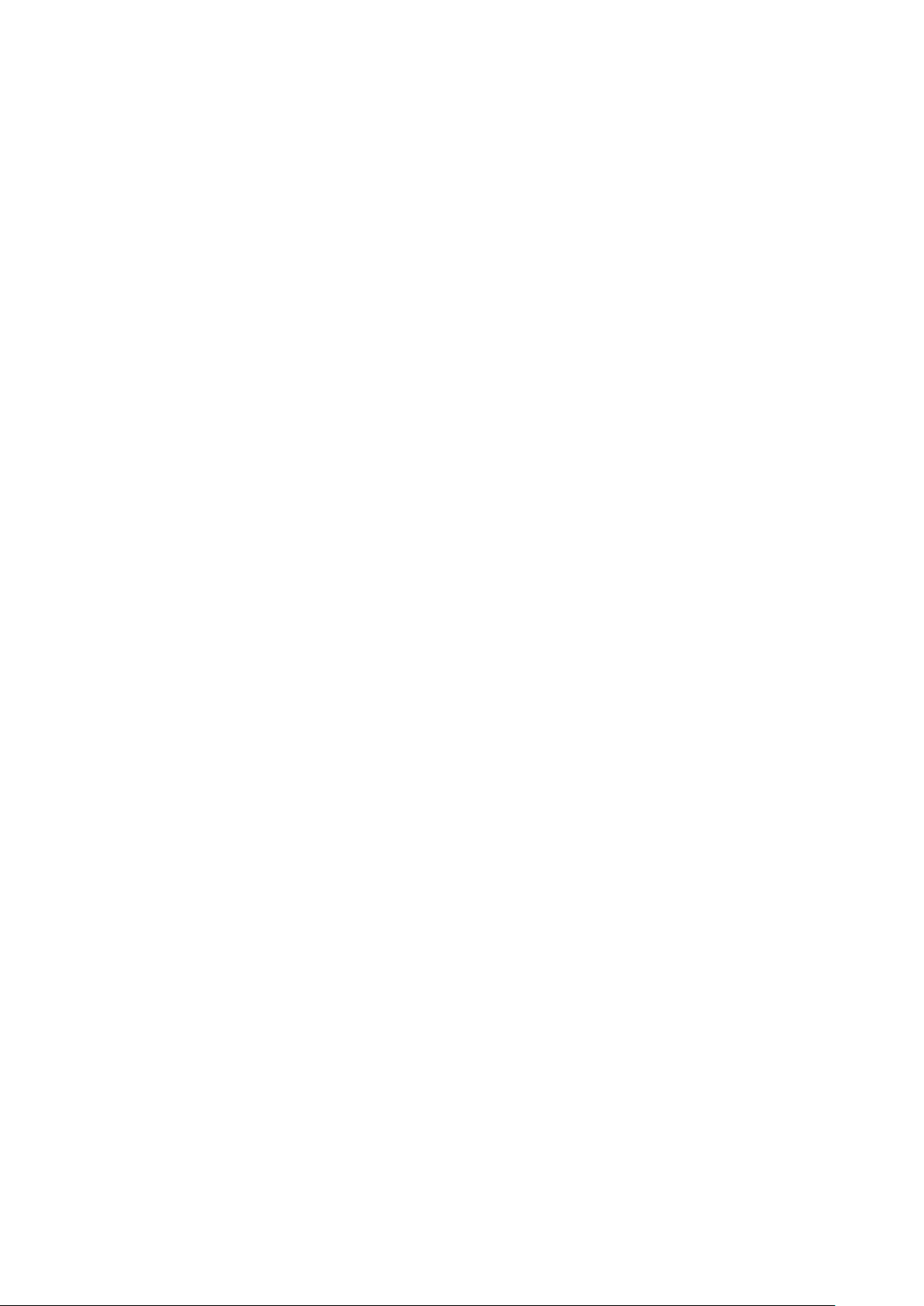
86
Note: Alerts are managed per user. Multiple users with the required editing rights within the
same organizations will see the same alerts. If one user acknowledges or deletes alerts, they
will no longer appear for this user, but will still be visible for the other users until they
acknowledge or delete these alerts on their respective user accounts.
1. Navigate to the Reports > Alerts page.
2. Click the Not Processed tab in the top-right of the screen.
3. From the alerts list, click the checkbox next to the alert(s) you wish to delete.
4. Click Delete.
5. When prompted to confirm, click Yes.
Note: Deleted alerts will be permanently deleted, this action cannot be undone.
9.3.3 Deleting Processed Alerts
Unprocessed alerts shown in the alert log can be deleted from the log.
Note: Alerts are managed per user. Multiple users with the required editing rights within the
same organizations will see the same alerts. If one user acknowledges or deletes alerts, they
will no longer appear for this user, but will still be visible for the other users until they
acknowledge or delete these alerts on their respective user accounts.
1. Navigate to the Reports > Alerts page.
2. Click the Processed tab in the top-right of the screen.
3. From the alerts list, click the checkbox next to the alert(s) you wish to delete.
4. Click Delete.
5. When prompted to confirm, click Yes.
Note: Deleted alerts will be permanently deleted, this action cannot be undone.
9.3.4 Searching for Alerts
1. Navigate to the Reports > Alerts page.
2. Click the Not Processed or Processed tab to the filter the shown alerts.
3. [Optional] Select a time frame from the drop-down menu.
4. From the alert list, click the Search field.
5. Enter the alert name.
Note: All alerts matching the value entered in the search field will automatically appear.
6. [Optional] Click the filter drop-down menu and enter the following information:
Note: Multiple filters can be populated to narrow down the search result.
Loading ...
Loading ...
Loading ...