Loading ...
Loading ...
Loading ...
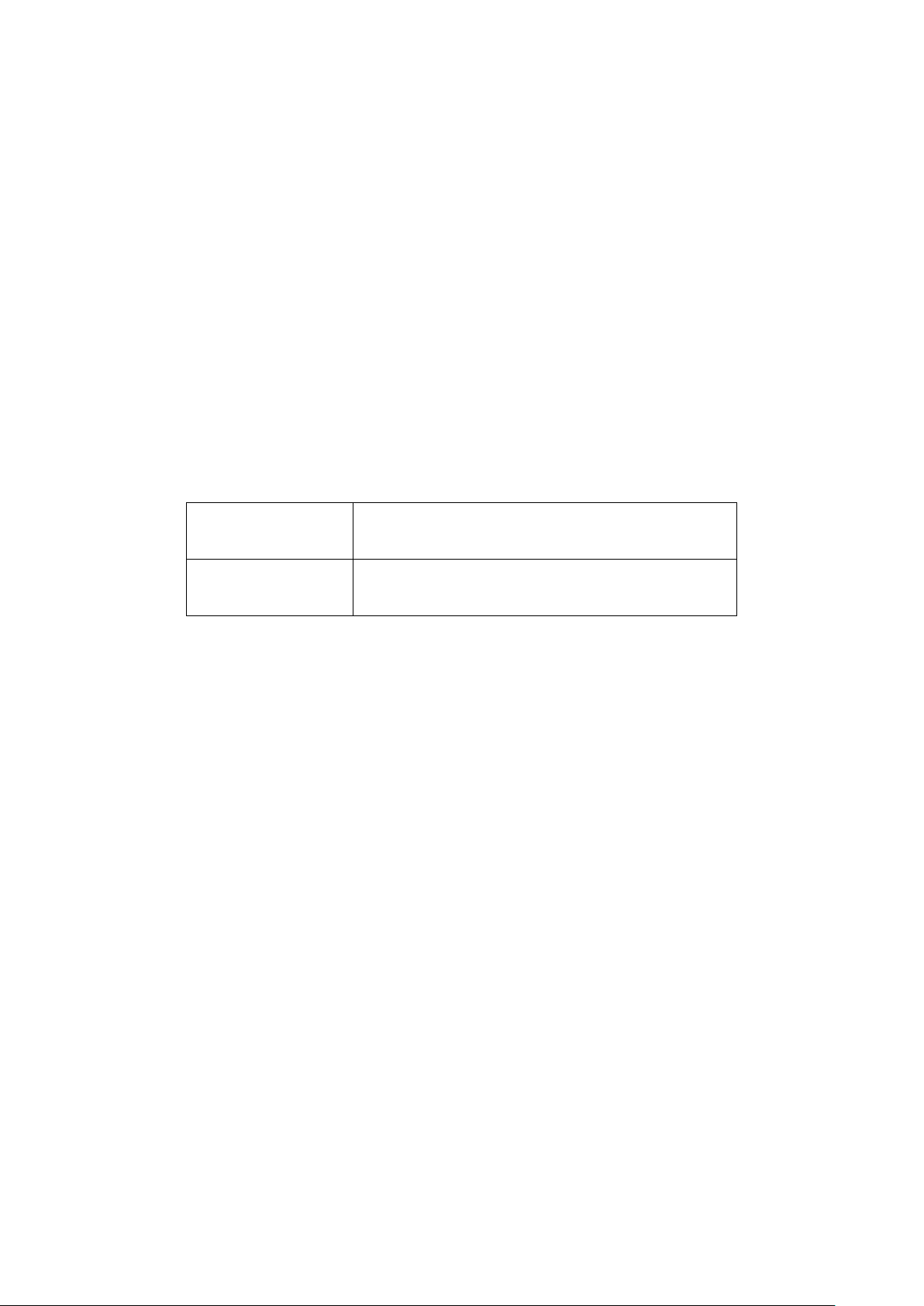
54
Settings Using IP ACL
Using IP Access Control Lists (ACL), users manage access to the network based on the IP.
Clients with IP addresses corresponding to IP addresses in the ACL can be allowed or denied
access to the network.
1. Navigate to the Configure > Access Point > Profiles page.
2. From the Profile list, click SSID under the Actions column of the Profile the SSID you
wish to edit.
3. From the SSID list, click the SSID name of the SSID you wish to edit.
4. In the SSID configuration window, click the Access Control.
5. In the IP Filtering section, click Enable.
6. Choose an IP ACL policy:
Allow Allow devices that correspond with an IP address in
the IP ACL to connect to the SSID.
Deny Prevent devices that correspond with an IP address in
the IP ACL to connect to the SSID.
7. Select an IP ACL from the drop-down menu.
Note: To create an IP ACL, refer to the IP ACL section on page 70.
8. [Optional] Click Add a IP ACL to create a new IP ACL.
9. Click Save.
10. Click Push Configuration.
8.1.8 Configuring SSID Schedule
Settings
8.1.8.1 Configuring SSID Schedules
1. Navigate to the Configure > Access Point > Profiles page.
2. From the Profile list, click SSID under the Actions column of the Profile of the SSID you
wish to edit.
3. From the SSID list, click the SSID name of the SSID you wish to edit.
4. In the SSID configuration window, click the Scheduled Availability tab.
5. [Optional] Click the 24 HOURS or AM/PM button in the top-right to change the time
display format.
Loading ...
Loading ...
Loading ...